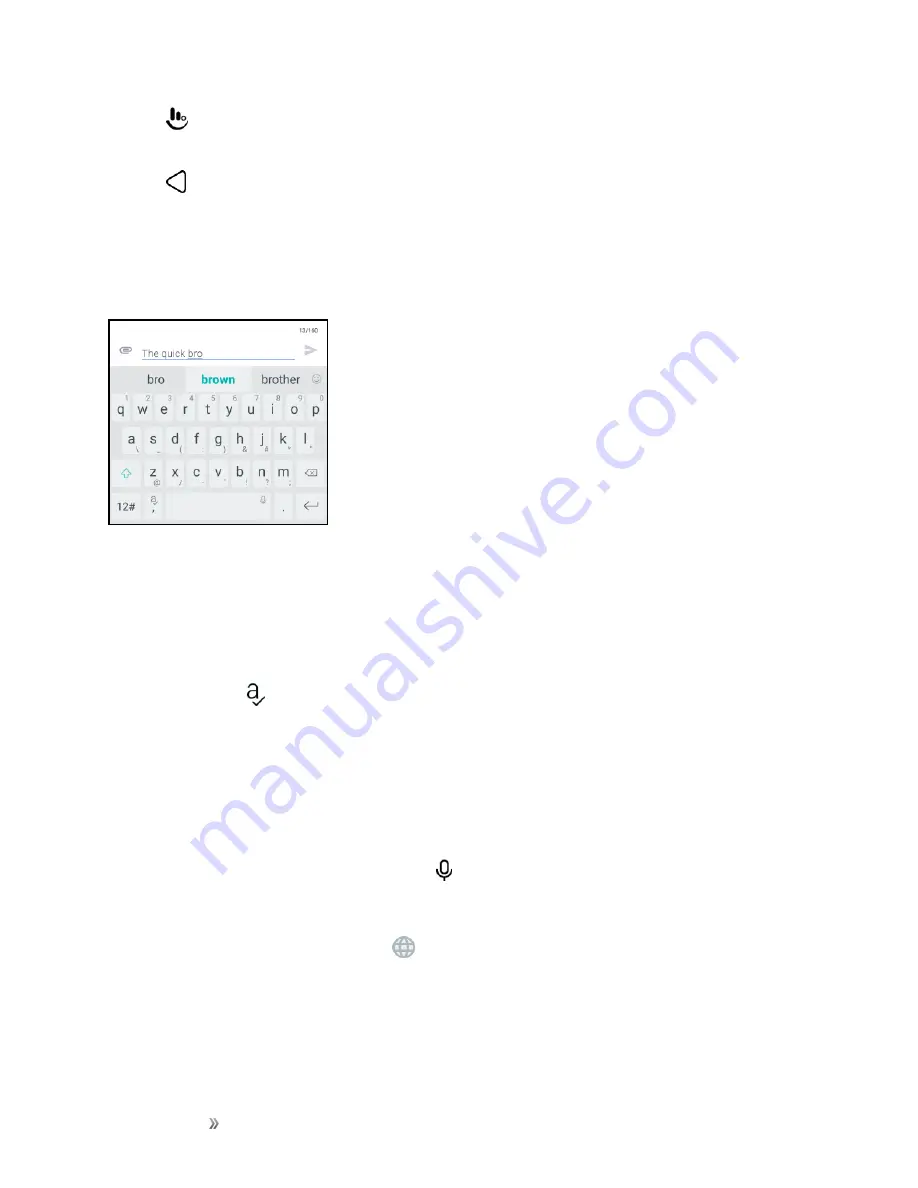
Getting Started
Basic Operations
39
n
Tap
to check out more features, options, and settings. You can resize the keyboard space,
change the layout and design, download dictionaries, and more.
n
Tap
to close the onscreen keyboard.
Enter Text with Word Prediction
The onscreen keyboard has predictive text to help you type quickly and accurately. Predictive text
input is enabled by default, and word suggestions are displayed as you type.
To enter a word in predictive mode, do any of the following:
n
Tap the space bar to insert the highlighted word in the suggestion list.
n
Tap a word from the suggestion list.
To turn word prediction on or off:
n
Touch and hold
on the keyboard, and then tap the
Prediction
switch to turn word prediction
on or off.
Enter Text by Voice
Try speaking the words to enter them in most text fields that let you use the touch input keyboard.
1. Tap an area where you want to enter text.
2. On the onscreen keyboard, touch and hold .
3. When you see the microphone image, speak out the words you want to type.
Tip
: To set the voice input language, tap
>
Settings
>
Language
. You can choose one or more
languages. Available languages depend on the voice input languages supported by Google.
4. If a word doesn’t match what you’ve spoken and it’s underlined, tap the underlined word to
delete it or to see more choices.
5. Enter punctuation marks by saying the name (for example, say "comma").
Summary of Contents for 10
Page 13: ...xii INDEX 252 ...






























