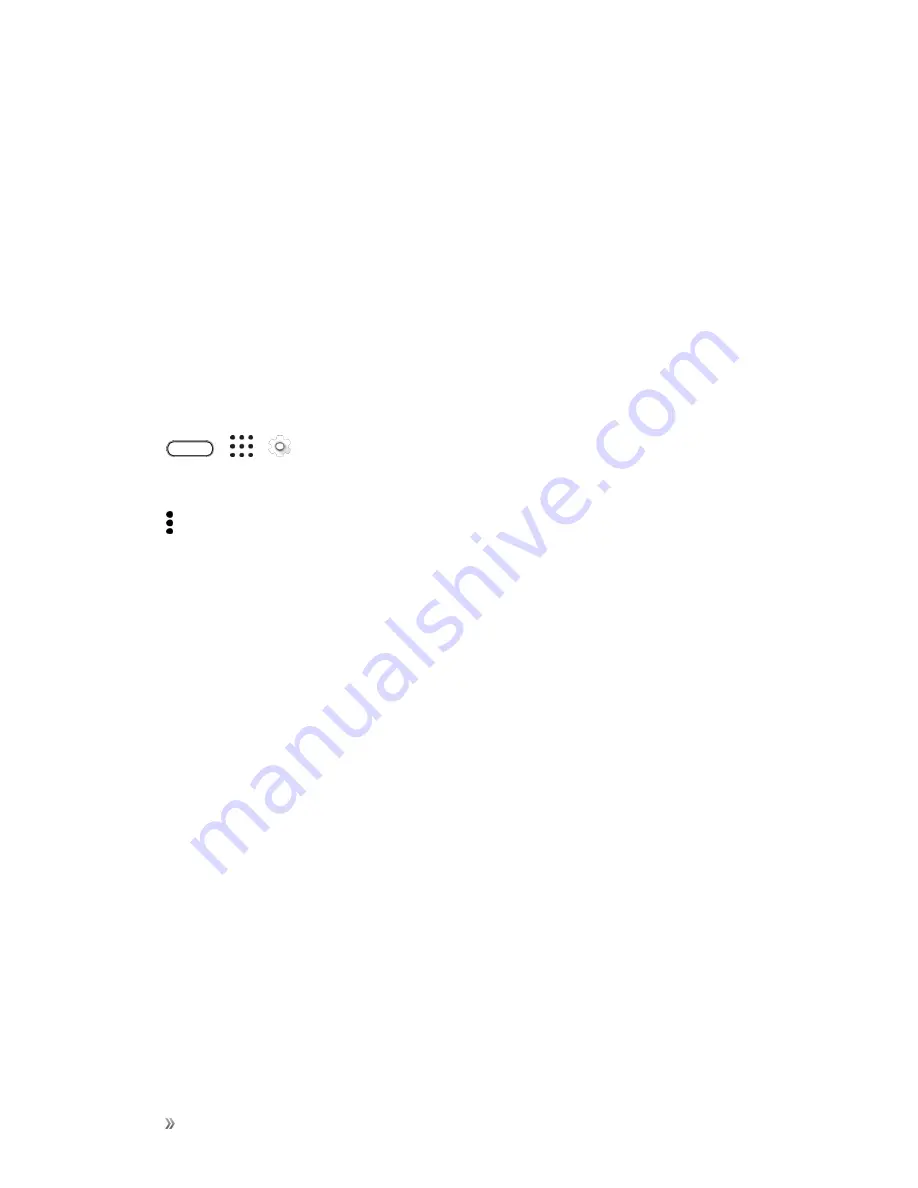
Settings
System Settings
239
n
Use two fingers to swipe up, down, left or right.
To unlock the lock screen:
n
Use two fingers to swipe up from the bottom of the screen.
To open the notification panel:
n
Use two fingers to swipe down from the top of the screen.
Assign TalkBack Shortcuts
TalkBack has customizable gestures that you can use to open the notification panel, view recent
apps, access TalkBack controls, and more.
Important
: The steps below are described using the regular gestures. Use the corresponding
TalkBack gestures if you already have TalkBack turned on.
1. Tap
>
>
Settings
.
2. Tap
Accessibility
>
TalkBack
.
3. Tap >
Settings
>
Manage gestures
.
4. Tap any of the gestures under Shortcut gestures, and then select an action.
Use TalkBack Context Menus
TalkBack has context menus for controlling continuous reading and global TalkBack controls. These
menus can be accessed using TalkBack shortcut gestures.
1. Turn TalkBack on.
2. Do one of the following:
l
To open the continuous reading menu, use one finger to swipe up and right in one
continuous movement.
l
To open the global context menu, use one finger to swipe down and right in one continuous
movement.
Note
: If you already changed the TalkBack shortcut gestures, check your TalkBack settings for the
appropriate gesture.
3. Touch and hold anywhere on the screen.
4. Drag your finger around the screen to explore the options.
Note
: To cancel an action, drag your finger to your starting position.
Summary of Contents for 10
Page 13: ...xii INDEX 252 ...






























