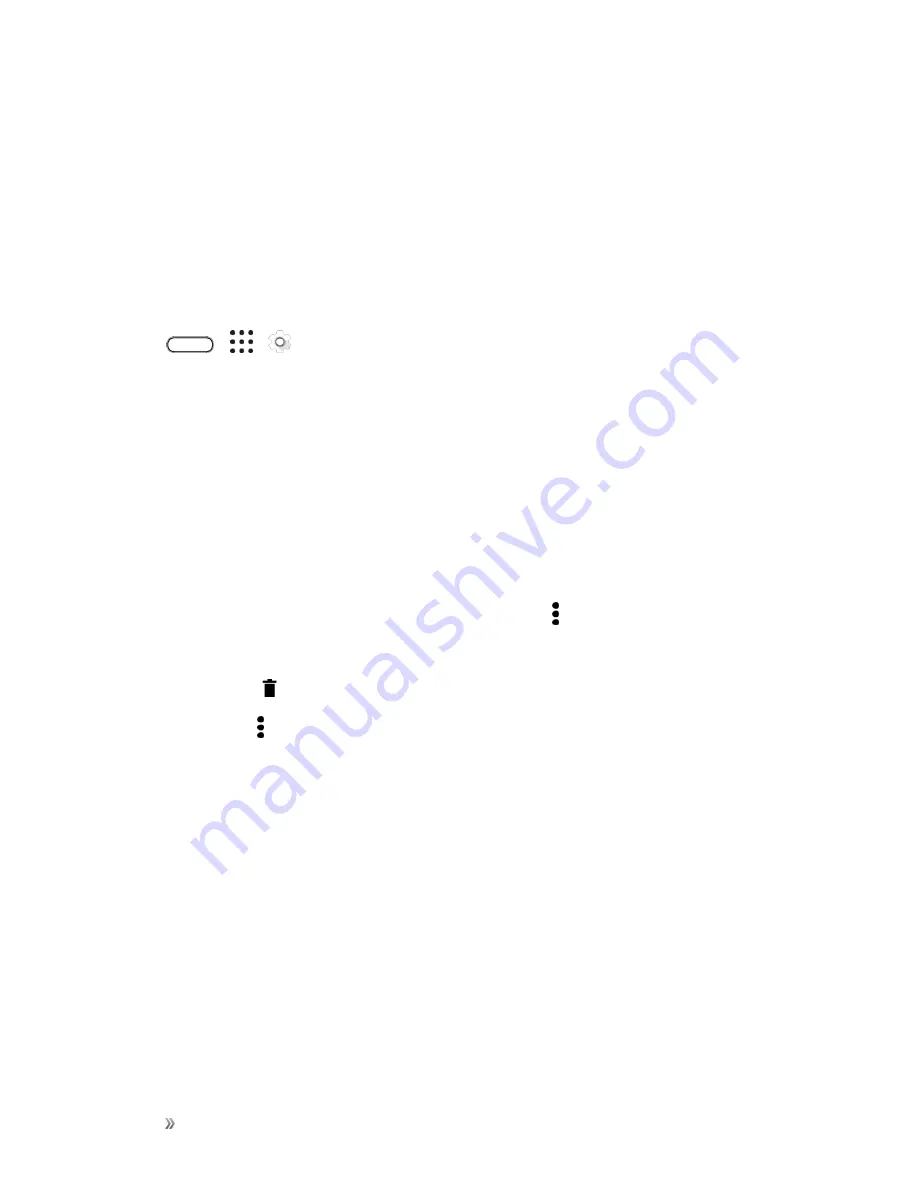
Settings
Device Settings
220
5. Tap
Change
, and then tap the SD card name.
6. Tap
Move
.
Tip
: You can also move an app from the SD card back to the phone storage.
View and Manage Files in Storage
Starting from Android 6.0, you can go to Settings to view and manage files on the phone storage and
SD card. You can also view and manage files on an external USB storage device when you have it
connected to HTC 10.
1. Tap
>
>
Settings
.
2. Tap
Storage
.
3. Tap
Phone storage
or the SD card name.
4. Tap
Explore
to view internal storage content—whether it's phone storage content or internal
storage content on the SD card.
5. To select or deselect files:
l
Touch and hold a file to select it. To select more files, tap each file.
l
Tap a file to deselect it.
l
To select all files, touch and hold a file first, and then tap >
Select all
.
6. Do one of the following:
l
To delete, tap .
l
To paste, tap >
Copy to
. In the Save to slideout menu, choose where to paste to, and then
tap
Copy
.
Copy Files To or From Your Phone
You can copy your music, photos, and other files to your phone.
Important
: Save and close your files before copying them from your computer to HTC 10, or vice
versa.
Note
: If you're using your SD card as internal storage, your computer will only show SD card
content.
1. Connect your phone to the computer using the supplied USB cable.
2. On your phone, unlock the screen if it's locked.
Summary of Contents for 10
Page 13: ...xii INDEX 252 ...






























