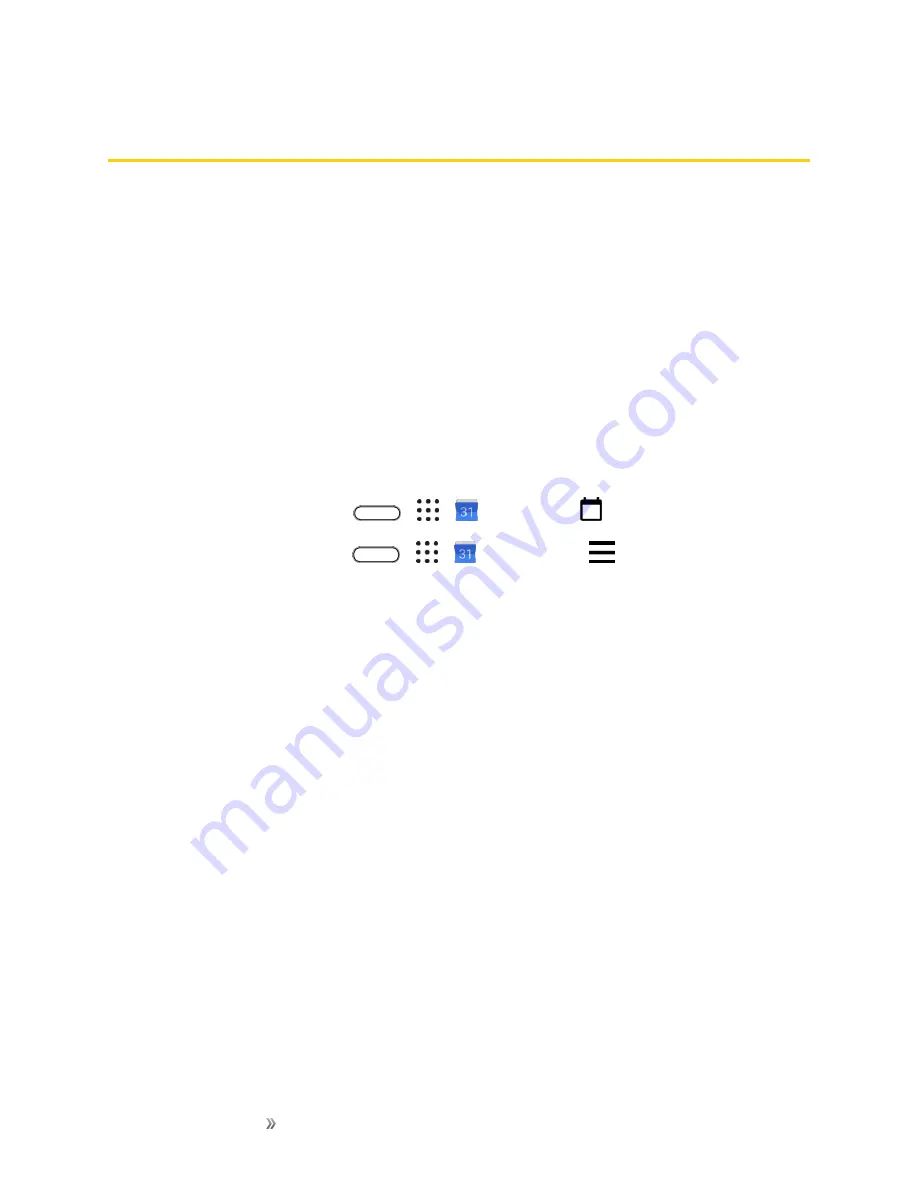
Apps and Entertainment
Productivity
182
Productivity
The following topics detail many of your phone’s productivity apps and features including how to
search for information, use maps and navigation, and use essential apps such as the calculator,
calendar, and clock.
Google Calendar
Use Google Calendar™ to create and manage events, meetings, and appointments. The Google
Calendar helps organize your time and reminds you of important events. Depending on your
synchronization settings, your phone’s calendar stays in sync with your Google Calendar on the
Web.
In order to sync with your Google Calendar, you must sign in to your Google Account on your phone.
See
.
Calendar Operations
n
View Today’s Calendar
: Tap
>
>
Calendar
tap
.
n
Change Calendar View
: Tap
>
>
Calendar
. Tap
and then tap
Schedule
,
Day
,
3 Day
,
Week
,
Month
to change the current view.
n
View Next/Previous Month
: In Month view, flick the screen left or right.
n
View Next/Previous Week
: In Week view, flick the screen left or right.
n
View Next/Previous Day
: In Day view, flick the screen left or right.
Select a Calendar
n
If you have more than one calendar, select a calendar in which to add events:
l
Select your Google Account to create a Google Calendar event. If you have several Google
Calendars on the Web, select one in which to add your event.
o
You can create multiple Google Calendars only in Google Calendar on the Web. After
creating them in Google Calendar on the Web, you’ll be able to see them in the Calendar
application on your phone. For more information about creating and managing multiple
Google Calendars, visit the Google website:
.
l
If you have synchronized your phone with an Exchange ActiveSync account or Outlook on
your computer, you can also select these calendars.
l
Select
PC Sync
to create an Outlook Calendar event to sync with your computer.
l
Select
Exchange
to create an Exchange ActiveSync calendar event.
Summary of Contents for 10
Page 13: ...xii INDEX 252 ...
















































