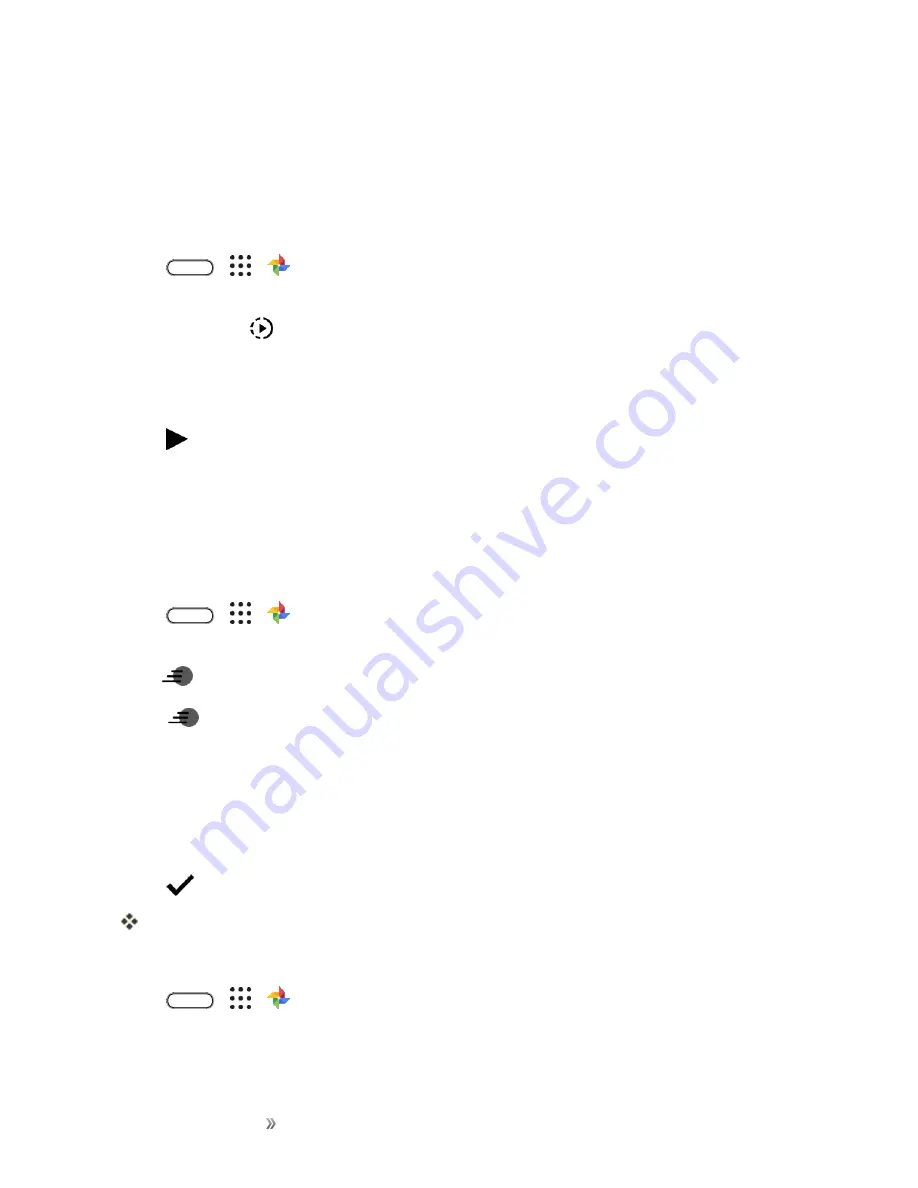
Apps and Entertainment
Camera and Video
180
Change the Playback Speed of a Slow Motion Video
Adjust the playback speed of a selected section of a slow motion video.
Note
: You can only change the video playback speed of videos captured using slow motion in the
Camera app.
1. Tap
>
>
Photos
.
2. Find and tap the thumbnail of slow motion video to view it in full screen. Slow motion videos are
marked with the
icon on the thumbnail.
3. Tap the screen to see the onscreen controls.
4. Frame the sequence you want to slow down by moving the left and right sliders.
5. Tap
to watch the result.
6. You can still adjust the playback speed while previewing.
Editing a Hyperlapse video
If you captured a video in Hyperlapse mode, you can apply varying speeds to different sections of the
video.
1. Tap
>
>
Photos
.
2. Find and tap the Hyperlapse video to view it in full screen. Hyperlapse videos are marked with
the
icon on the thumbnail.
3. Tap
.
4. Move the left and right sliders to divide your video into sections.
5. Tap a section that you want to adjust, and then tap a dot that corresponds to particular playback
speed to modify the selected section.
6. Repeat the previous step for the remaining sections.
7. Tap
.
The edited video is saved as a copy. The original video remains unedited.
To add a Hyperlapse effect on a regular video:
1. Tap
>
>
Photos
.
2. Find and tap the thumbnail of a video to view it in full screen.
Summary of Contents for 10
Page 13: ...xii INDEX 252 ...






























