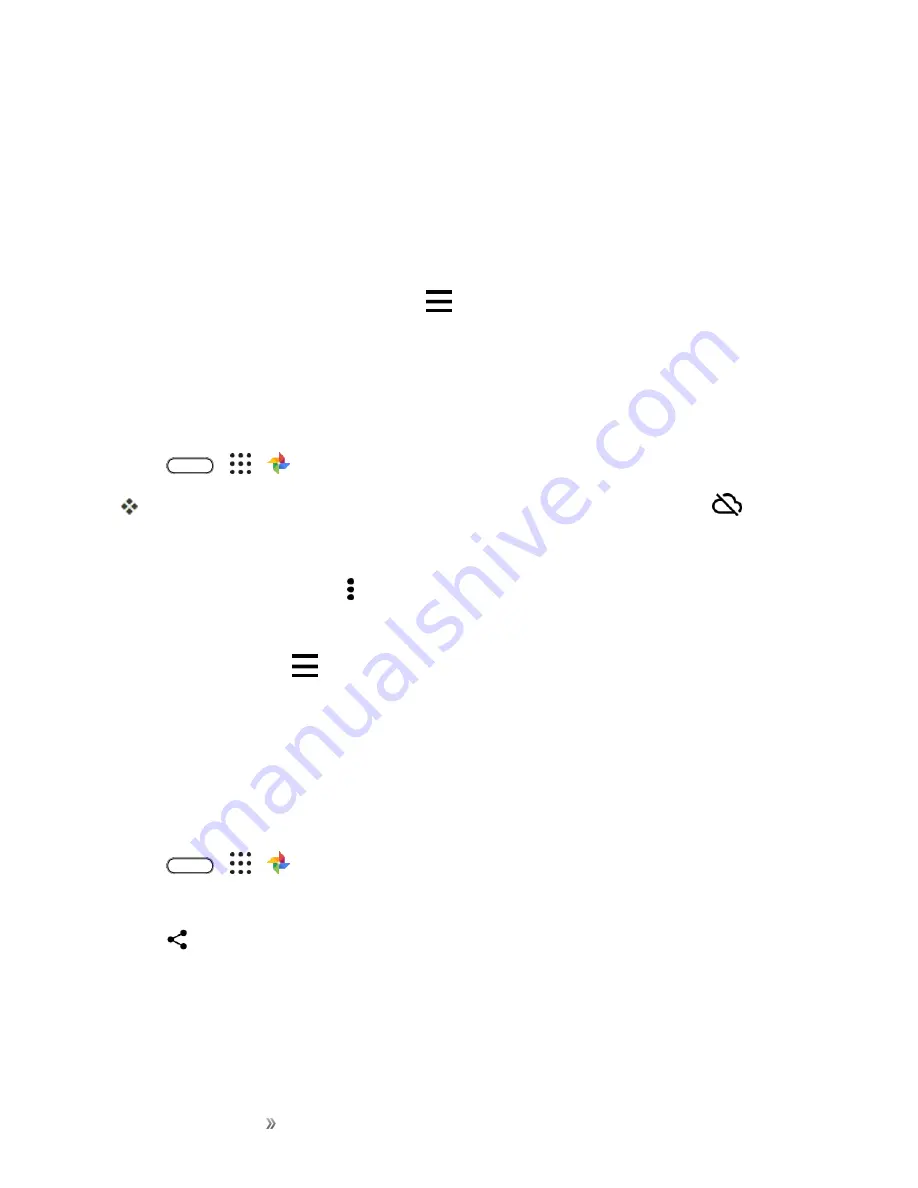
Apps and Entertainment
Camera and Video
178
n
To select photos and videos, touch and hold a thumbnail to select one. Tap a date to select all the
media files under it. Or, touch and hold a thumbnail as your first selection, and then drag your
finger to the last item you want to select.
n
Enhance RAW photos taken using the HTC Camera app.
n
Add Hyperlapse effect to your videos.
n
Change the speed of your slow motion videos.
Tip
: To learn more about Google Photos, tap
>
Help
. Or, you can visit
View Photos and Videos
When you open Google Photos for the first time, sign in to your Google Account, if prompted, and
choose whether to turn backup and sync on or off.
1. Tap
>
>
Photos
.
You'll see your local and synced photos and videos organized by date. If you see
on a
thumbnail, it means that the media file is only stored on the phone and not yet backed up to
your Google Account.
2. To switch to another view, tap , and then choose how you want to view your media files.
3. Tap a thumbnail to view it in full screen.
4. To view an album, tap
to open the slideout menu, and then tap
Device folders
.
l
Or, if you see tabs at the bottom of the screen, you can tap the
Albums
tab, and then swipe
across the collection thumbnails. Tap
Device folders
to view photos and videos that are
saved on your phone.
Share Your Photos
Easily share your photos and videos through a variety of ways.
1. Tap
>
>
Photos
.
2. Navigate to the photo or video you want to share and then tap it to view or play in full screen.
3. Tap
, and then tap how you want to share the photo or video.
Edit Your Photos
Edit your photos, enhance RAW captures, trim videos and more.
Summary of Contents for 10
Page 13: ...xii INDEX 252 ...






























