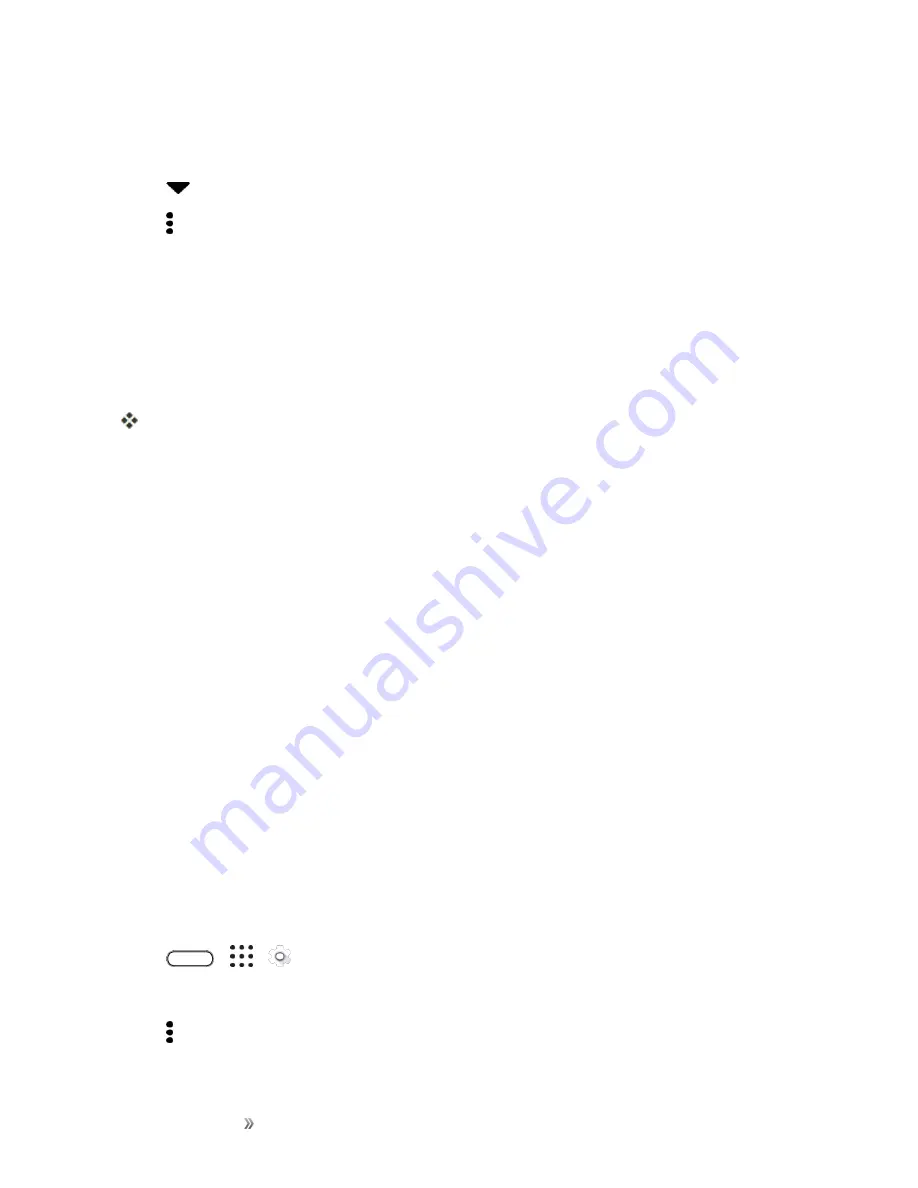
Making Connections
Connectivity
151
1. Swipe down from the status bar with two fingers to open Quick Settings.
2. Tap
Wi-Fi
to turn Wi-Fi on.
3. Tap
next to
Wi-Fi
to see a list of detected Wi-Fi networks.
4. Tap >
Wi-Fi Direct
.
5. The Wi-Fi Direct settings menu appears.
l
Wi-Fi Direct and Wi-Fi are unavailable at the same time.
6. Tap a device with which to connect. If connected via Wi-Fi, you will see a confirmation. Follow
the onscreen instructions.
7. Accept the connection on the other device.
The phone is connected via Wi-Fi Direct.
l
If a connection is not accepted after a certain period, the connection request is cancelled.
To stop a connection, tap
End connection
>
OK
.
Virtual Private Networks (VPN)
Add virtual private networks (VPNs) so you can connect and access resources inside a local
network, such as your corporate network.
Before you can connect to your organization’s local network, you may be asked to:
n
Install security certificates
n
Enter your login credentials
n
Download and install a required VPN app on your phone
Contact your network administrator for details. Also, your phone must first establish a Wi-Fi or data
connection before you can start a VPN connection. For information about setting up and using these
connections on your phone, see
Data Services General Information (4G LTE and 3G Networks)
.
Add a VPN Connection
You must first set a lock screen PIN or password before you can use credential storage and set up
the VPN.
1. Tap
>
>
Settings
.
2. Under Wireless & networks, tap
More
>
VPN
.
3. Tap >
Add VPN profile
.
Summary of Contents for 10
Page 13: ...xii INDEX 252 ...






























