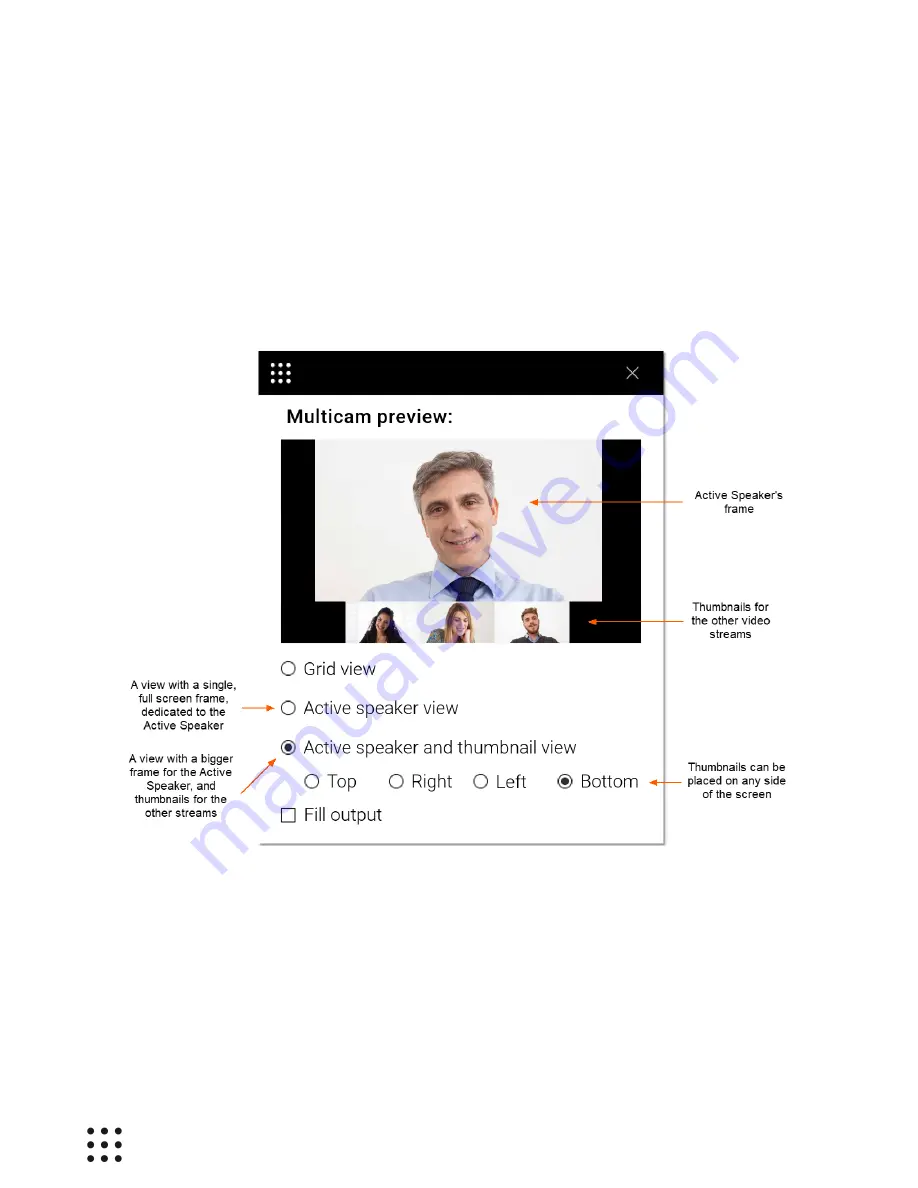
Page 23
Huddle Hub User Guide
In the Grid view shown above, all cameras get placed in frames of the same size. The presence of black
areas in the screen depends on the number of streams and on their aspect ratio.
If you want to remove black areas, you can tick the Fill output checkbox, that enlarges and crop the
images to make they completely fill their share of the screen. Even number of streams will produce
frames of the same size, while odd number of streams will cause frames to have different sizes.
The Active speaker view - with or without thumbnails - creates a bigger frame for the Active Speaker,
which can be any of the participants, like in the example below:
4.6 Settings
Huddle Hub App default configuration works for most situations. However, you can customize its
settings to make it suit your needs and preferences. Click on the three-dots button in the Toolbar to open
the Menu, then select the
Settings
item:






























