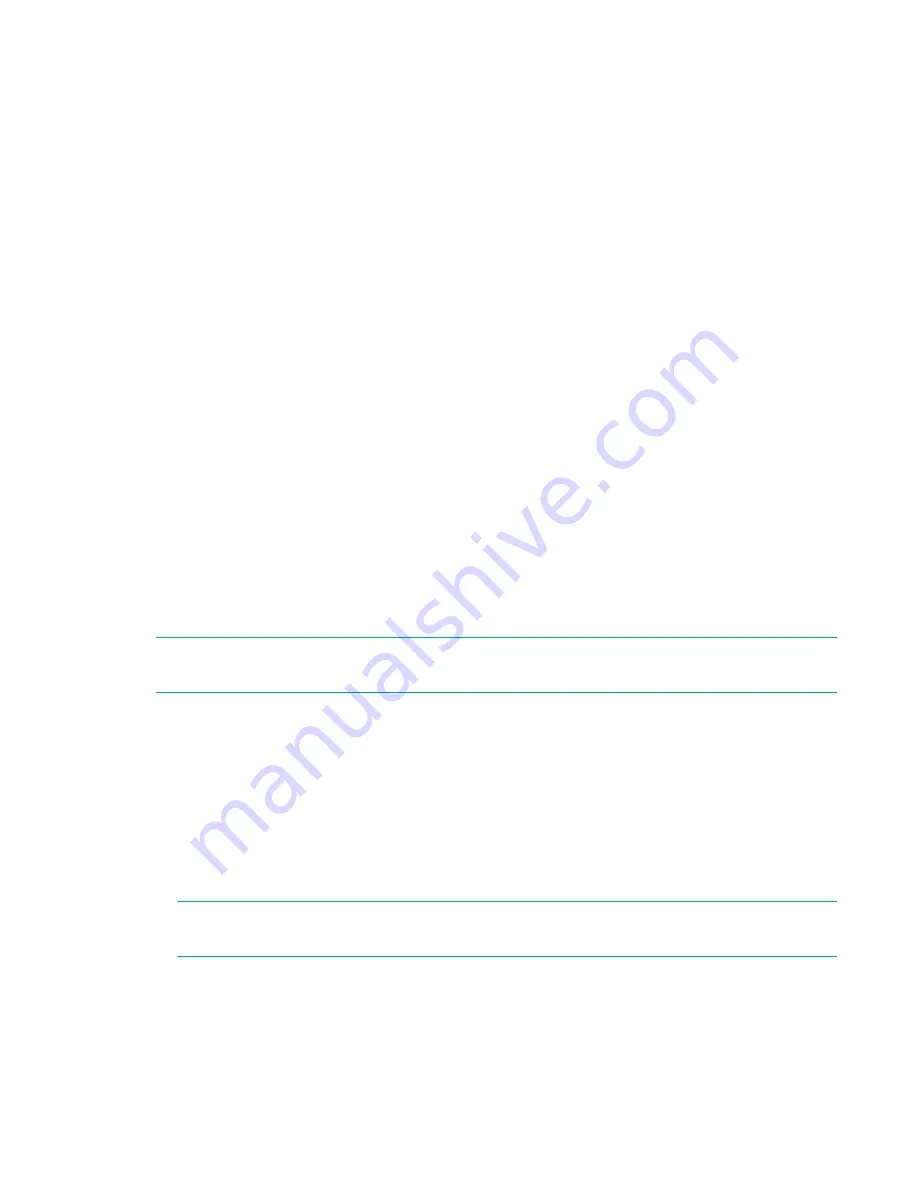
Creating or editing a service
You can create a new service, edit a service, or copy an existing service.
Procedure
1.
Determine whether you want to copy or edit an existing service or create a new service:
• To copy a service, go to step 8.
• To edit a service, go to step 9.
• To create a new service, go to the following step.
2.
Create a new service by accessing the service template preview using one of the following paths:
• On the
Dashboard
, in the
Guidance Menu
, click
Create New Service
. In the
Select Service
Template
window, click a template to open the service template preview.
• On the
Service Templates
tab, click the service template you want to use to open the service
template preview.
• On the
Services
tab, in the
Services
pane, click the
Create
to open the
Select Service Template
window and the click a template to open the service template preview.
• On the
Administration
tab, under
Resources and Permissions
, click
Service Groups
. In the
Services
pane, click
Create
to open the
Select Service Template
window. Click a template to
open the service template preview.
3.
Click
Create Service
.
4.
In the
Create Service
window, in the
Settings
pane, enter the following information, which is
summarized in the
General Settings
area of the Navigation pane:
NOTE:
If you copy an existing service, the default parameter values are different than if you are
creating a new service.
• Name of the service.
• Description of the service.
•
Status
: Select
Test
for new services to allow only users in the Admin, Develop, or Modify role to
submit the service.
•
Tags
: Specify one or more tags for the service (to a maximum of 256 characters.) The tags you
select for the service also apply to the tasks the service generates.
•
Service Group
: Select the service group of users who can access the service.
NOTE:
If you are editing an existing service, you cannot change the service group. Use the
Copy
action instead to copy the service and change the Service Group.
•
Service Template
: The template on which the service is based. Click the template name to open
the
Template Preview
, which includes detailed information about the template.
In the
Template Preview
, you can click
View Flow
to open the flow window for the template.
5.
Expand
Advanced Options
and select the options you want:
32
Creating or editing a service






























