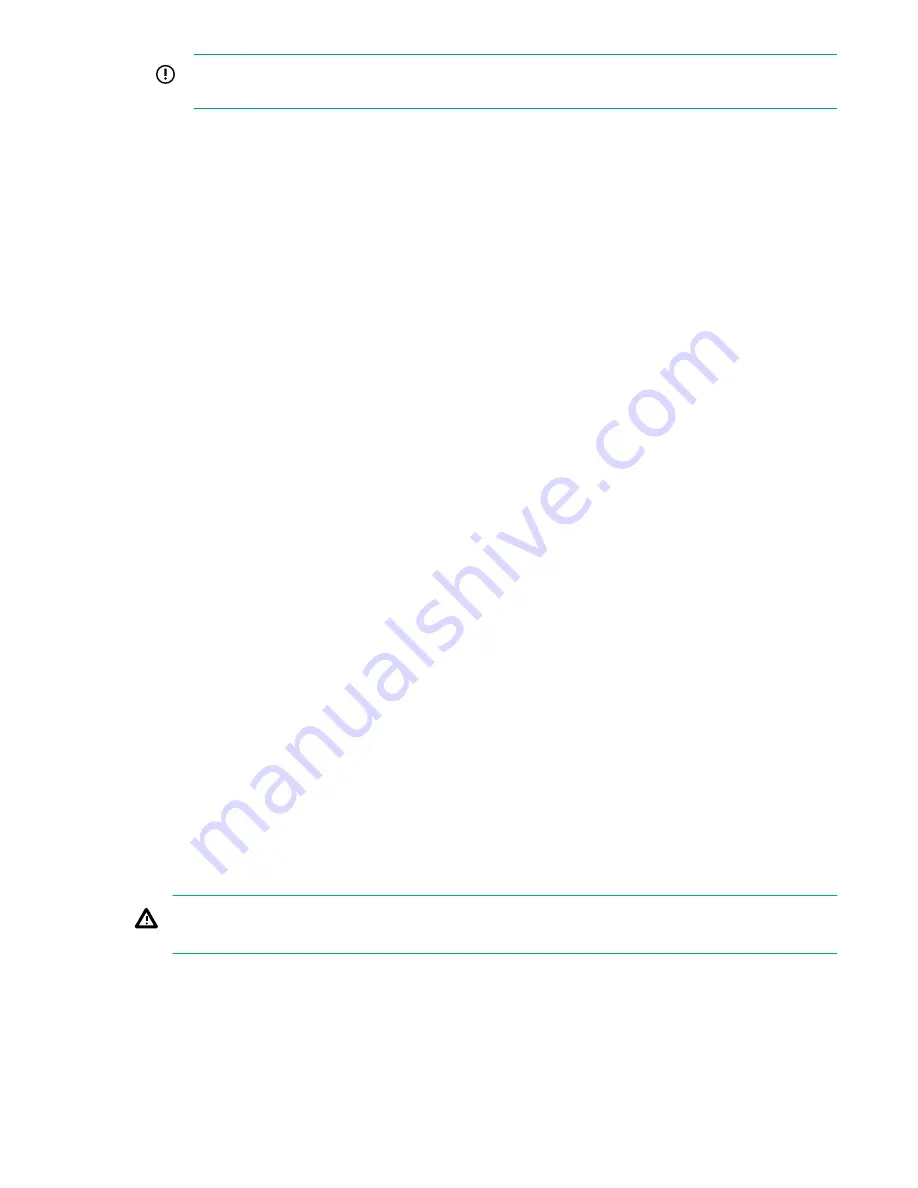
IMPORTANT:
To reduce the overall time required to complete the process, wait for parity
initialization to complete before expanding the filesystem.
Expanding the file system
The
Expand File System
button will be active if the following conditions are present:
• There is unconfigured storage present.
• All unconfigured storage is in the OK – Available for Expansion state or the Warning – Parity
Initialization is in progress state. If the storage is in the Warning – Parity Initialization is in progress
state, you can choose to wait until parity initialization is complete or expand the file system without
waiting.
• All previously configured storage is in a healthy state (meaning it does not show any critical or error
states).
To expand the file system:
Procedure
1.
Navigate to the
Storage
>
Storage Configuration
tab.
2.
Click
Expand File System
.
If you have chosen to expand the file system before parity initialization is complete, a warning dialog
box will appear. Select
Cancel
to stop the operation or click
Expand
to continue.
A dialog box will appear to tell you to wait while the expansion is initializing. While the expansion is
initializing, you will not be able to perform any functions on the GUI for about 30 seconds.
When the initial part of the expansion is complete, another dialog box that provides information about
the expansion will appear.
3.
Click
OK
.
The
Storage Configuration
page will show the newly added storage expansions in the
Configured
Storage
section of the page as soon as the storage expansion starts, and all storage expansions
including the base storage will report a warning state to show that expansion is in progress. After
expansion has completed, the new capacity will be made available for use. Parity Initialization may still
be in progress after expansion completes, if this is the case, then a warning will be shown for each
expansion on which parity initialization is still running until it is complete, at which point the status of
the storage will change to OK. While a storage expansion is in progress, no other actions on the
Storage Configuration
page are available.
Deleting all storage configurations
WARNING:
If you delete all storage configurations, you will lose all of your data and you will need to
reconfigure your system.
The
Delete All
button will be active if the following conditions are present:
• An Administrator user is logged in.
• There are no other storage operations in progress, such as a scan for storage, creation of volumes, or
expansion of storage.
Expanding the file system
135






























