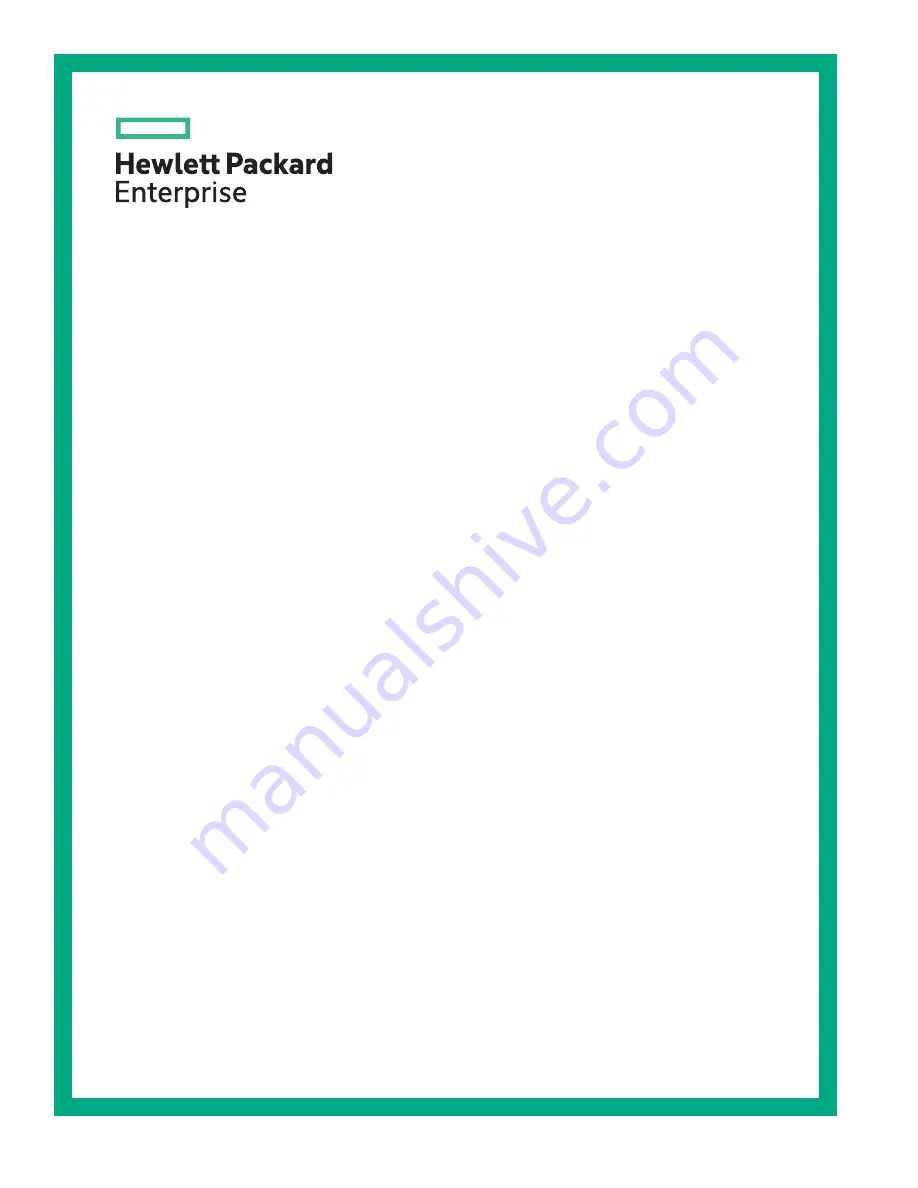
HPE
StoreOnce 5500 System Capacity
Upgrade Guide
*BB917-90914*
Part Number: BB917-90914
Published: January 2018
Edition: 4
Abstract
This document explains how to install the HPE StoreOnce 5500 System Capacity Expansion
Kit, apply the new license, and add the new storage to the existing system. It is intended for
system administrators familiar with HPE StoreOnce 5500 Systems. For the latest version of
this document, see the HPE Information Library.


































