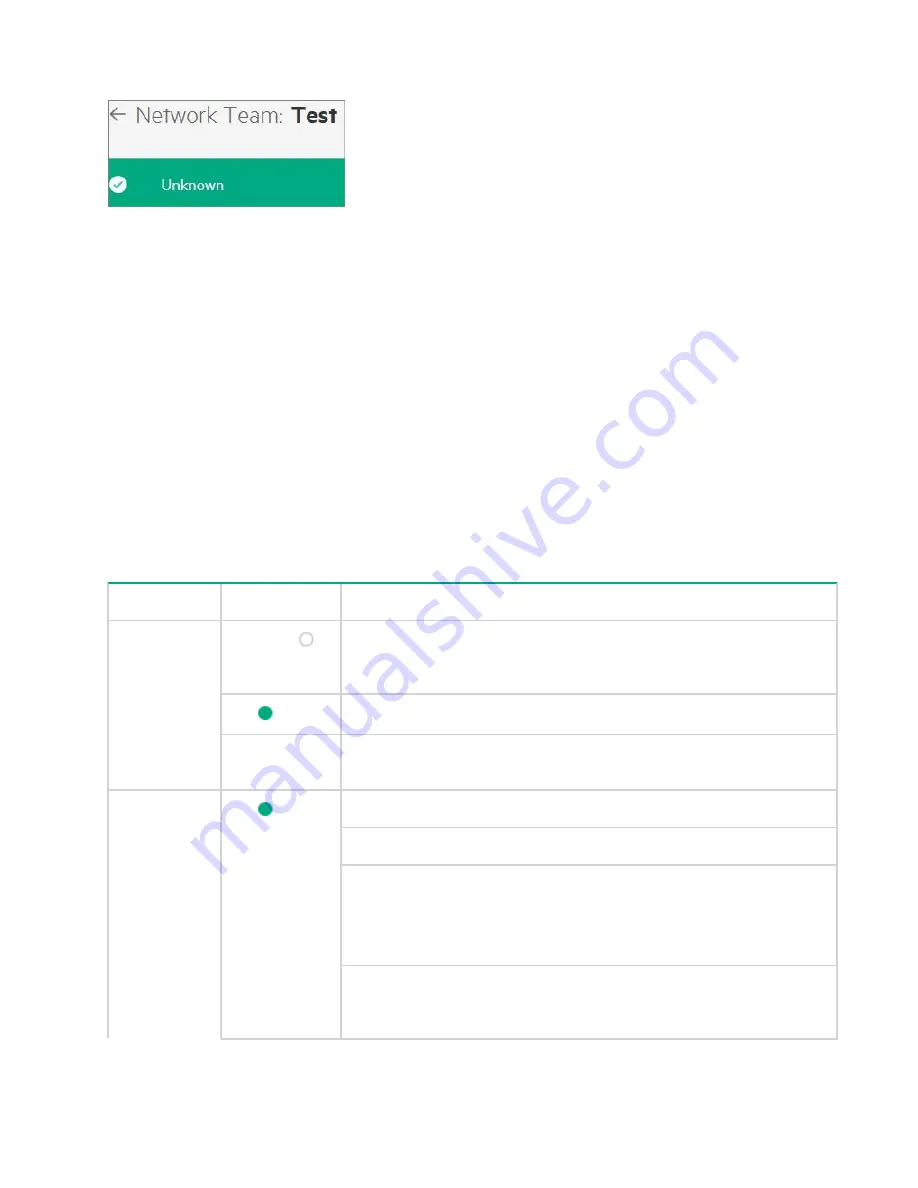
The network teams details page also displays the state of the network team running from unknown, present,
started to disabled as shown in the following image.
View Network Interface State and Status
The health status of Network Interface is mapped from any of the status or state information of each of the
Network Interface. The parameters considered for status mapping are first individually mapped to one of the
values of OK, Critical, Warning, Disabled or Unknown.
Once the individual mapping is completed, the overall status is arrived as per the following rules:
• If one of the values is Unknown, the overall status will be Unknown.
• If one of the values is Critical and the rest of the value is Warning, Disabled or OK, the overall status will
be Critical.
• If one of the values is Warning and the rest of the value is OK or Disabled, the overall status will be
Warning.
• If one of the values is Disabled and the rest of the value is OK, the overall status will be Disabled.
• If all values are OK, the overall status is OK.
The following table details the various parameters considered to view Network Interfaces state and status:
State/Status
Overall Status
Status Mapping
Health Status
Unknown (
)
Unknown:
This indicates the unknown state of the network interface.
The unknown error occurs if there is a loss of communication or if the
state of the network interface is unknown.
OK (
)
Present/Started:
Indicates the healthy status of the network interface.
Disabled
Disabled:
Indicates that the network interface is disconnected or
disabled.
Operational
Status
OK (
)
OK:
Indicates the healthy status of the network interface.
Starting:
Indicates that the network interface is either starting or running.
Service:
Indicates that the interface is available for HPE StoreEasy
management console operations.
Once the request is received to start a network interface, the resource
tries to bring the interface online.
Stopping:
Indicates that the interface is in the process of moving to an
OK, warning, critical or unknown state. Interface being brought to an
orderly stop.
Table Continued
82
View Network Interface State and Status
















































