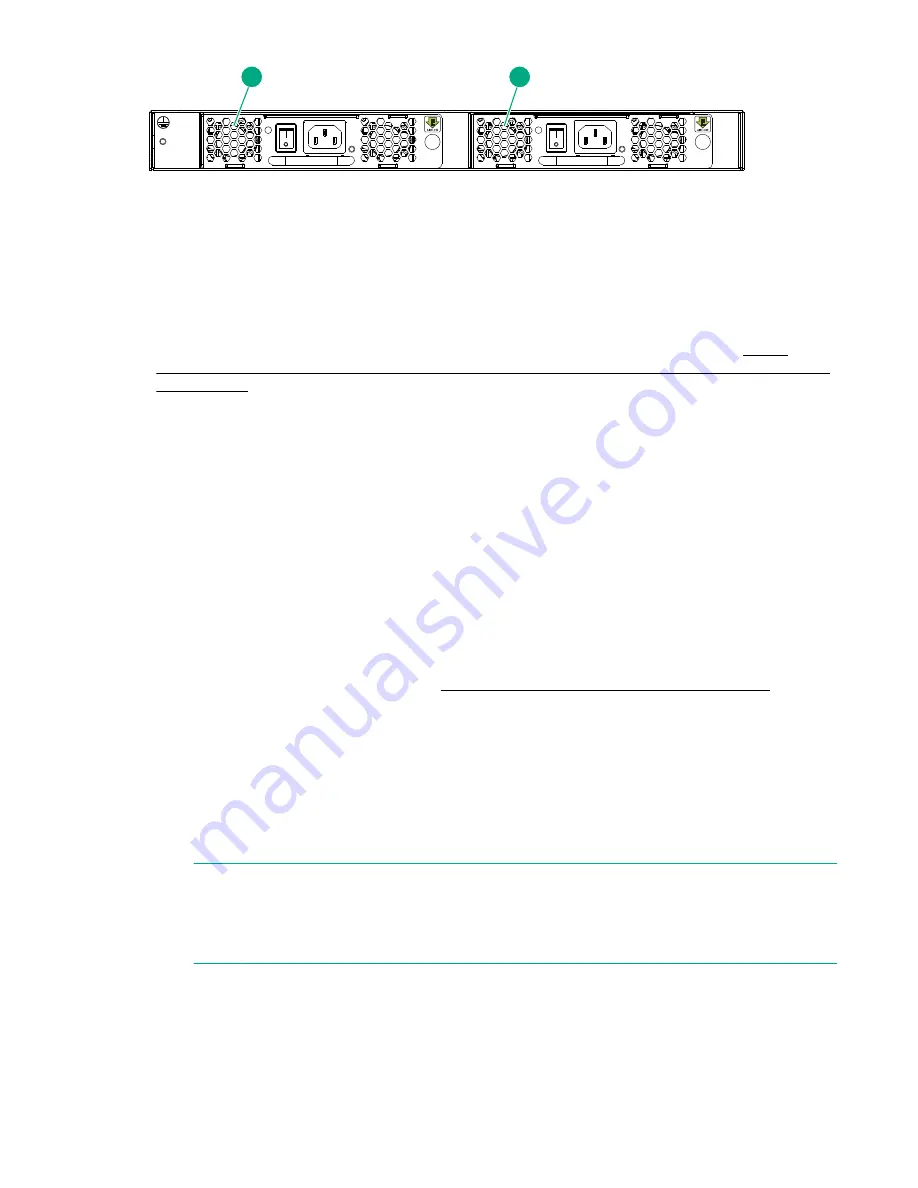
1
2
1. Power supply and fan assembly #2
2. Power supply and fan assembly #1
Figure 45: Power supply and fan assemblies
Determining the status of a power supply and fan assembly
Use one of the following methods to determine the status of the power supply and fan assembly:
• Check the power supply and fan assembly status LED next to the AC power switch (see
supply/fan assembly status LEDs on the nonport side of the HPE SN6000B and SN3000B 16Gb
FC switches
• In Web Tools, click the
Power Status
icon.
• Enter the
psshow
command at the prompt to display the power supply and fan assembly status:
br6510:admin>
psshow
Power Supply #1 is OK
Power Supply #2 is OK
br6510:admin>
Removing a power supply and fan assembly
The following items are required:
• New power supply and fan assembly
• #1 Phillips screwdriver
To remove a power supply and fan assembly (
Replacing the power supply and fan assembly
):
Procedure
1.
If the switch is rack mounted, remove the plenum.
2.
If the switch has two power supply and fan assemblies, go to step 3. When replacing the power supply
and fan assembly in an SN3000B 16Gb FC Switch that has only one assembly, the switch must be
powered off before removing the assembly.
Enter the
sysShutDown
command before powering off the assembly to maintain the reliability of the
system.
NOTE:
To keep the switch in service when replacing a power supply and fan in a switch with two
assemblies, verify that the other assembly has been powered on for at least four seconds and
that its LED is steady green.
3.
Power off the power supply to be replaced by setting the AC power switch to the off (
O
) position.
The fans in the other power supply automatically switch to high speed to maintain adequate cooling.
4.
Unplug the power cord from the power supply and fan assembly being replaced.
5.
Unscrew the captive screw using a Phillips screwdriver.
72
Determining the status of a power supply and fan assembly






























