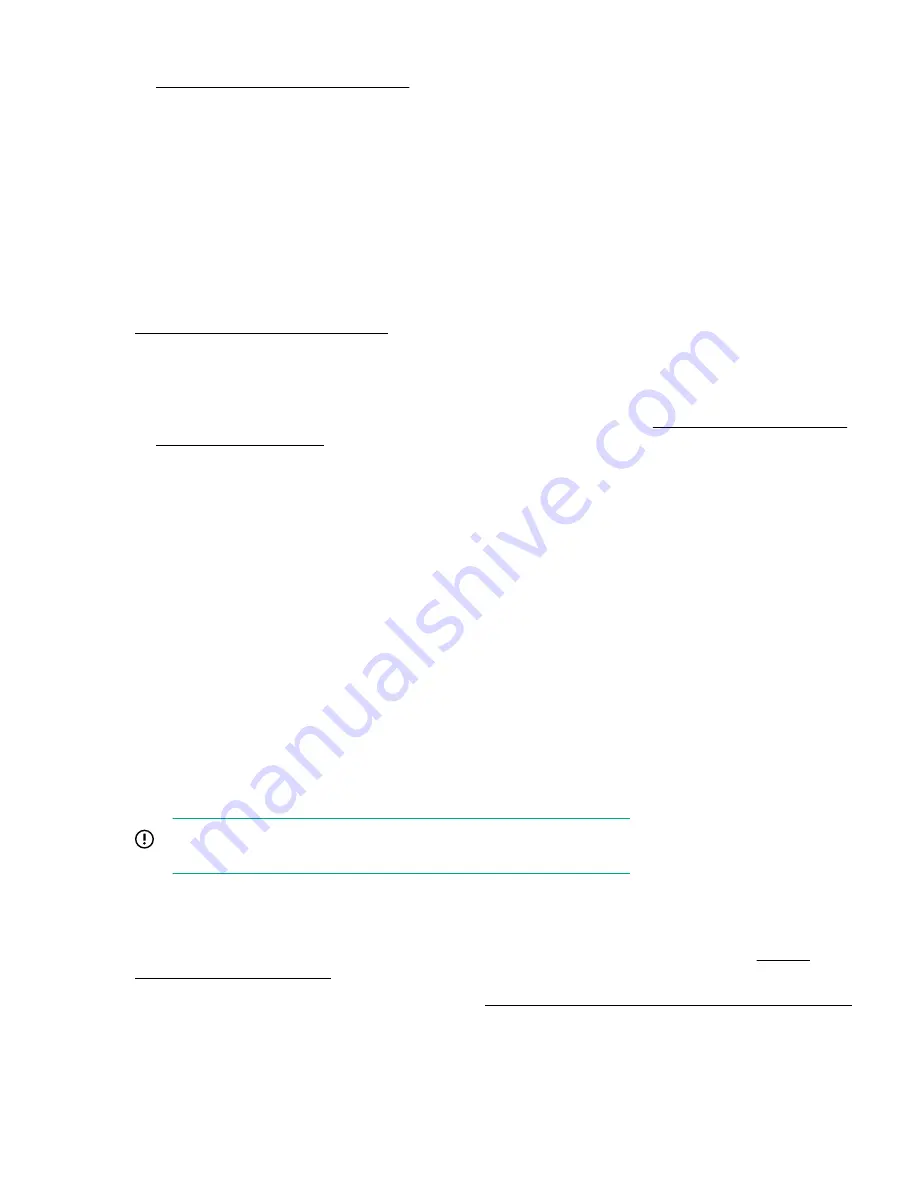
For more information about accessing a file system from the shell, see the UEFI Shell user guide on the
Hewlett Packard Enterprise website
.
6.
Change to the file system that contains the System ROM Flash Binary component for your server. Enter
one of the
fsx
file systems available, such as
fs0
or
fs1
, and press the
Enter
key.
7.
Use the
cd
command to change from the current directory to the directory that contains the binary file.
8.
Enter the
fwupdate –d BIOS -f <filename>
command to flash the system ROM.
For help on the FWUPDATE command, enter the following command:
help fwupdate -b
9.
Reboot the server.
A reboot is required after the firmware update for the updates to take effect, and for hardware stability to
be maintained.
For more information about the commands used in this procedure, see the UEFI Shell user guide on the
Hewlett Packard Enterprise website
.
Firmware Update application in the UEFI System Utilities
For systems configured in either boot mode, update the firmware:
1.
Access the System ROM Flash Binary component for your server from the
. When searching for the component, always select
OS Independent
to locate
the binary file.
2.
Copy the binary file to a USB media or iLO virtual media.
3.
Attach the media to the server.
4.
During POST, press
F9
to enter System Utilities.
5.
Select
Embedded Applications
>
Firmware Update
>
System ROM
>
Select Firmware File
.
6.
Select the device containing the flash file.
7.
Select the flash file. This step may take a few moments to complete.
8.
Select
Start firmware update
and allow the process to complete.
9.
Reboot the server. A reboot is required after the firmware update for the updates to take effect and for
hardware stability to be maintained.
Online Flash components
This component provides updated system firmware that can be installed directly on supported operating
systems. Additionally, when used in conjunction with SUM, this Smart Component allows the user to update
firmware on remote servers from a central location. This remote deployment capability eliminates the need for
the user to be physically present at the server to perform a firmware update.
Drivers
IMPORTANT:
Always perform a backup before installing or updating device drivers.
The server includes new hardware that may not have driver support on all OS installation media.
Drivers, ROM images, and value-add software can be downloaded as part of an SPP. If you are installing
drivers from SPP, be sure that you are using the latest SPP version that your server supports. To verify that
your server is using the latest supported version and for more information about SPP, see the
To locate the drivers for a particular server, go to the
Hewlett Packard Enterprise Support Center website
Under
Select your HPE product
, enter the product name or number and click
Go
.
Firmware Update application in the UEFI System Utilities
61
Summary of Contents for ProLiant Thin Micro TM200
Page 13: ...Component identification 13...
Page 34: ...1 2 2 34 Operations...

























