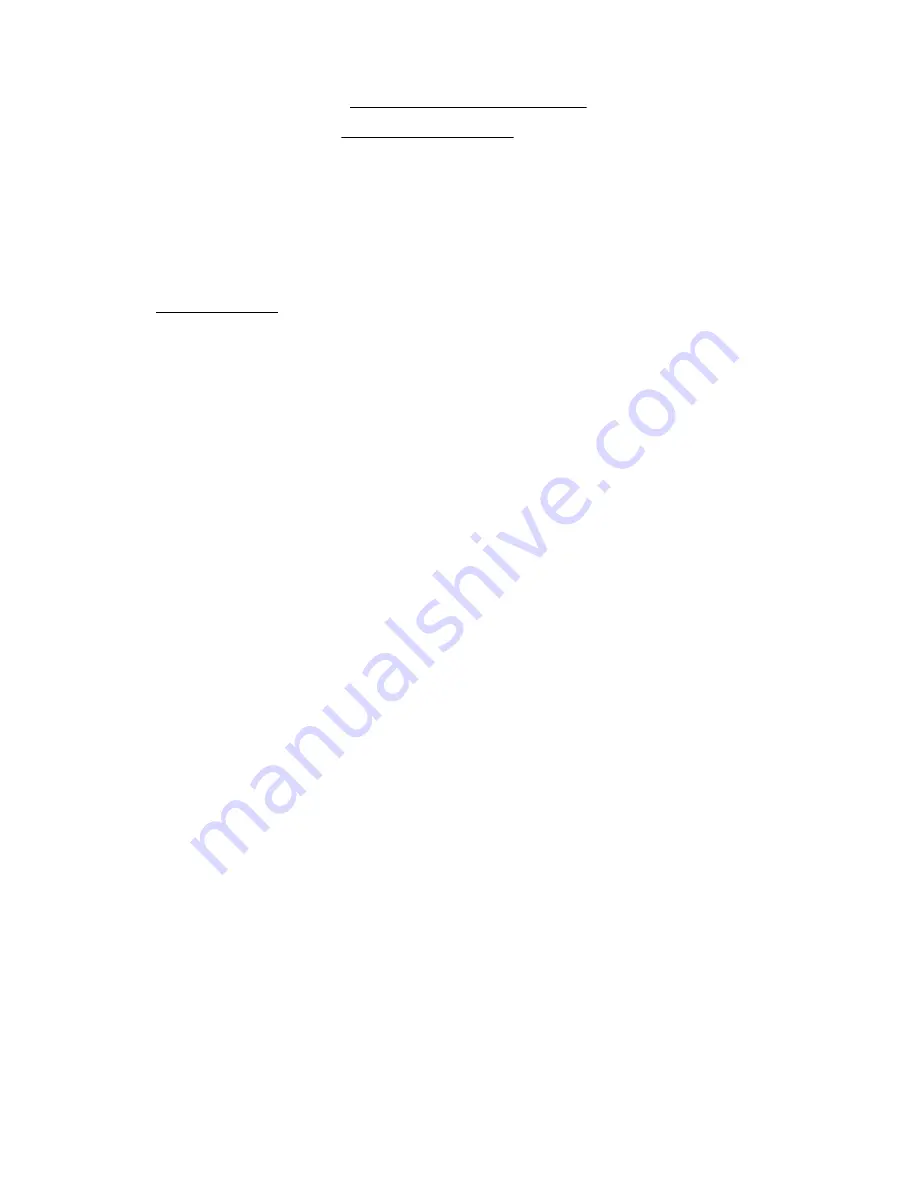
5. Do one of the following:
• If the server is in tower mode:
Position the tower server for operation.
• If the server is in rack mode:
Install the server on the tray.
6. Connect all peripheral cables to the server.
7. Connect the power cords:
a. Connect each power cord to the server.
b. Connect each power cord to the power source.
The installation is complete.
Enabling the Trusted Platform Module
When enabling the Trusted Platform module, observe the following guidelines:
• By default, the Trusted Platform Module is enabled as TPM 2.0 when the server is powered on after installing it.
• In UEFI Boot Mode, the Trusted Platform Module can be configured to operate as TPM 2.0 (default) or TPM 1.2.
• In Legacy Boot Mode, the Trusted Platform Module configuration can be changed between TPM 1.2 and TPM 2.0
(default), but only TPM 1.2 operation is supported.
Enabling the Trusted Platform Module as TPM 2.0
Procedure
1. During the server startup sequence, press the F9 key to access System Utilities.
2. From the System Utilities screen, select System Configuration > BIOS/Platform Configuration (RBSU) > Server
Security > Trusted Platform Module options.
3. Verify the following:
• "Current TPM Type" is set to
TPM 2.0.
• "Current TPM State" is set to
Present and Enabled.
• "TPM Visibility" is set to
Visible.
4. If changes were made in the previous step, press the F10 key to save your selection.
5. If F10 was pressed in the previous step, do one of the following:
• If in graphical mode, click
Yes.
• If in text mode, press the
Y key.
6. Press the ESC key to exit System Utilities.
7. If changes were made and saved, the server prompts for reboot request. Press the Enter key to confirm reboot.
96
Hardware options installation






























