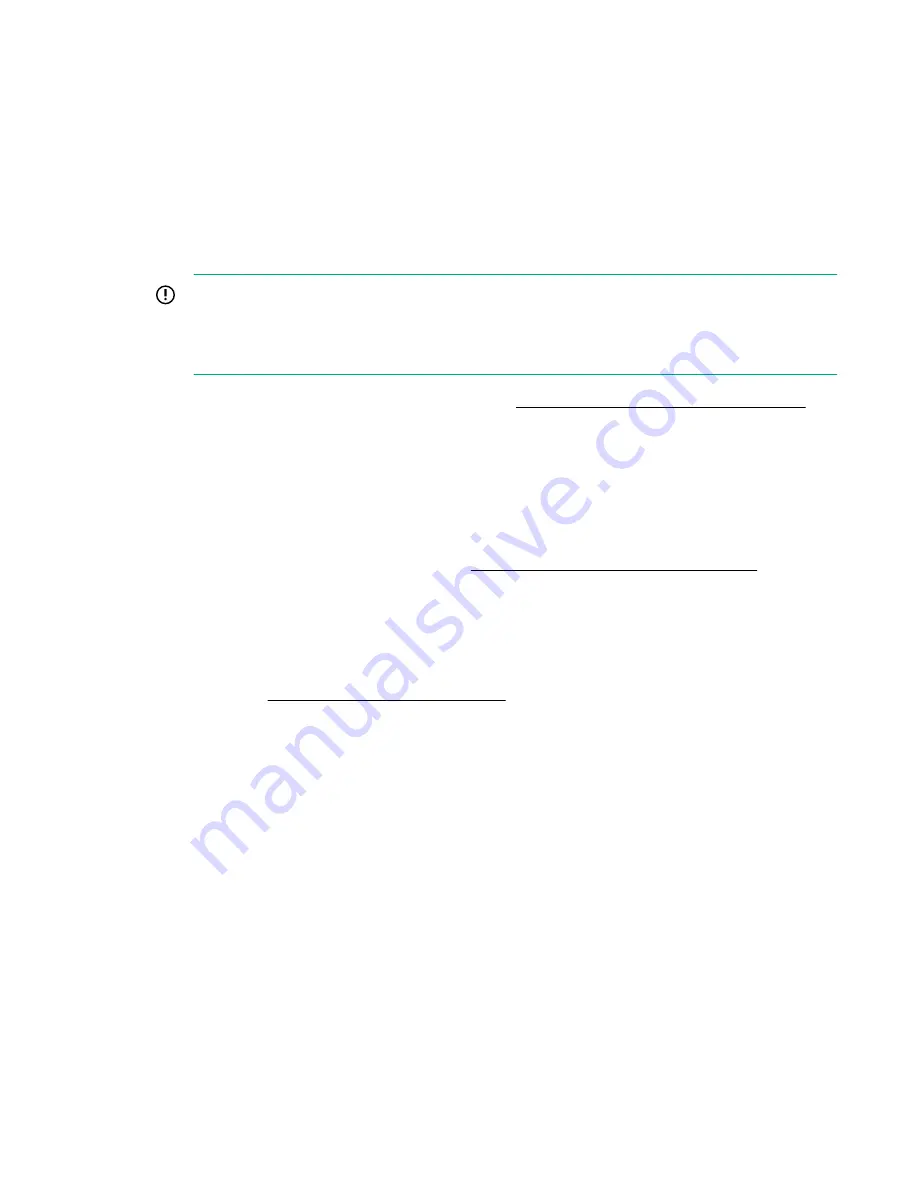
4.
Click
Show Advanced Settings
.
5.
Scroll to the
Clear Log
section, and then click
Clear
.
6.
Click
OK
.
iLO notifies you that the log is being cleared.
7.
Reset iLO.
Resetting iLO after cleaning the AHS log is required because some AHS data is recorded to the log
only during iLO startup. Performing this step ensures that a complete set of data is available in the log.
8.
Reboot the server.
IMPORTANT:
Rebooting the server after clearing the AHS Log is required because some information, such as
the operating system name and version, is logged at server startup. Performing this step ensures
that a complete set of data is available in the log.
For more information, see the HPE iLO User Guide at
http://www.hpe.com/info/enterprise/docs
Using AHSV to troubleshoot or open a support case
Hewlett Packard Enterprise has defined a set of rules to assist you with troubleshooting when you upload
an AHS log to Active Health System Viewer (AHSV), an online tool used to read, diagnose, and resolve
server issues.
For information on using the Active Health System viewer, see the
Active Health System Viewer User
Guide
on the Hewlett Packard Enterprise website (
http://www.hpe.com/support/ahsv-ug-en
).
Procedure
1.
Download the AHS log from the server.
For more information, see "Downloading the AHS log" in the
Active Health System Viewer User Guide
.
2.
Log in to AHSV (
http://www.hpe.com/servers/ahsv
) with your HPE Passport credentials, and upload
the AHS log to AHSV.
3.
Go to the AHSV dashboard to review errors.
4.
Navigate to the Fault Detection Analytics page to identify additional error conditions and possible fixes.
Follow any recommended actions to clear the error.
5.
If the issue persists, open a support case from the AHSV Dashboard.
For more information, see "Creating a support case" in the
Active Health System Viewer User Guide
.
Integrated Management Log
The IML records hundreds of events and stores them in an easy-to-view form. The IML timestamps each
event with one-minute granularity.
You can view recorded events in the IML in several ways, including the following:
• From within HPE SIM
• From within the UEFI System Utilities
158
Using AHSV to troubleshoot or open a support case






























