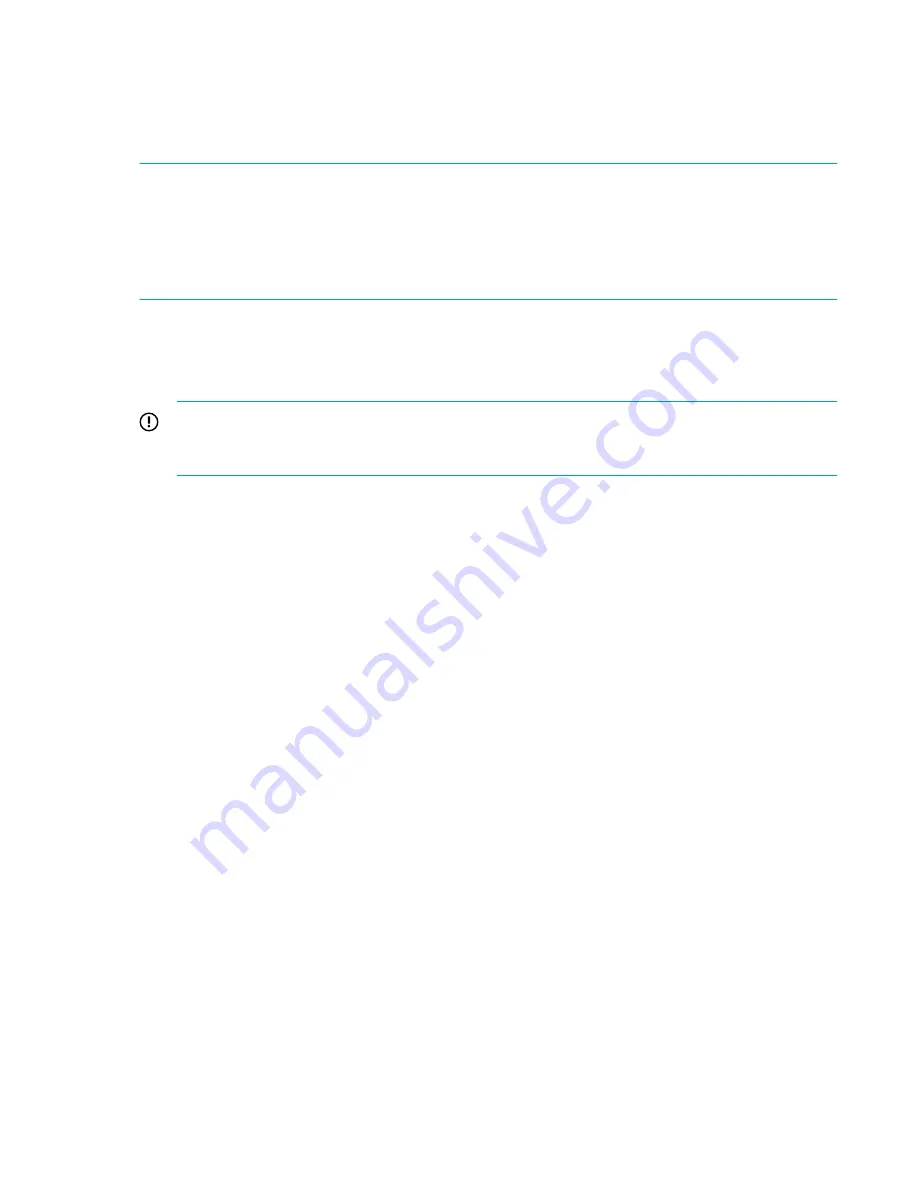
•
Skip Update—(Default). No firmware updates are performed before the OS installation.
•
Update before OS Install—Available firmware updates are done before OS installation.
7.
Select
Assisted Install under Install Method.
NOTE: If using Always On Intelligent Provisioning, the Assisted Install option is the only option listed. Assisted Install is
an express installation process. It uses defaults defined by Hewlett Packard Enterprise to configure the server software
and firmware, partition storage, and install the OS with drivers. It also performs a software and firmware update when a
network is available at your location. Hewlett Packard Enterprise recommends selecting this option for first-time server
setup.
The ProLiant iLO 5 Channel Interface Driver is standard for Red Hat Enterprise installations.
A Manual install method is available for OS installation. Manual installation is available when accessing Intelligent
Provisioning during the system boot using F10 (and only when installing from DVD-ROM media.) This method is for
advanced users and requires familiarity with the entire OS installation process.
8.
Click the
Continue right arrow.
IMPORTANT: If an unsupported media device is selected, you will not be able to continue to the next screen. To
resolve the issue, remove the unsupported media device, and make sure that you have a supported install source
when prompted.
Intelligent Provisioning verifies your chosen media has a compatible image available, and then displays a confirmation
screen.
9.
Click the
Continue right arrow.
Options for setting the OS hostname and initial password display.
10. Enter a name in the OS Hostname field.
11. Enter a password in the Password field and then enter the password again in the Confirm Password field.
This step sets the root password for the system. Do not skip this step.
12. Click the Continue right arrow.
The
Confirm Installation Settings page displays.
13. Verify the information shown is correct, and then click the Continue right arrow.
The
Job Configuration Viewer page displays, with the Express OS Install job available.
14. Click Launch Now.
The
Job Viewer screen displays. The server status and job status are included, with a progress bar for OS installation job.
When the job is complete, the server reboots to complete the installation. Follow the OS installation prompts to complete
the installation.
Update your new server’s firmware
Driver updates
Most drivers are included with supported installed operating systems. However, some option cards may require you to
download HPE supplied drivers. Check the documentation provided for the option cards for more information.
48 Configuration
Summary of Contents for ProLiant e910
Page 148: ...148 Customer self repair...
Page 149: ...Customer self repair 149...
Page 150: ...150 Customer self repair...






























