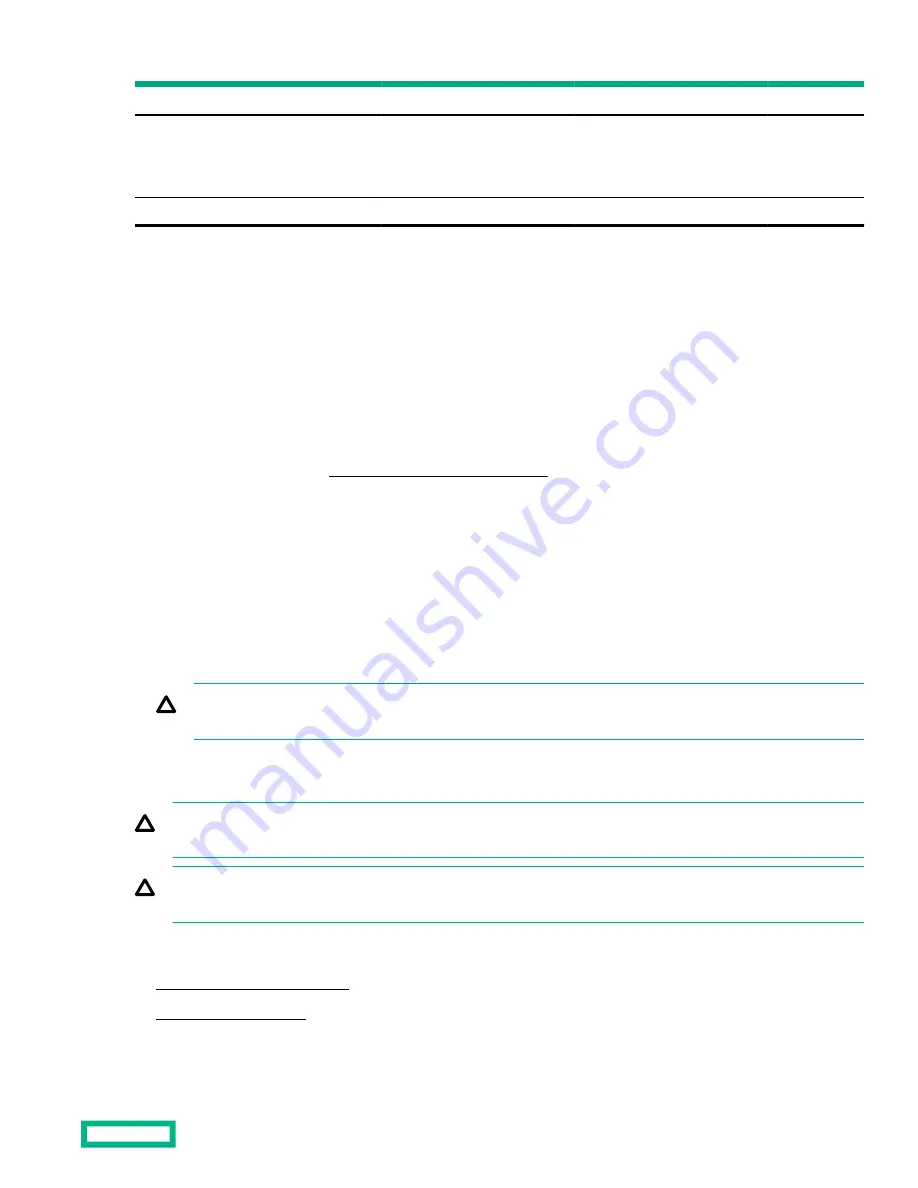
Configuration
Fan bay 1
Fan bay 2
Fan bay 3
Fan bay 4
Fan bay 5
Fan bay 6
1 processor
Fan blank
Fan blank
Fan
Fan
Fan
Fan
1 processor 24-SFF or
12-LFF configuration
with high-performance
fans
Fan
Fan
Fan
Fan
Fan
Fan
2 processors
Fan
Fan
Fan
Fan
Fan
Fan
For a single-processor configuration, excluding 24-SFF and 12-LFF configurations, four fans and two blanks are required in
specific fan bays for redundancy. A fan failure or missing fan causes a loss of redundancy. A second fan failure or missing fan
causes an orderly shutdown of the server.
For a dual-processor configuration or single-processor 24-SFF or 12-LFF configurations, six fans are required for redundancy.
A fan failure or missing fan causes a loss of redundancy. A second fan failure or missing fan causes an orderly shutdown of the
server.
High-performance fans might be necessary in 24-SFF and 12-LFF configurations for the following installations:
• Optional GPU riser installations
• ASHRAE compliant configurations
Hewlett Packard Enterprise website.
The server supports variable fan speeds. The fans operate at minimum speed until a temperature change requires a fan speed
increase to cool the server. The server shuts down during the following temperature-related scenarios:
• At POST and in the OS, iLO performs an orderly shutdown if a cautionary temperature level is detected. If the server
hardware detects a critical temperature level before an orderly shutdown occurs, the server performs an immediate
shutdown.
• When the Thermal Shutdown feature is disabled in the BIOS/Platform Configuration (RBSU), iLO does not perform an
orderly shutdown when a cautionary temperature level is detected. Disabling this feature does not disable the server
hardware from performing an immediate shutdown when a critical temperature level is detected.
CAUTION: A thermal event can damage server components when the Thermal Shutdown feature is disabled in the
BIOS/Platform Configuration (RBSU).
Installing high-performance fans
CAUTION: Caution: To prevent damage server, ensure that all DIMM latches are closed and locked before installing the
fans.
CAUTION: Do not operate the server for long periods with the access panel open or removed. Operating the server in
this manner results in improper airflow and improper cooling that can lead to thermal damage.
Procedure
1. Extend the server from the rack.
3. If installed, remove all fan blanks.
Hardware options installation
81
Summary of Contents for ProLiant DL380 Gen10
Page 33: ...Component identification 33...
Page 58: ...Operations 58...
Page 124: ...7 Install the rear blank from the option kit Hardware options installation 124...
Page 163: ...Box 1 to SAS Expander Box 2 to SAS Expander Cabling 163...
Page 165: ...Box 1 Box 2 Cabling 165...
Page 167: ...Cable routing Midplane 4LFF drive option Cabling 167...
Page 173: ...Cabling 173...
















































