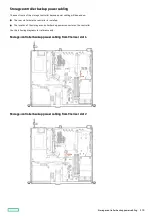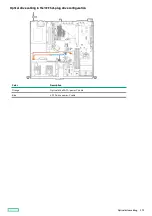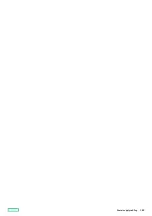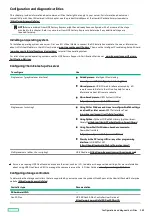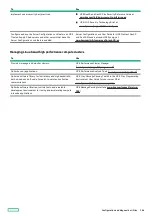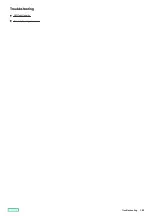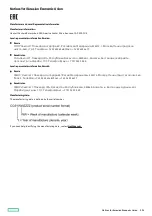Configuration and diagnostic utilities
Configuration and diagnostic utilities
This chapter provides information about common utilities that might not apply to your server. For information about server
compatibility with the utilities listed in this chapter, see the product QuickSpecs at the Hewlett Packard Enterprise website
(https://www.hpe.com/info/qs
NOTE:
NOTE: Servers ordered from HPE Factory Express might have already been configured with all or some of the steps
provided in this chapter. Refer to your order from HPE Factory Express to determine if any additional steps are
required for setup.
Installing an operating system
Installing an operating system
To install an operating system on a server, first use iLO Virtual Media to connect the OS installation media to the server. Information
about iLO Virtual Media is in the iLO User Guide at www.hpe.com/support/ilo-docs
www.hpe.com/support/ilo-docs. Then, use the Intelligent Provisioning Setup Wizard
(www.hpe.com/info/intelligentprovisioning/docs
www.hpe.com/info/intelligentprovisioning/docs) to install the operating system.
Configuring the initial setup of a server
Configuring the initial setup of a server
To configure
To configure
Use
Use
Single server (graphical user interface)
Guided process:
Guided process: Intelligent Provisioning
(www.hpe.com/info/intelligentprovisioning/docs
www.hpe.com/info/intelligentprovisioning/docs)
Manual process:
Manual process: HPE iLO web interface accessed by iLO
remote console. Refer to the iLO online help for more
information about iLO remote console.
Menu-based process:
Menu-based process: UEFI System Utilities
(https://www.hpe.com/info/UEFI-manual
https://www.hpe.com/info/UEFI-manual)
Single server (scripting)
Using CLI for Windows and Linux to configure Redfish settings
Using CLI for Windows and Linux to configure Redfish settings
on a Gen10 or later server:
on a Gen10 or later server: RESTful Interface Tool
(www.hpe.com/support/restfulinterface/docs
www.hpe.com/support/restfulinterface/docs)
Using Python:
Using Python: Python iLO Redfish Library (python-ilorest-
library) (github.com/HewlettPackard/python-ilorest-library
github.com/HewlettPackard/python-ilorest-library)
Using PowerShell for Windows-based environments:
Using PowerShell for Windows-based environments:
PowerShell cmdlets
(https://www.hpe.com/info/powershell/docs
https://www.hpe.com/info/powershell/docs)
Directly to the API using cURL or any other programming
Directly to the API using cURL or any other programming
interface:
interface: iLO RESTful API
(https://hewlettpackard.github.io/ilo-rest-api-docs/
https://hewlettpackard.github.io/ilo-rest-api-docs/)
Multiple servers (either UI or scripting)
HPE OneView (https://www.hpe.com/support/oneview-docs
https://www.hpe.com/support/oneview-docs)
For servers running HPE OneView, do not use another tool, such as iLO, to delete or change certain settings. For more information
about using HPE OneView and iLO to manage the same server, see the iLO User Guide at www.hpe.com/support/ilo-docs
Configuring storage controllers
Configuring storage controllers
To determine the storage controllers that are supported by your server, see the product QuickSpecs at the Hewlett Packard Enterprise
website (https://www.hpe.com/info/qs
Controller type
Controller type
Documentation
Documentation
SR hardware RAID
SR hardware RAID
—
Gen10 Plus
HPE SR Gen10 Plus Controller User Guide at
https://www.hpe.com/info/SR-Gen10Plus-UG
https://www.hpe.com/info/SR-Gen10Plus-UG
1
Configuration and diagnostic utilities
181
Summary of Contents for ProLiant DL20 Gen10 Plus
Page 20: ...DIMM slot location The arrow points to the front of the server DIMM slot location 20 ...
Page 30: ...Fan numbering Fan numbering 30 ...
Page 100: ...Installing an optical drive in the LFF drive chassis 100 ...
Page 169: ...Energy pack cabling Energy pack cabling 169 ...
Page 174: ...M 2 SATA SSD add in card cabling 174 ...
Page 177: ...Chassis intrusion detection switch cabling Chassis intrusion detection switch cabling 177 ...
Page 178: ...Serial port cabling Serial port cabling 178 ...
Page 180: ...Power supply cabling 180 ...
Page 185: ...Troubleshooting NMI functionality Troubleshooting resources Troubleshooting 185 ...
Page 196: ...Ukraine RoHS material content declaration Ukraine RoHS material content declaration 196 ...