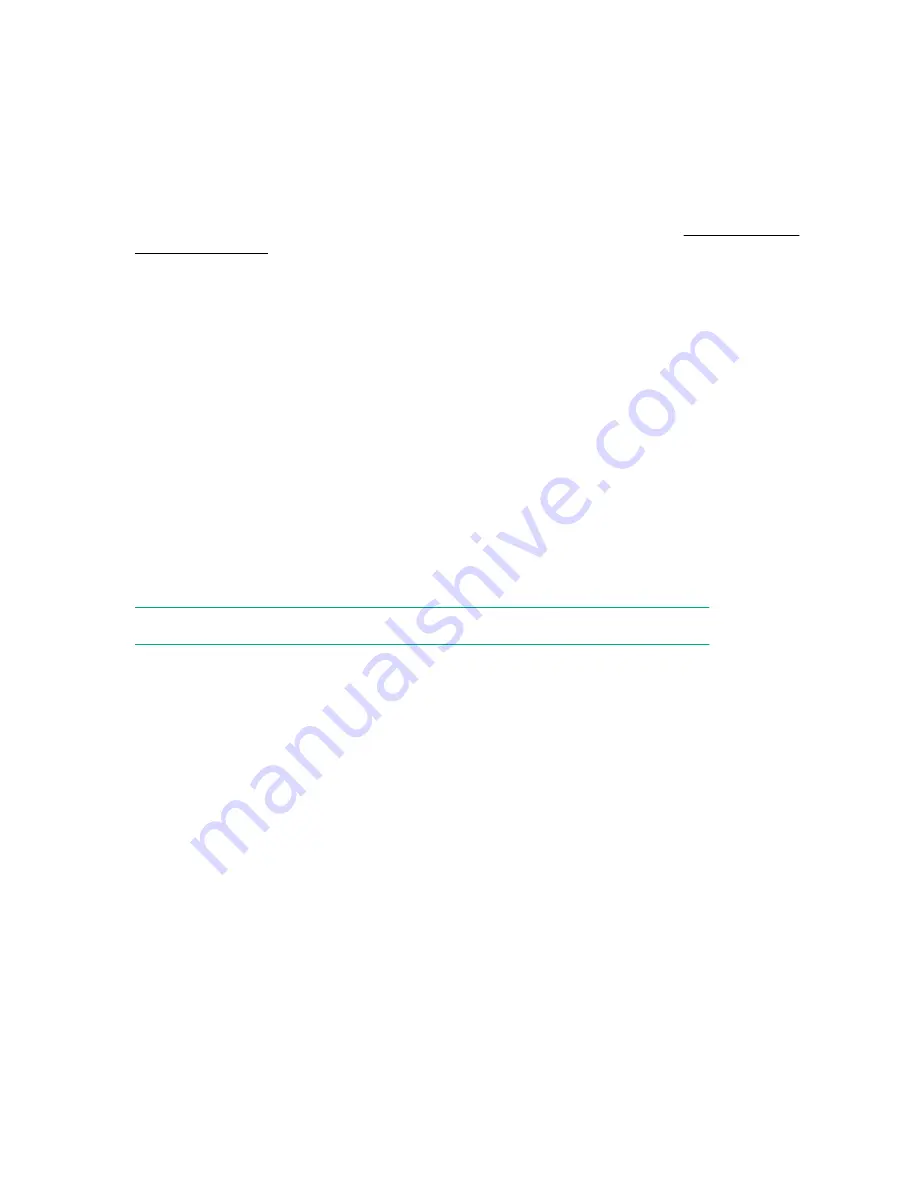
Using one of multiple methods, you can run HPE SSA before launching the host operating system. In
offline mode, users can configure or maintain detected and supported devices, such as optional Smart
Array controllers and integrated Smart Array controllers. Some HPE SSA features are only available in
the offline environment, such as setting the boot controller and boot volume.
• Accessing HPE SSA in the online environment
This method requires an administrator to download the HPE SSA executables and install them. You
can run HPE SSA online after launching the host operating system.
For more information, see
HPE Smart Array SR Gen10 Configuration Guide
at the
.
USB support
Hewlett Packard Enterprise Gen10 servers support all USB operating speeds depending on the device
that is connected to the server.
External USB functionality
Hewlett Packard Enterprise provides external USB support to enable local connection of USB devices for
server administration, configuration, and diagnostic procedures.
For additional security, external USB functionality can be disabled through USB options in UEFI System
Utilities.
Redundant ROM support
The server enables you to upgrade or configure the ROM safely with redundant ROM support. The server
has a single ROM that acts as two separate ROM images. In the standard implementation, one side of
the ROM contains the current ROM program version, while the other side of the ROM contains a backup
version.
NOTE:
The server ships with the same version programmed on each side of the ROM.
Safety and security benefits
When you flash the system ROM, the flashing mechanism writes over the backup ROM and saves the
current ROM as a backup, enabling you to switch easily to the alternate ROM version if the new ROM
becomes corrupted for any reason. This feature protects the existing ROM version, even if you
experience a power failure while flashing the ROM.
Keeping the system current
Updating firmware or system ROM
To update firmware or system ROM, use one of the following methods:
• The
Firmware Update
option in the System Utilities.
• The
fwupdate
command in the
Embedded UEFI Shell
.
• Service Pack for ProLiant (SPP)
• HPE online flash components
• Moonshot Component Pack
154
Software and configuration utilities
Summary of Contents for ProLiant DL180
Page 30: ...24 bay SFF hot plug drive model Fan bay numbering 30 Component identification...
Page 58: ...SFF 4 Install the drive LFF SFF 58 Hardware options installation...
Page 97: ...Secondary riser cage Slot 4 Slot 5 or 6 Hardware options installation 97...
Page 128: ...Box 2 to type a controller Box 2 to type p controller 128 Cabling...
Page 129: ...Box 3 to system board Box 3 to type a controller Cabling 129...
Page 130: ...Box 3 to type p controller 8 bay SFF power cable default 130 Cabling...
Page 135: ...Mini SAS cable to SAS expander Cabling 135...
Page 137: ...M 2 SSD enablement board installed in secondary riser Cabling 137...
Page 142: ...Cable routing Serial port Cable routing iLO Service Port SFF LFF 142 Cabling...
Page 144: ...Secondary riser cage Slot 4 Slot 5 or 6 144 Cabling...
















































