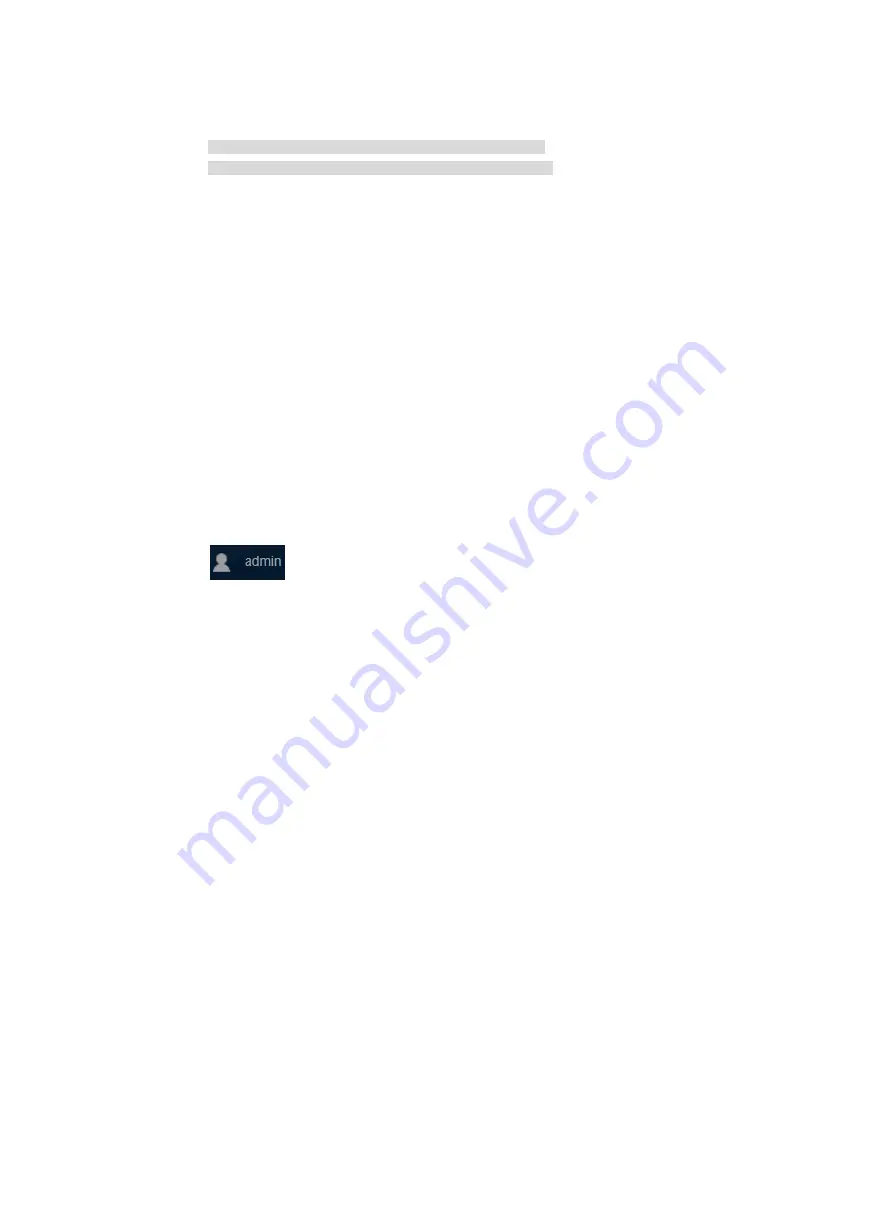
18
Select menu option: Summary
IP Method: DHCP
IP address: 10.153.96.86
Subnet mask: 255.255.255.0
Default gateway: 0.0.0.0
For more information about console login, see the getting started guide for the device.
3.
Assign the login host an IP address in the same subnet as the device.
4.
Open the browser and enter login information.
a.
In the address bar, enter the IP address of the device.
−
HTTP access
—Enter the address in the
http://ip-address:port
or
ip-address:port
format.
−
HTTPS access
—Enter
the
address in the
https://ip-address:port
format.
The
ip-address
argument represents the IP address of the device. The
port
argument
represents the HTTP or HTTPS service port. The default port number is 80 for HTTP and
443 for HTTPS. You do not need to enter the port number if you have not changed the
service port setting.
b.
On the login page, enter the default username (
admin
) and the verification code.
You do not need to enter a password at the first login.
c.
Click
Login
.
5.
Change the login information.
{
To change the password of the login user (
admin
at the first login), click the
Admin
icon
.
{
To add new user accounts and assign access permissions to different users, select
Device
>
Maintenance
>
Administrators
.
For more information about how to configure the device by using the Web interface, see the user
guide for the switch.
Logging in to the quick set-up CLI
Setting up the configuration environment
The HPE 1950 12XGT 4SFP+ switch has a serial console port and a mini USB console port. You can
access the switch through the serial console port or the mini USB console port. As a best practice,
use the serial console port to access the HPE 1950 12XGT 4SFP+ switch. To access the switch
through the mini USB console port, you need to prepare a mini USB console cable. Only the mini
USB console port is available if you connect both the serial console port and mini USB console port.
The other HPE 1950 switches have only a serial console port.






























