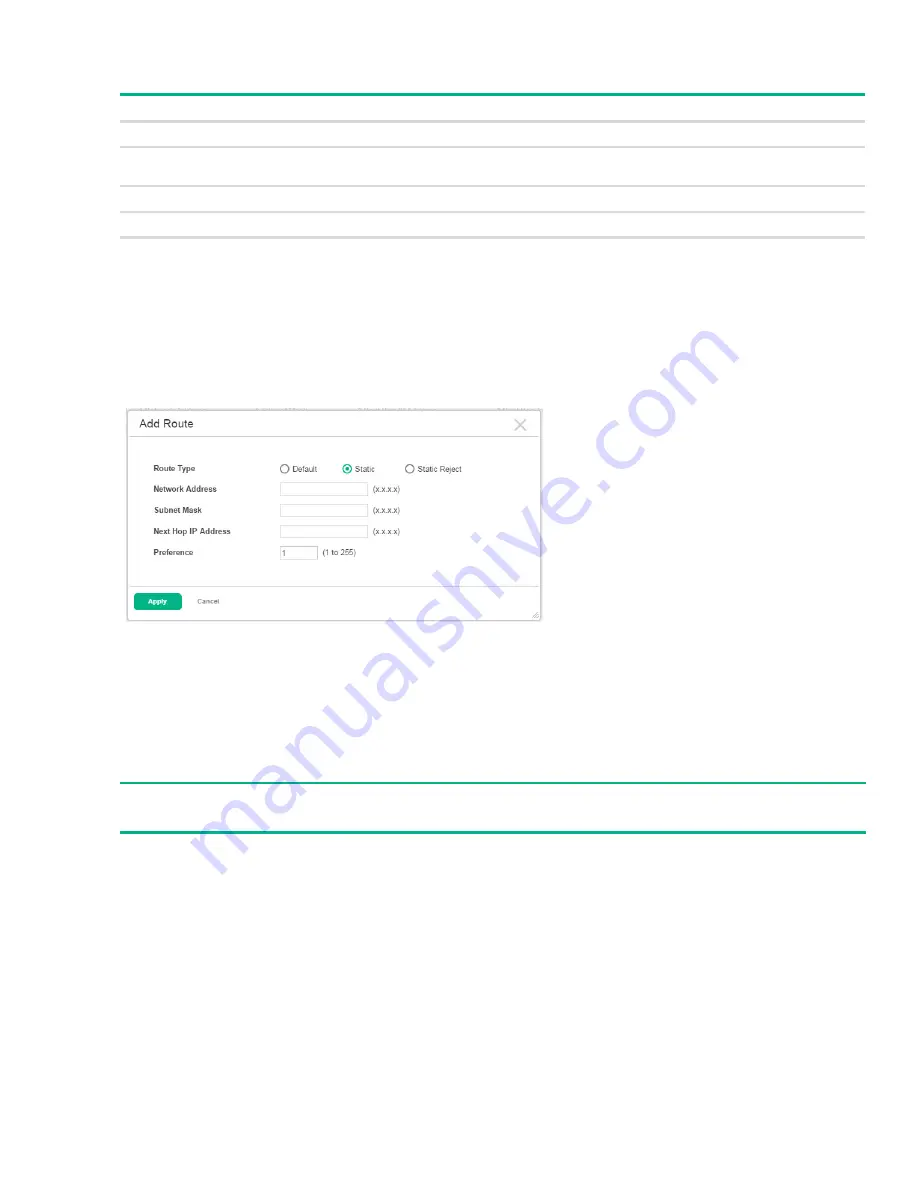
IPv4 Routing
121
Table 64. Configured Route Summary Fields
Adding a Static Route
1.
From the Configured Route Summary page, click
Add
.
The
Add Route
page displays:
Figure 84. Add Route Page
2.
Next to
Route Type,
select
Default
route,
Static
or
Static Reject
from the menu.
Default:
Enter the default gateway address in the
Next Hop IP Address
field.
Static:
Enter values for
Network Address
,
Subnet Mask
,
Next Hop IP Address
, and
Prefer-
ence
.
Static Reject
: Packets to these destinations will be dropped.
3.
Click
Apply
.
The new route is added, and you are returned to the Configured Routes page.
Your changes take effect immediately but are not retained across a switch reset unless you click
Save
Configuration
.
Removing a Route
To remove one or more configured routes, select each route to delete and click
Remove
.
Field
Description
Network Address
The IP route prefix for the destination.
Subnet Mask
Also referred to as the subnet/network mask, this indicates the portion of the IP interface
address that identifies the attached network.
Next Hop IP Address
The next hop router address to use when forwarding traffic to the destination.
Next Hop Interface
The outgoing interface to use when forwarding traffic to the destination.
Preference
The preferences configured for the added routes.
NOTE:
The route type you select determines the fields available on the page.






























