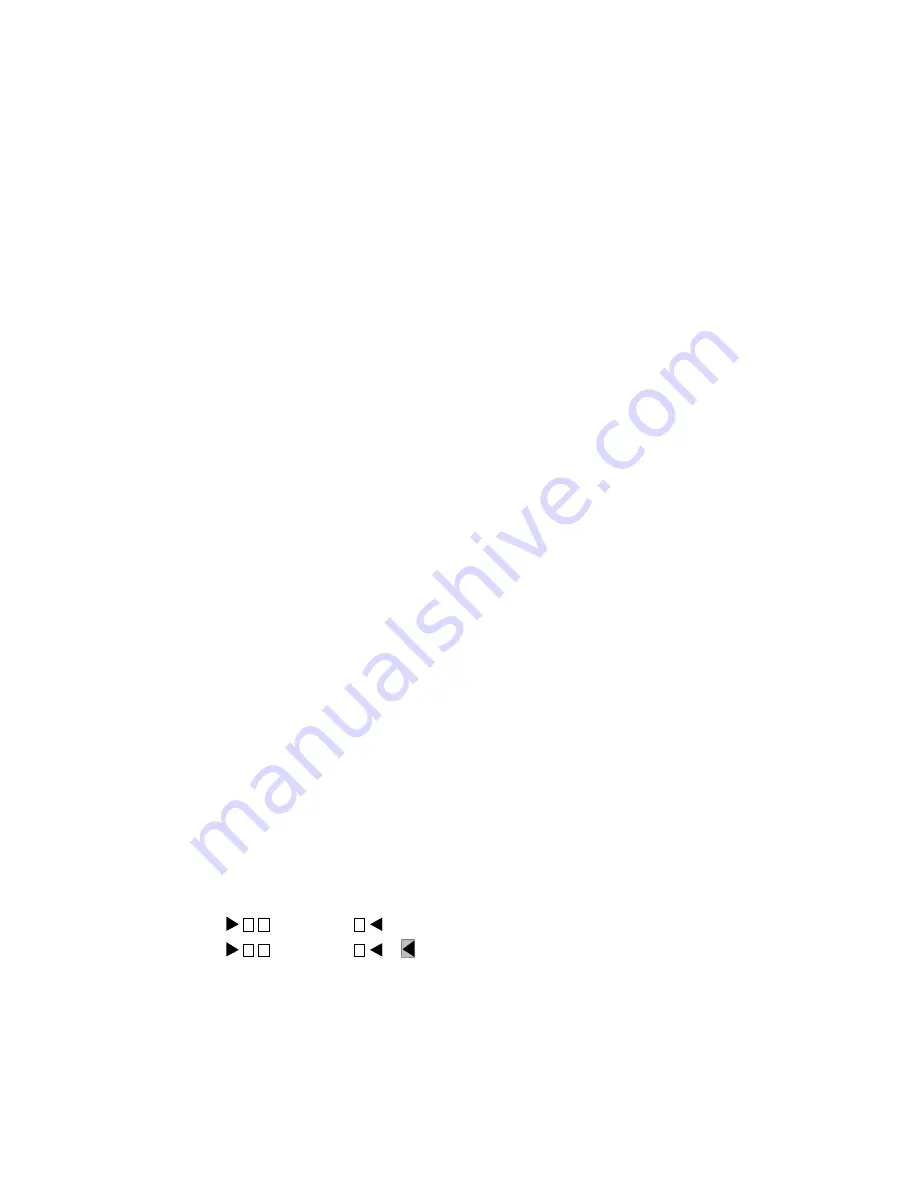
2-14
Compaq StorageWorks SSL2000 Series Library Maintenance and Service Guide
Press the Enter
Enter
Enter
Enter button to accept the displayed unlock code or Escape
Escape
Escape
Escape to return to the Main
menu.
The next time you try to enter the Menu Mode, the following screen appears. You can still
display the Status menu without using the security code by pressing the Escape
Escape
Escape
Escape button at the
Default screen.
Front Panel Locked
ENTER to Unlock
ESCAPE to Exit
When you press the Enter
Enter
Enter
Enter button, the following screen appears:
Unlock Code
£
“
“
¤
Using the
p
and
q
buttons, set the first digit of the unlock code. Press the Enter
Enter
Enter
Enter button to
move the cursor to the second digit and repeat the process. When you have finished, press the
Escape
Escape
Escape
Escape button. The following screen appears:
Unlock Code
*“XXXX”
ENTER to Validate
ESCAPE to Exit
Press the Enter
Enter
Enter
Enter button to validate your choice. If the code is correct, the Main menu appears. If
the code is incorrect, an error screen appears. If you forgot your unlock code, contact your
Technical Support representative for assistance.
Displaying Firmware Revisions
You can display the library robotics firmware revision at any time by pressing the Escape
Escape
Escape
Escape button
at the Default screen to enter the Status Mode. It displays as one of the options on the Library
Status submenu of the Status menu. It is also displayed on line 2 of the POST Screen and the
Initialization Screens.
Loading and Unloading
The Load/Unload menus let you specify a source and a destination for a cartridge movement, so
you use exactly the same procedure to load and unload. To load or unload a tape from the front
panel, use the Load/Unload menus as follows:
Ready
0
_ _ _ _ _ _ _
9
10
_ _ _ _ _ _ _
18






























