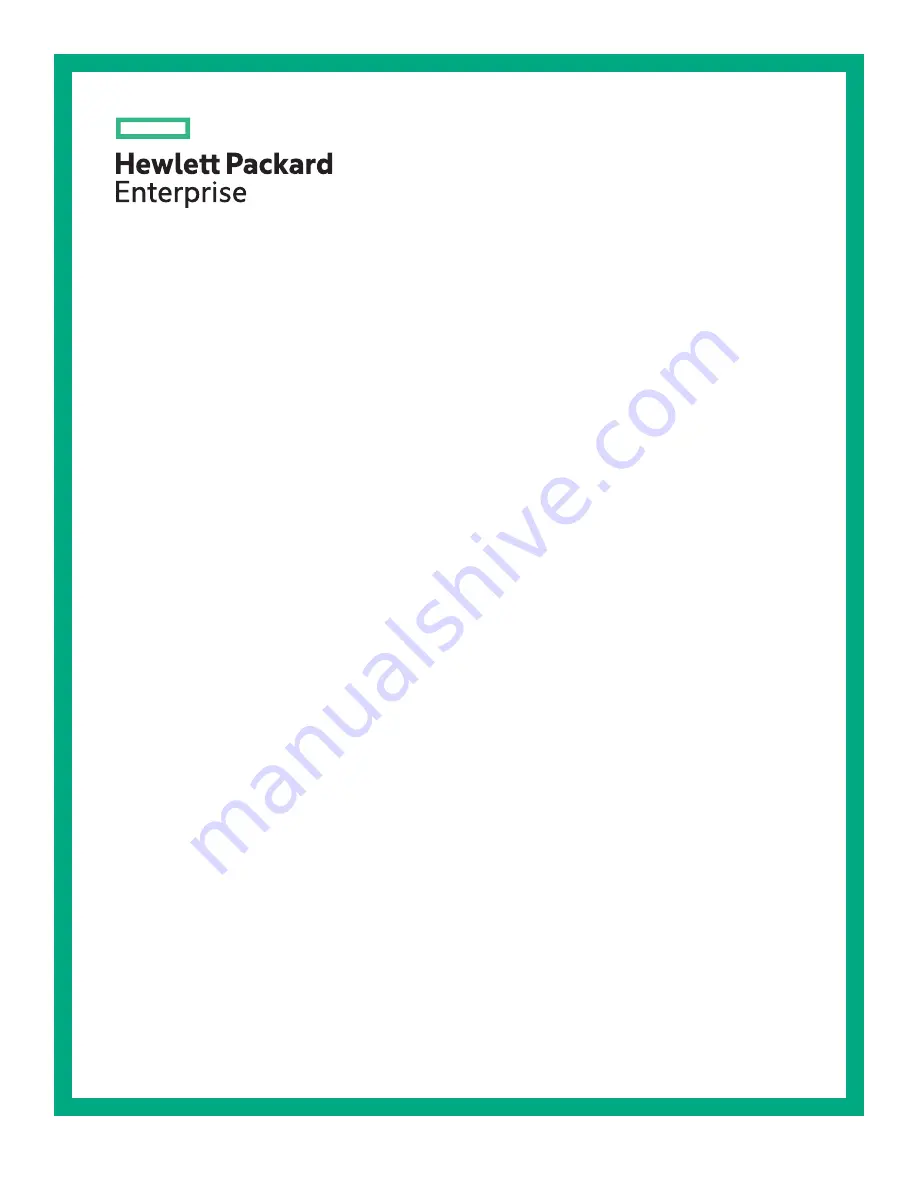
HPE Apollo 6500 Gen10 / HPE ProLiant
XL270d Gen10 Server User Guide
Part Number: P05100-002
Published: June 2018
Edition: 2
Abstract
This document is for the person who installs, administers, and troubleshoots servers and storage
systems. Hewlett Packard Enterprise assumes you are qualified in the servicing of computer
equipment and trained in recognizing hazards in products with hazardous energy levels.


































