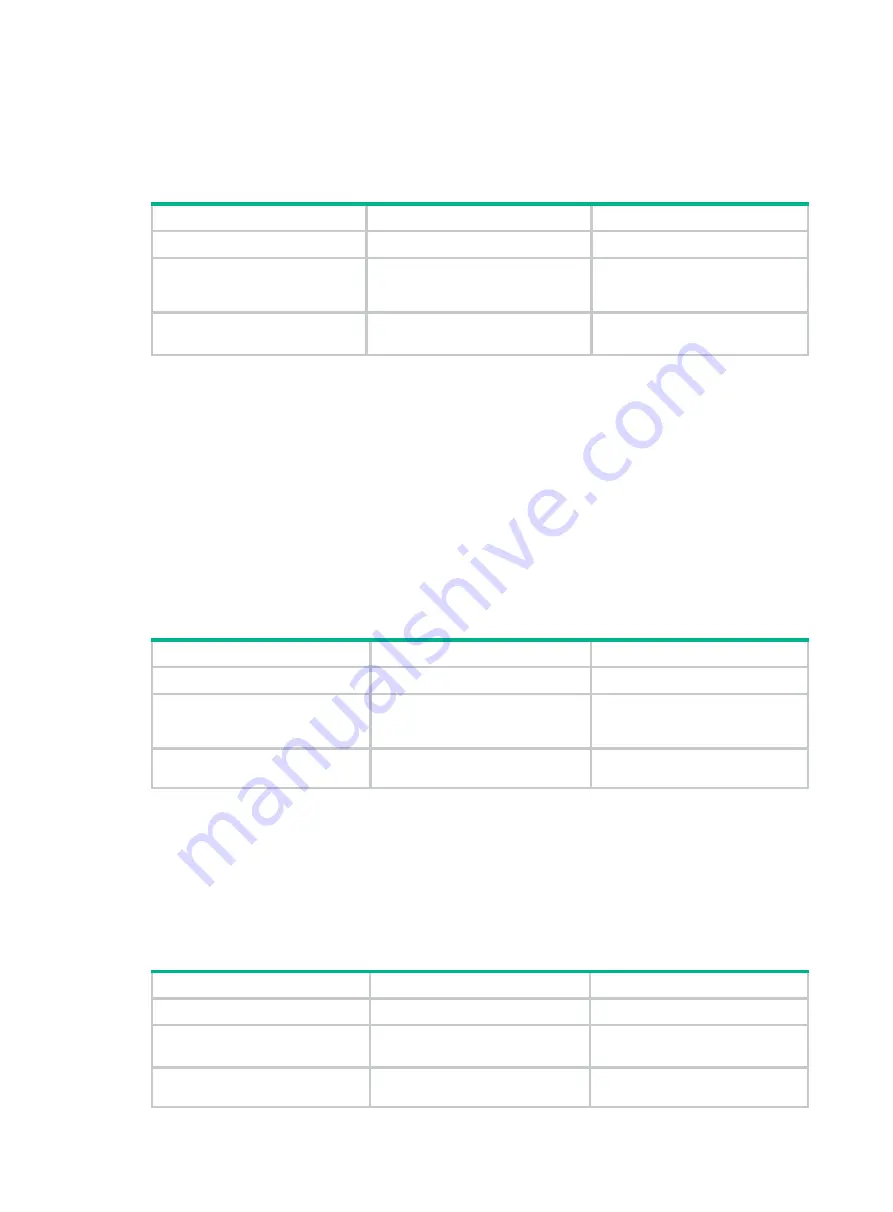
155
The function of BSM semantic fragmentation is enabled by default. Devices not supporting this
function might deem a fragment as an entire message, thus learning only part of the RP-set
information. Therefore, if such devices exist in the BIDIR-PIM domain, you must disable the
semantic fragmentation function on the C-BSRs.
To disable the BSM semantic fragmentation function:
Step Command
Remarks
1.
Enter system view.
system-view
N/A
2.
Enter public network PIM
view or VPN instance PIM
view.
pim
[
vpn-instance
vpn-instance-name
]
N/A
3.
Disable the BSM semantic
fragmentation function.
undo bsm-fragment
enable
By default, the BSM semantic
fragmentation function is enabled.
Configuring administrative scoping
When administrative scoping is disabled, a BIDIR-PIM domain has only one BSR. The BSR
manages the whole network. To manage your network more effectively and specifically, partition the
BIDIR-PIM domain into multiple admin-scope zones. Each admin-scope zone maintains a BSR,
which serves a specific multicast group range. The global scope zone also maintains a BSR, which
serves the rest multicast groups.
Enabling administrative scoping
Before you configure an admin-scope zone, you must enable administrative scoping first.
Perform the following configuration on all routers in the BIDIR-PIM domain.
To enable administrative scoping:
Step Command
Remarks
1.
Enter system view.
system-view
N/A
2.
Enter public network PIM
view or VPN instance PIM
view.
pim
[
vpn-instance
vpn-instance-name
]
N/A
3.
Enable administrative
scoping.
c-bsr admin-scope
Disabled by default.
Configuring an admin-scope zone boundary
The boundary of each admin-scope zone is formed by ZBRs. Each admin-scope zone maintains a
BSR, which serves a specific multicast group range. Multicast protocol packets (such as assert
messages and bootstrap messages) that belong to this range cannot cross the admin-scope zone
boundary.
Perform the following configuration on routers that you want to configure as a ZBR.
To configure an admin-scope zone boundary:
Step Command
Remarks
1.
Enter system view.
system-view
N/A
2.
Enter interface view.
interface
interface-type
interface-number
N/A
3.
Configure a multicast
forwarding boundary.
multicast boundary
group-address
{
mask
|
By default, no multicast
forwarding boundary is






























