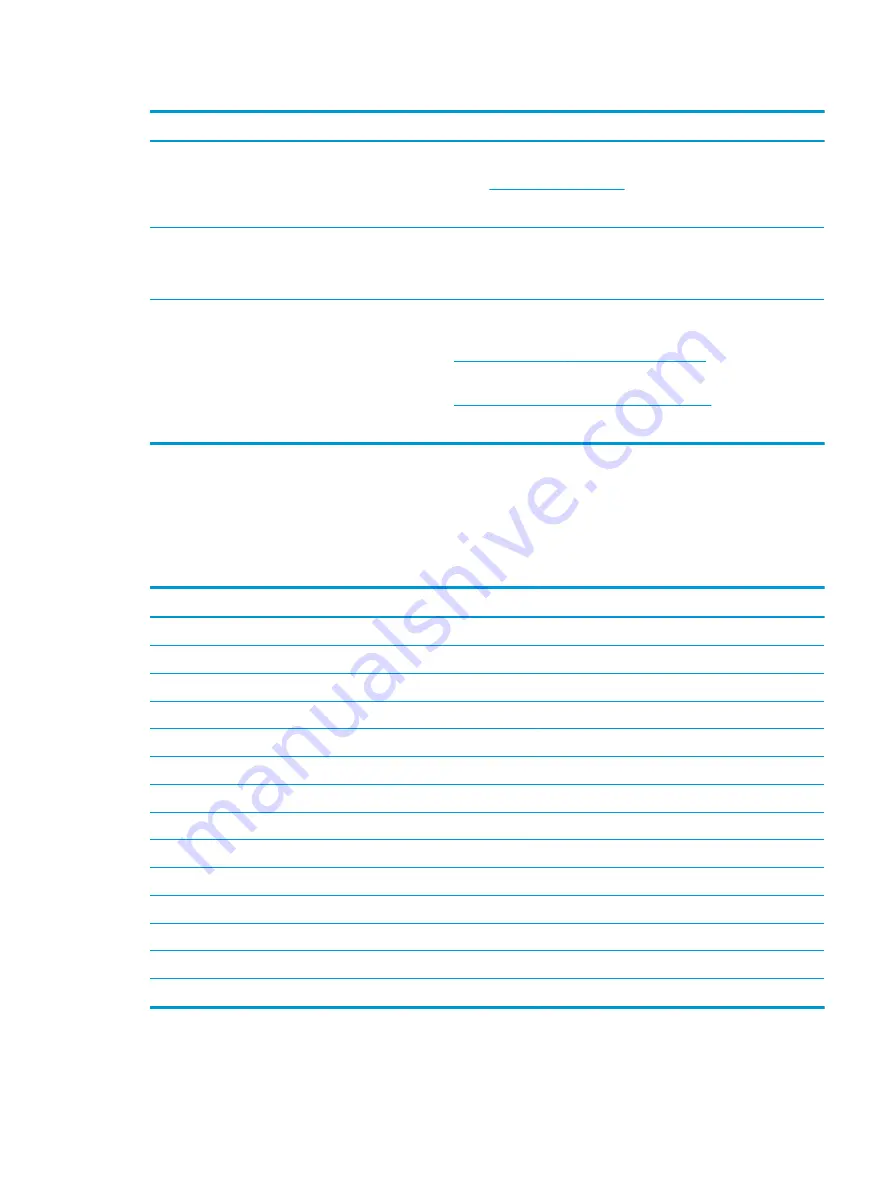
Table 7-54
POST error messages and user actions to address the error (continued)
Test description
Failure descriptions
Error code
Possible user actions
Battery Check
Secondary Battery
Replace
602
This indicates that the secondary battery has very low capacity.
Search
for details about using the HP Support
Assistant to verify the battery capacity and, if necessary, order a
replacement.
Wireless Module
Not installed or
responding
701
Reseat the wireless LAN adapter module, if your notebook supports it.
Because seating or reseating a wireless LAN adapter is unique to each
computer model.
Fan
Fan not operating
correctly
90B
The system fan might be malfunctioning.
For information about troubleshooting heat-related issues, see
http://support.hp.com/us-en/document/c01007591
.
A hard reset can sometimes restore the system fan to working order. See
https://support.hp.com/us-en/document/c01684768
for details.
If the system fan continues to malfunction, contact support.
Routine maintenance for performance improvement
The table presents a summary of the suggested times for performing the routine maintenance tasks that are
described in this document.
Table 7-55
Routine maintenance tasks to improve performance
Tasks
Weekly
Monthly
Occasionally
Perform a system tune up.
X
Run Windows Update.
X
Scan for and remove viruses.
X
Scan for and remove spyware and adware.
X
Empty the Recycle Bin.
X
Delete temporary Internet files.
X
Back up user files.
X
Create a restore point.
X
Defragment the hard drive.
X
Run Scan Disk.
X
Clean the exterior of the computer.
X
Close programs that are not being used.
X
Prevent programs from loading at startup.
X
Remove rear cover and clean fan blades and vents with compressed air.
X
ENWW
Additional information 173
Summary of Contents for ZBook Fury 17 G7
Page 4: ...iv Important notice about Customer Self Repair parts ENWW ...
Page 6: ...vi Safety warning notice ENWW ...
Page 14: ...xiv ENWW ...
Page 23: ...Keyboard area ENWW Keyboard area 9 ...
Page 24: ...Touchpad 10 Chapter 2 Components ENWW ...
Page 32: ...18 Chapter 2 Components ENWW ...
Page 44: ...30 Chapter 3 Illustrated parts catalog ENWW ...
Page 52: ...38 Chapter 4 Removal and replacement procedures preliminary requirements ENWW ...
Page 198: ...184 Chapter 7 Troubleshooting guide ENWW ...
Page 214: ...200 Chapter 11 Specifications ENWW ...
Page 222: ...208 Chapter 12 Statement of memory volatility ENWW ...
Page 226: ...212 Chapter 13 Power cord set requirements ENWW ...
Page 228: ...214 Chapter 14 Recycling ENWW ...
Page 232: ...218 Index ENWW ...






























