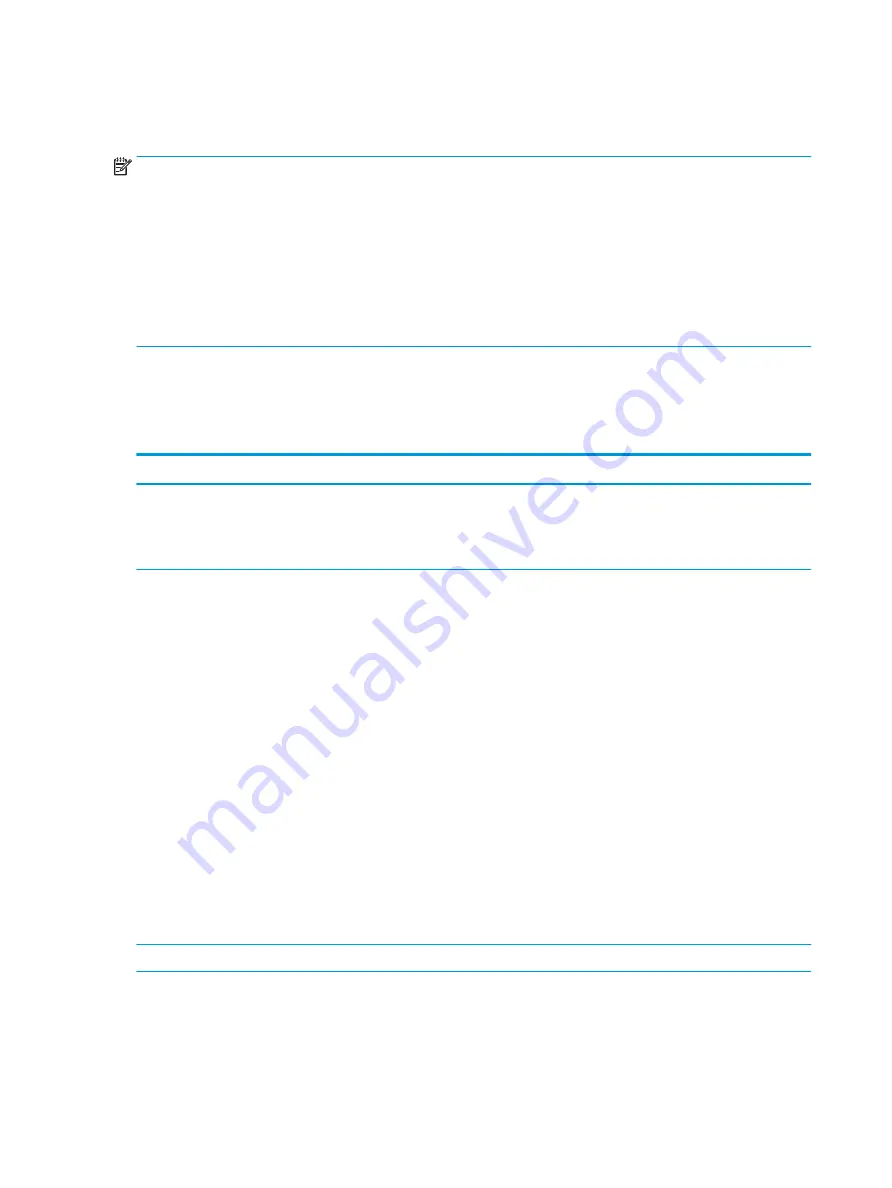
I/O devices
Use this information to troubleshoot I/O device issues.
NOTE:
●
Make sure external devices are supported and compliant (for example, USB Type-C, Thunderbolt 3, PCI
Express).
●
If you have problems with external devices not provided by HP, contact device manufacturers for
compatibility and latest drivers before troubleshooting (for example, USB devices, Thunderbolt devices, PCI
express card reader, VGA, display, HDMI monitors, speakers).
●
Be sure I/O devices are properly inserted into the I/O ports, and then be sure that Windows Device Manager
recognizes the I/O devices.
Keyboard
Use this information to troubleshoot keyboard issues.
Table 7-34
Issues, possible causes, and fixes
Items
Procedures
Symptoms
Keystrokes not recognized
Characters not matched
Possible causes
Dust trapped under keycap, loose keycap, loose keyboard connection, defective keyboard.
Troubleshooting steps
1.
Inspect the keyboard for any signs of dust, liquid, or debris trapped under sticky keys that
might prevent keystroke recognition.
2.
Check for incomplete connection between keyboard and system board by verifying that
caps lock
or
num lk
light turns on when you press the key.
3.
Verify whether the keyboard is recognized in Windows Device Manager, and verify
whether the keyboard driver is installed properly.
4.
Test with a working external keyboard (such as a USB keyboard).
Also test in Windows for special keys (
caps lock
,
shift
,
ctrl
,
fn
,
Windows
,
alt
) if necessary.
5.
Test with HP PC Hardware Diagnostics (UEFI) to isolate a hardware issue from a software
issue.
6.
Verify that BIOS is up to date. If so, resetting BIOS to default may help.
7.
Test with a verified working operating system, or restore the operating system to be sure
that the issue is not caused by items such as different language settings, sticky keys
feature, and so on.
8.
Verify that keyboard flex cables are fully inserted and in good condition.
The following steps are for authorized providers and technicians.
150 Chapter 7 Troubleshooting guide
ENWW
Summary of Contents for ZBook Fury 17 G7
Page 4: ...iv Important notice about Customer Self Repair parts ENWW ...
Page 6: ...vi Safety warning notice ENWW ...
Page 14: ...xiv ENWW ...
Page 23: ...Keyboard area ENWW Keyboard area 9 ...
Page 24: ...Touchpad 10 Chapter 2 Components ENWW ...
Page 32: ...18 Chapter 2 Components ENWW ...
Page 44: ...30 Chapter 3 Illustrated parts catalog ENWW ...
Page 52: ...38 Chapter 4 Removal and replacement procedures preliminary requirements ENWW ...
Page 198: ...184 Chapter 7 Troubleshooting guide ENWW ...
Page 214: ...200 Chapter 11 Specifications ENWW ...
Page 222: ...208 Chapter 12 Statement of memory volatility ENWW ...
Page 226: ...212 Chapter 13 Power cord set requirements ENWW ...
Page 228: ...214 Chapter 14 Recycling ENWW ...
Page 232: ...218 Index ENWW ...






























