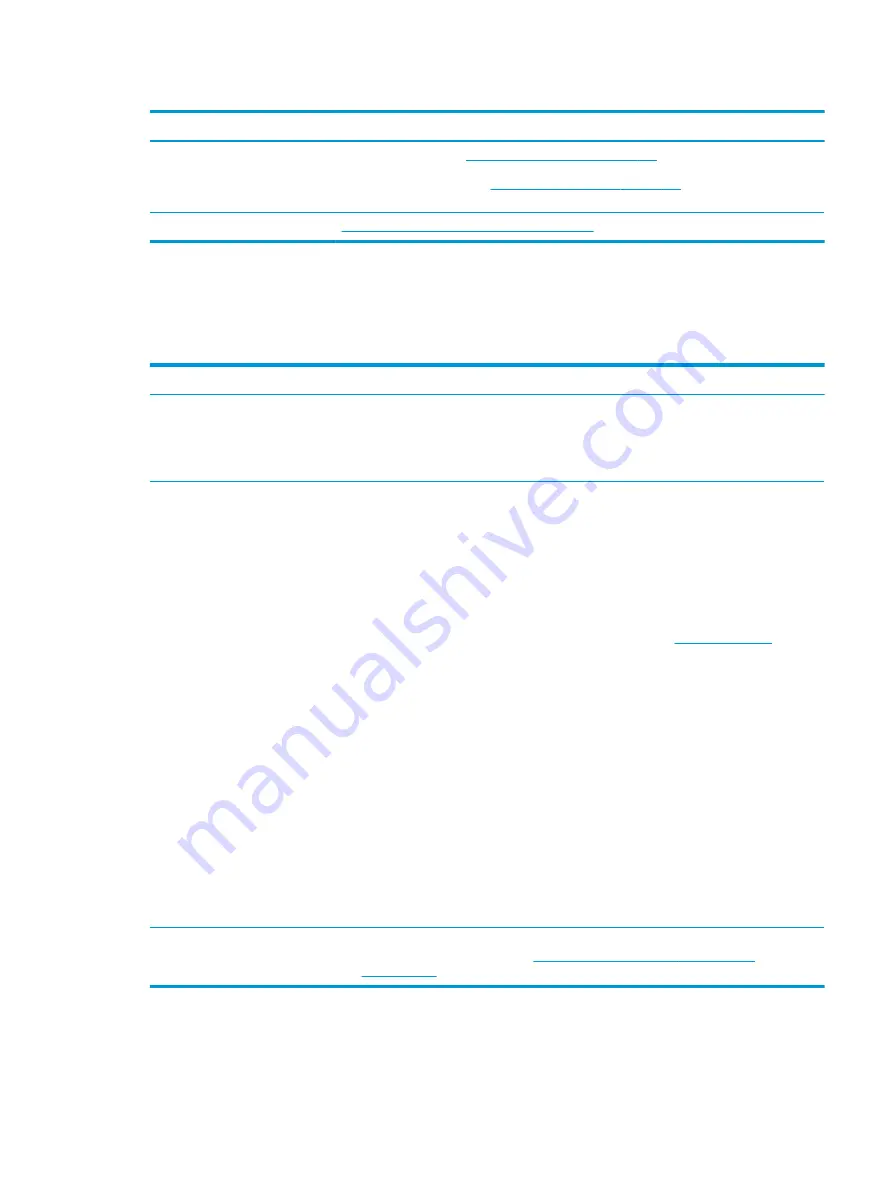
Table 7-30
Issues, possible causes, and fixes (continued)
Items
Procedures
1.
Perform hard reset (
4. Update BIOS and drivers on page 107
2.
Update BIOS and drivers (
4. Update BIOS and drivers on page 107
) when you hear sound but
do not see video on HDTV.
References
http://support.hp.com/us-en/document/c01186408
No or bad external video via docking
Use this information to troubleshoot video issues while docking.
Table 7-31
Issues, possible causes, and fixes
Items
Procedures
Symptoms
No or bad image on external monitor via
ports of docking station (such as VGA,
DP, TB, display port, and others)
Possible causes
Rooted from system board, software or drivers, dock connectors, docking station hardware or
firmware, dock video ports (DP, VGA, and others).
Troubleshooting steps
1.
Be sure that external monitor is turned on.
2.
Be sure that external monitor is compatible with the computer.
3.
If applicable, plug the dock in different Type-C ports.
For more information, see the technical white paper titled ”HP Elite Dock with
Thunderbolt 3 & HP ZBook Dock with Thunderbolt 3.” Go to
search for HP ZBook Thunderbolt 3 Dock User Guide.
4.
If the screen image is distorted, try a DP-to-VGA adapter. Connect the adapter to each
DisplayPort and VGA port of the dock.
5.
Test the monitor via internal ports (such as VGA, DP, HDMI, and others).
6.
Verify that dock connectors of the notebook and the dock are clean, without dust, debris
(for example, using air duster).
7.
Ideally, use a verified working operating system or system connected to the dock to
isolate the issue of the current operating system.
8.
Ideally, use a verified working docking station to isolate the faulty dock.
9.
Update latest dock firmware. Follow the installation instructions carefully. You may want
to try a DP-to-VGA adapter if you have a distorted screen image. Connect the adapter to
each DisplayPort of the dock. If you still cannot update the dock, attempt to update it on a
confirmed working notebook before having the dock replaced.
Note
See the technical white paper titled “Multiple displays on HP ZBook Mobile Workstations” from
HP platform support website. Go to
http://h20195.www2.hp.com/v2/getpdf.aspx/
Incorrect or missing color/distorted image
Use this information to troubleshoot image issues.
ENWW
Common issues and possible solutions 147
Summary of Contents for ZBook Fury 17 G7
Page 4: ...iv Important notice about Customer Self Repair parts ENWW ...
Page 6: ...vi Safety warning notice ENWW ...
Page 14: ...xiv ENWW ...
Page 23: ...Keyboard area ENWW Keyboard area 9 ...
Page 24: ...Touchpad 10 Chapter 2 Components ENWW ...
Page 32: ...18 Chapter 2 Components ENWW ...
Page 44: ...30 Chapter 3 Illustrated parts catalog ENWW ...
Page 52: ...38 Chapter 4 Removal and replacement procedures preliminary requirements ENWW ...
Page 198: ...184 Chapter 7 Troubleshooting guide ENWW ...
Page 214: ...200 Chapter 11 Specifications ENWW ...
Page 222: ...208 Chapter 12 Statement of memory volatility ENWW ...
Page 226: ...212 Chapter 13 Power cord set requirements ENWW ...
Page 228: ...214 Chapter 14 Recycling ENWW ...
Page 232: ...218 Index ENWW ...






























