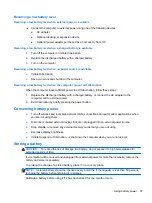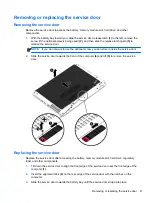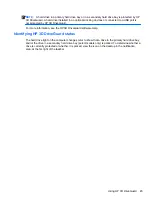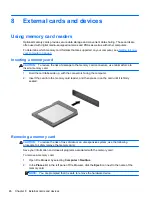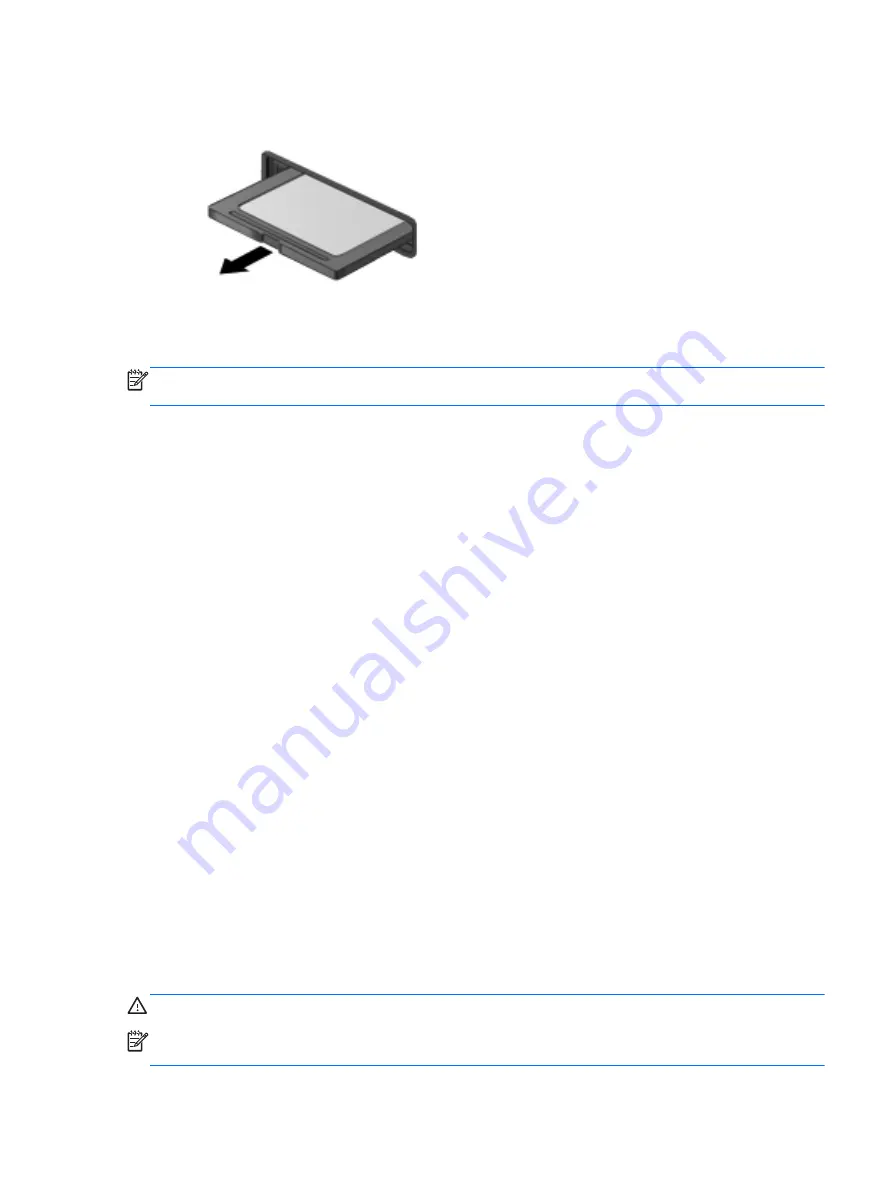
3.
Pull the card out of the slot.
Using smart cards (select models only)
NOTE:
The term
smart card
is used throughout this chapter to see both smart cards and Java
TM
cards.
A smart card is a credit card-sized accessory that carries a microchip containing memory and a
microprocessor. Like personal computers, smart cards have an operating system to manage input
and output, and they include security features to protect against tampering.
Industry-standard smart cards are used with the smart card reader.
A PIN is needed to gain access to the contents of the microchip. For more information about smart
card security features, see Help and Support.
Inserting a smart card
1.
Hold the card label-side up, and gently slide the card into the smart card reader until the card is
seated.
2.
Follow the on-screen instructions for logging on to the computer using the smart card PIN.
Removing a smart card
▲
Grasp the edge of the smart card, and then pull it out of the smart card reader.
Using a USB device
Universal Serial Bus (USB) is a hardware interface that can be used to connect an optional external
device, such as a USB keyboard, mouse, drive, printer, scanner, or hub.
Some USB devices may require additional support software, which is usually included with the
device. For more information about device-specific software, see the manufacturer's instructions.
The computer has at least 1 USB port that supports USB 1.0, 1.1, 2.0, or 3.0 devices. Your computer
may also have a USB charging port that provides power to an external device. An optional docking
device or USB hub provides additional USB ports that can be used with the computer.
Connecting a USB device
CAUTION:
To prevent damage to a USB connector, use minimal force to connect a USB device.
NOTE:
The USB port on your computer may look slightly different from the illustration in this
section.
Using smart cards (select models only)
47