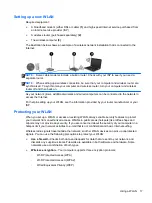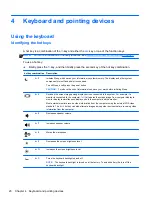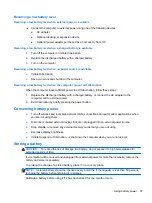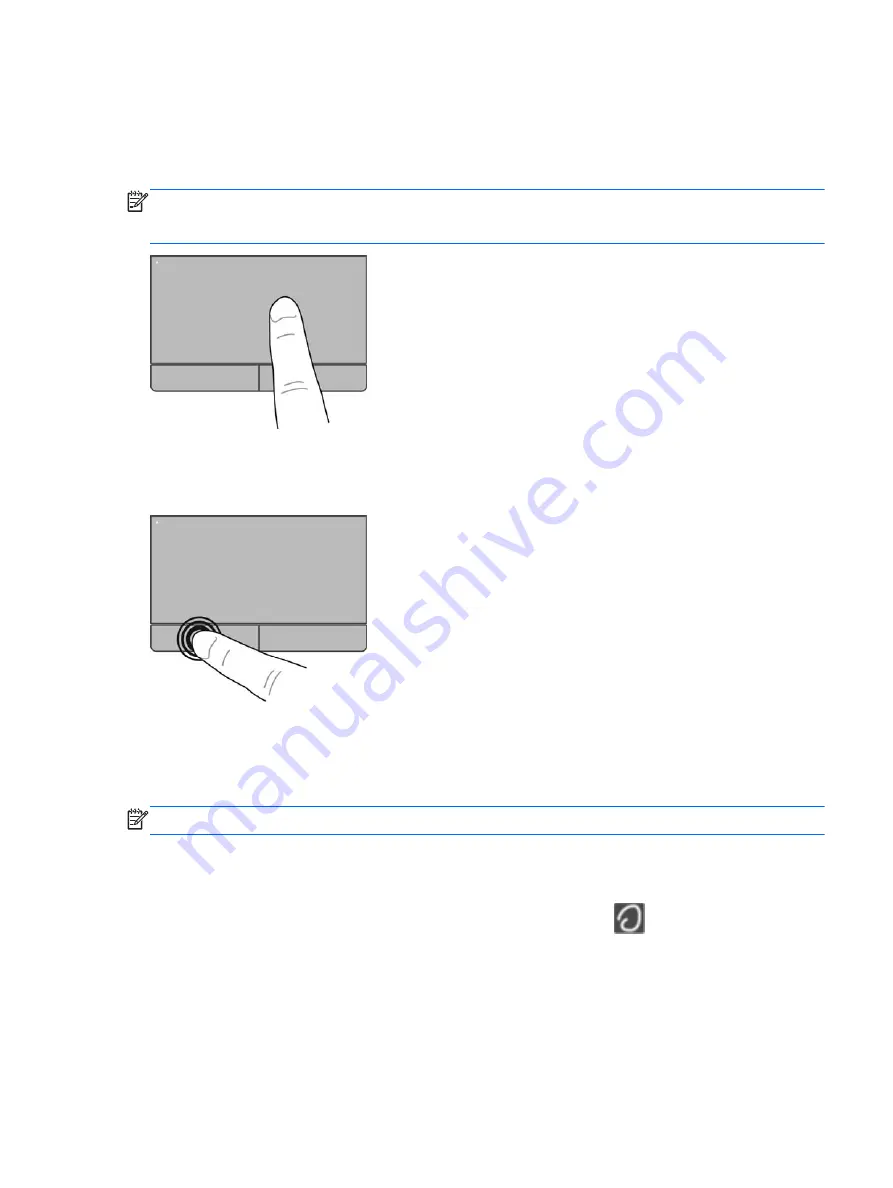
Navigating
To move the pointer, slide one finger across the TouchPad in the direction you want the pointer to go.
To scroll up and down using the TouchPad vertical scroll zone, slide your finger up or down on the
TouchPad.
NOTE:
If you are using the TouchPad to move the pointer, you must lift your finger off the
TouchPad before moving it to the scroll zone. Simply sliding your finger from the TouchPad to the
scroll zone does not activate the scrolling function.
Selecting
Use the left and right TouchPad buttons like the corresponding buttons on an external mouse.
Using TouchPad gestures
The TouchPad supports a variety of gestures. To use TouchPad gestures, place two fingers on the
TouchPad at the same time.
NOTE:
TouchPad gestures are not supported in all programs.
To view information about each gesture:
1.
Select
Computer
>
More Applications
.
2.
In the left pane, click
System
, and then click the
TouchPad
icon
in the right pane.
3.
On the
Device Settings
tab, click the device, and then click
Settings
.
4.
Click the gesture to view information about its features.
Using the TouchPad
23