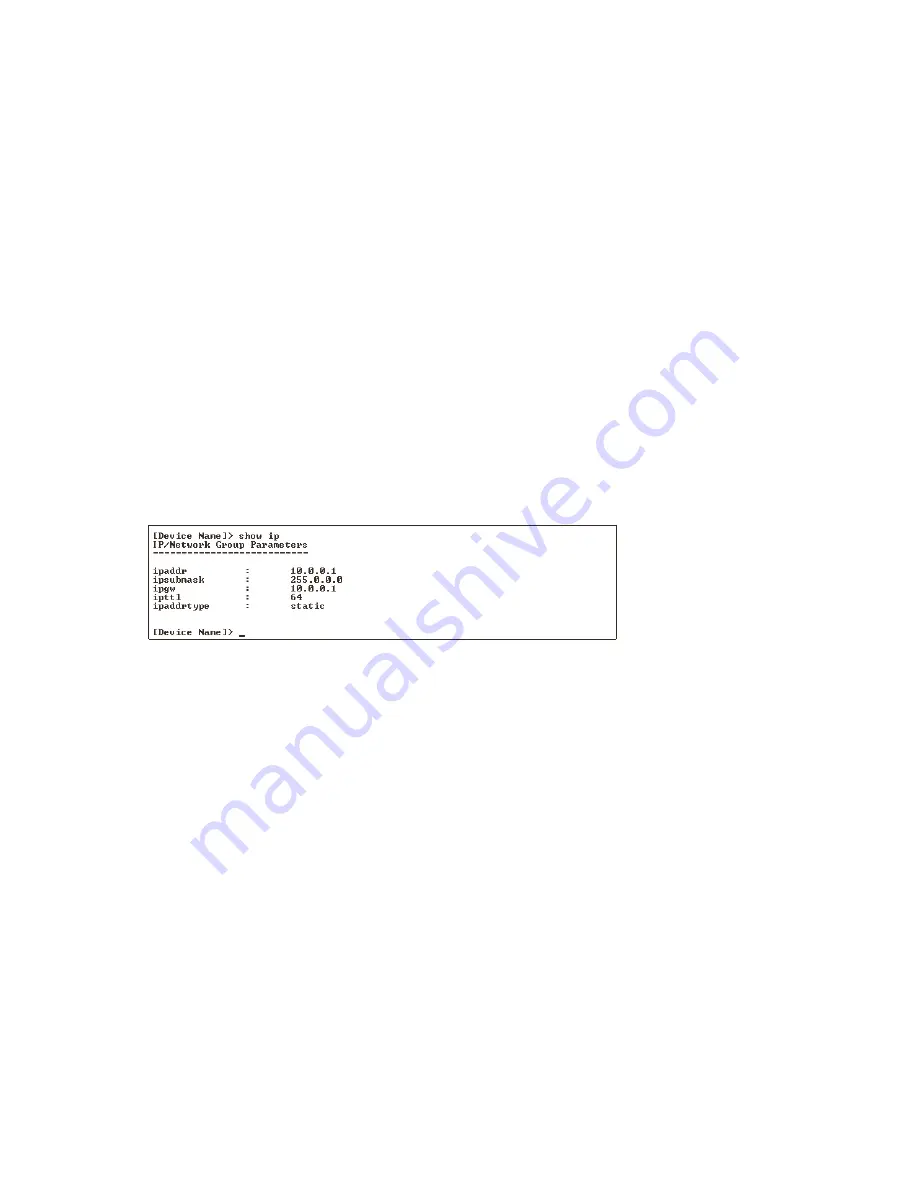
Recovery Procedures
5-7
initializing the ip address using normal cli
initializing the ip address using normal cli
initializing the ip address using normal cli
initializing the ip address using normal cli
After installing the serial port cable, you may use the CLI to communicate with the WL520. You may use most generic terminal
programs, such as HyperTerminal. Once the IP Address has been assigned, use the HTTP Interface or the CLI to complete
configuration. Many web sites offer shareware or commercial terminal programs you can download.
Use the following procedure to initialize the WL520 IP Address.
1. Open your terminal emulator, and then set the following connection properties:
Q
Com Port: <COM1, COM2, etc., depending on your computer>
Q
Baud rate: 9600
Q
Data Bits: 8
Q
Stop bits: 1
Q
Flow Control: None
Q
Parity: None
2. Enable the “ASCII Setup” settings by selecting “Send line ends with line feeds”. Result: HyperTerminal sends a line return at
the end of each line of code.
3. Press the
RESET
RESET
RESET
RESET
button on the WL520 (located on the LED Indicator side of the unit). Result: The terminal display shows
Power On Self Tests (POST) activity, and then displays a CLI prompt, similar to the example below. This process may take
up to 90 seconds.
[Device name]>
Please enter password:
Please enter password:
Please enter password:
Please enter password:
4. Enter the password (default is "public"). Result: The terminal displays a welcome message and then the CLI Prompt:
[Device name]
>>>>
5. Enter
show ip
. Result: Network parameters appear:
[Device name]>
show ip
Figure 5-1
Figure 5-1
Figure 5-1
Figure 5-1
Result of “show ip” bootloader CLI command
Result of “show ip” bootloader CLI command
Result of “show ip” bootloader CLI command
Result of “show ip” bootloader CLI command
6. Change the IP Address and other network values using
set
set
set
set
and
reboot
reboot
reboot
reboot
CLI commands, similar to the example dialog below
(use your own IP Address and IP Mask). Result: After each entry the CLI reminds you to reboot; however wait to reboot
until all commands have been entered.
[Device name]>
set ipaddrtype static
[Device name]>
set ipaddr <IP Address>
[Device name]>
set ipsubmask <IP Mask>
[Device name]>
set ipgw <Default Gateway IP Address>
[Device name]>
reboot 0
7. After the WL520 reboots, verify the new IP Address by reconnecting, and then entering a
show ip
show ip
show ip
show ip
CLI statement (as in Step
5). Alternatively, you can use the
ping
ping
ping
ping
network command from networked computers to test the new IP Address.
8. When the proper IP Address is set, use CLI or the HTTP Interface over the LAN to complete configuration and manage
operations.






























