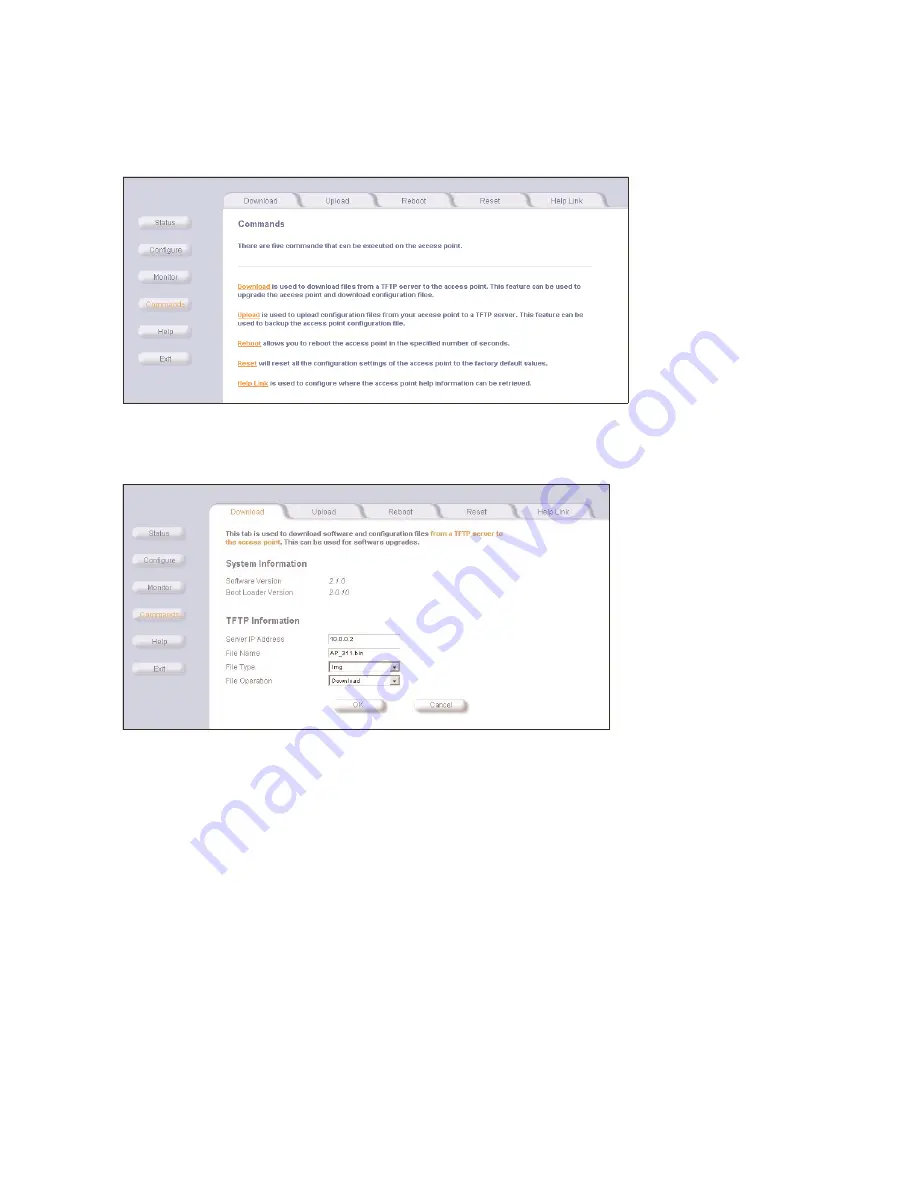
Issuing System Commands
3-9
issuing system commands
issuing system commands
issuing system commands
issuing system commands
To issue commands, click on the
Commands
Commands
Commands
Commands
operation button. Result: The
Commands
screen appears. Each tab allows a
specific operation.
Figure 3-12
Figure 3-12
Figure 3-12
Figure 3-12 System Commands Screen
System Commands Screen
System Commands Screen
System Commands Screen
download
download
download
download
Figure 3-13
Figure 3-13
Figure 3-13
Figure 3-13 Commands Screen - Download
Commands Screen - Download
Commands Screen - Download
Commands Screen - Download
Use the
Download
Download
Download
Download
tab to download Configuration, AP Image, and Bootloader files to the WL520. A TFTP server must be
running and configured to point to the directory containing the file.
If you don’t have a TFTP server installed on your system, install the TFTP server from the CD. Select the “Xtras/SolarWinds”
sub-directory, double-click “OEM-TFTP-Server.exe”, and follow the directions given to complete the installation.
The
Download
Download
Download
Download
tab shows version information and allows you to enter TFTP information as described below.
–
Server IP Address
Server IP Address
Server IP Address
Server IP Address
. Enter the TFTP server IP Address.
Double-click the TFTP server icon on your desktop and locate the IP address assigned to the TFTP server. Note: This is the
IP address that will be used to point the Access Point to the AP Image file.
–
File Name
File Name
File Name
File Name
. Enter the name of the file to be downloaded.
Copy the updated AP Image file to the shared TFTP server folder. The default AP Image is located at C:/Program Files/
WL520_AP/AP/.
–
File Type
File Type
File Type
File Type
. Select the proper file type. Choices include:
–
Config
Config
Config
Config
for configuration information, such as System Name, Contact Name, and so on.
–
Img
Img
Img
Img
for the AP Image (executable program).
–
BspBl
BspBl
BspBl
BspBl
for the Bootloader software.
–
File Operation
File Operation
File Operation
File Operation
. Select either
Download
Download
Download
Download
, or
Download & Reboot
Download & Reboot
Download & Reboot
Download & Reboot
. You should reboot the WL520 after downloading files.
















































