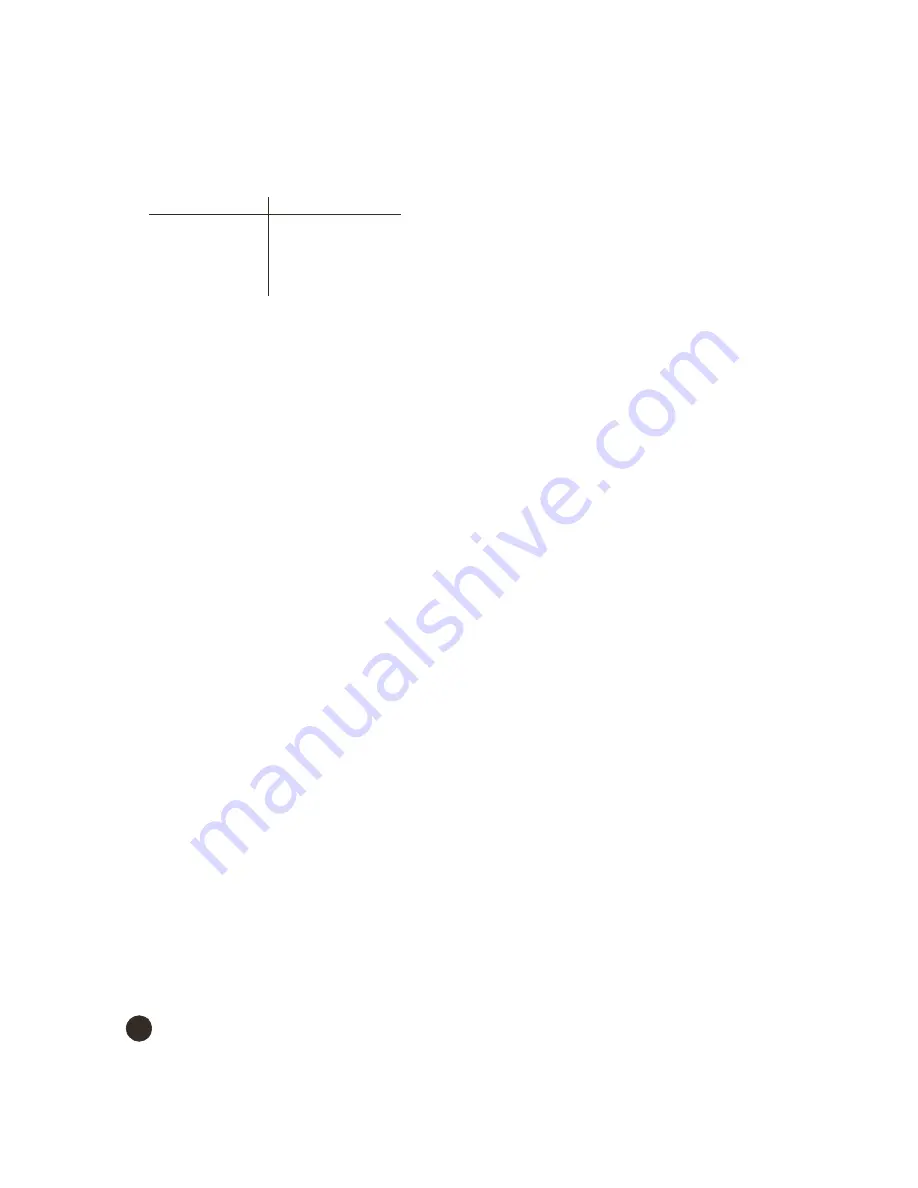
Change your Wireless Interface Settings
2-15
–
Distance Between APs
Distance Between APs
Distance Between APs
Distance Between APs
. Set to
Large
Large
Large
Large
,
Medium
Medium
Medium
Medium
,
Small
Small
Small
Small
,
Microcell,
Microcell,
Microcell,
Microcell,
or
Minicell
Minicell
Minicell
Minicell
depending on the site survey for your system. The
distance value is related to the
Multicast Rate
Multicast Rate
Multicast Rate
Multicast Rate
(described next). In general, larger systems operate at a slower average rate.
This feature is only available for 802.11b wireless cards. Default is large.
–
Multicast Rate
Multicast Rate
Multicast Rate
Multicast Rate
. Set the rate at which Multicast messages may be sent. This value is related to the
Distance Between APs
Distance Between APs
Distance Between APs
Distance Between APs
parameter (described previously). This feature is only available for 802.11b wireless cards. Default is 2 Mbits/sec.
–
DTIM Period
DTIM Period
DTIM Period
DTIM Period
. Deferred Traffic Indicator Map (DTIM) is used with clients that use power management. DTIM should be left at
the default value. Range is 1-65535.
–
RTS/CTS Medium Reservation
RTS/CTS Medium Reservation
RTS/CTS Medium Reservation
RTS/CTS Medium Reservation
. This value affects message flow control, and should not be changed under normal
circumstances. When set to a value between 0 and 2347, the card uses the RTS/CTS mechanism for packets that are the
specified size or greater. Range is 0 to 2347; default is 2347 (off).
–
Enable Interference Robustness
Enable Interference Robustness
Enable Interference Robustness
Enable Interference Robustness
. Enable this option if other electrical devices in the 2.4 GHz range may be interfering with
the wireless signal. This feature is only available for 802.11b wireless cards. Default is enable.
–
Enable Closed System
Enable Closed System
Enable Closed System
Enable Closed System
. Check this box to allow only clients configured with your specific Network Names to access the
WL520. When disabled, a client configured with the Network Name “ANY” can connect to the WL520. This feature is
only available for 802.11b wireless cards. Default is disable.
–
Enable Load Balancing
Enable Load Balancing
Enable Load Balancing
Enable Load Balancing
. Enable this option so clients can evaluate which access point to associate with, based on current AP
loads, to more evenly balance the load between APs. This feature is only available for systems using two 802.11b wireless
cards. Default is enable.
–
Enable Medium Density Distribution
Enable Medium Density Distribution
Enable Medium Density Distribution
Enable Medium Density Distribution
. Enable this option to automatically notify client stations of roaming thresholds for the
nearby APs. This feature is only available for 802.11b wireless cards. Default is enable.
auto channel select (acs)
auto channel select (acs)
auto channel select (acs)
auto channel select (acs)
When Auto Channel Select is enabled, an WL520 selects its own frequency channel based on interference situation,
bandwidth usage, and adjacent channel use. This is beneficial when deploying WL520 units in a new environment or adding
an WL520 unit in an existing environment.
The first WL520 turned on in an area assigns itself the default channel (which differs based on card type and regulatory
region). When a second WL520 unit is turned on in the vicinity of the first WL520 device, the Auto Channel Select feature
changes the frequency channel of the second unit so there is no interference between the two units. Multiple WL520 units can
be turned on simultaneously to establish proper channel selection. In addition, you may override Auto Channel Select and
manually configure the WL520 device to use a specific Channel.
If you plan to use ACS, note the following:
Q
The range of available channels varies based upon the regulatory domain of your wireless cards. Some regulatory
agencies allow more channels than others.
Q
ACS is enabled by default.
Q
You must disable ACS and manually configure the WL520’s channel if you intend to create a Wireless Distribution
System (see
Wireless Distribution System (WDS)
Q
The ability to enable or disable ACS is not available for 802.11a products sold in Europe. See
for details.
disabling acs
disabling acs
disabling acs
disabling acs
1. From the Web interface, select
Configuration
Configuration
Configuration
Configuration
then click the
Interfaces
Interfaces
Interfaces
Interfaces
tab.
2. Deselect the check box next to
Enable Auto Channel Select
Enable Auto Channel Select
Enable Auto Channel Select
Enable Auto Channel Select
.
3. Select a frequency channel from the drop-down menu. The clients automatically sense the channel and will configure
themselves to reassociate on the new channel.
CAUTION:
!
On changing the status you must reboot your WL520, which will disconnect all clients from the WL520.
distance between aps
distance between aps
distance between aps
distance between aps
multicast rate
multicast rate
multicast rate
multicast rate
Large
1 and 2 Mbits/sec
Medium
1, 2, and 5.5 Mbits/sec
Small
1, 2, 5.5 and 11 Mbits/sec
Minicell
1, 2, 5.5 and 11 Mbits/sec
Microcell
1, 2, 5.5 and 11 Mbits/sec
















































