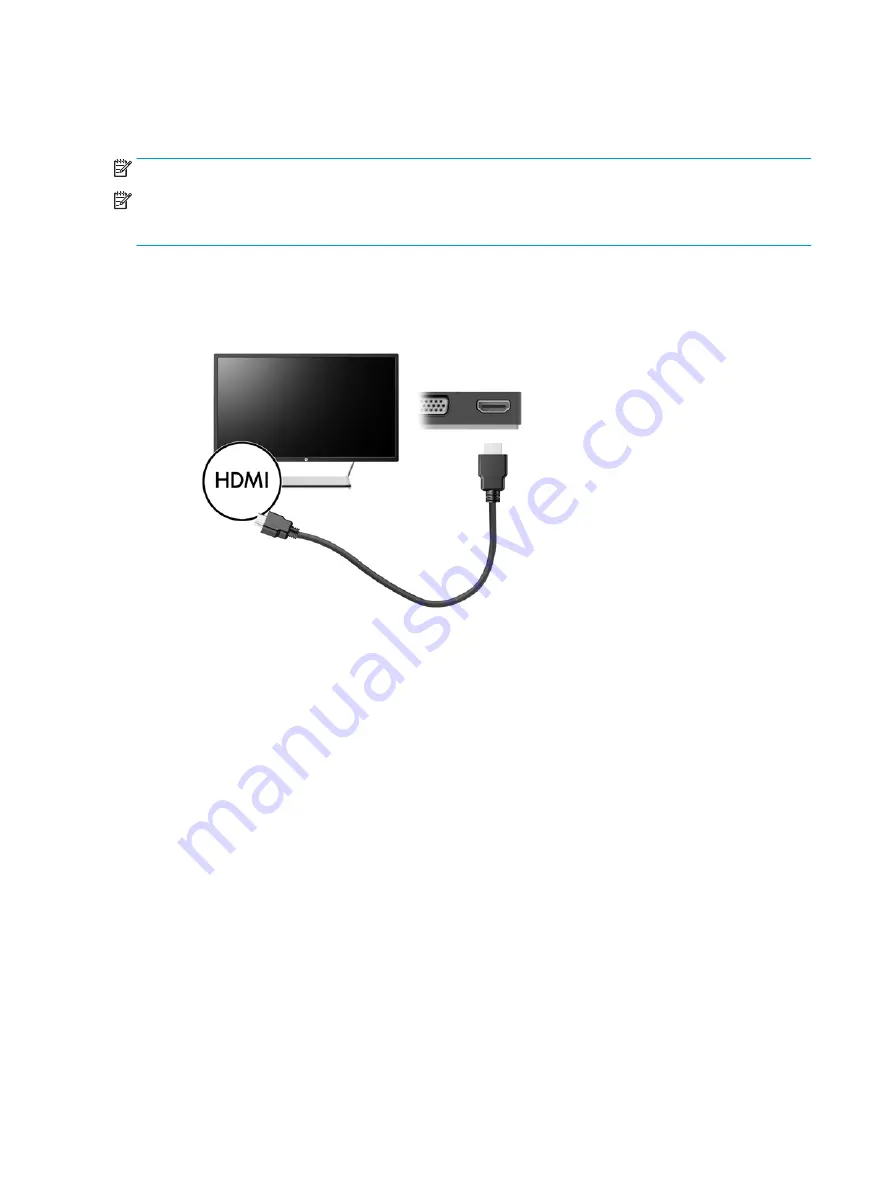
Connecting video devices using an HDMI cable (select products
only)
NOTE:
To connect an HDMI device to your dock, you need an HDMI cable, purchased separately.
NOTE:
The dock supports one display device at a time. If a VGA display device is connected to the dock, then
the dock will not support an HDMI display device. You must disconnect the VGA display device from the dock
before connecting an HDMI display device.
To see the computer screen image on a high-definition TV or monitor, connect the high-definition device
according to the following instructions:
1.
Connect one end of the HDMI cable to the HDMI port on the dock.
2.
Connect the other end of the cable to the high-definition TV or monitor.
Setting up HDMI audio
HDMI is the only video interface that supports high-definition video and audio. After you connect an HDMI TV
to the dock, you can then turn on HDMI audio by following these steps:
1.
Right-click the Speakers icon in the notification area, at the far right of the taskbar, and then select
Playback devices.
2.
On the Playback tab, select the name of the digital output device.
3.
Click Set Default, and then click OK.
To return the audio stream to the computer speakers:
1.
Right-click the Speakers icon in the notification area, at the far right of the taskbar, and then click
Playback devices.
2.
On the Playback tab, click Speakers.
3.
Click Set Default, and then click OK.
8
Chapter 2 Using the dock
Summary of Contents for USB-C Travel Dock
Page 1: ...HP USB C Travel Dock User Guide ...
Page 4: ...iv ...



































