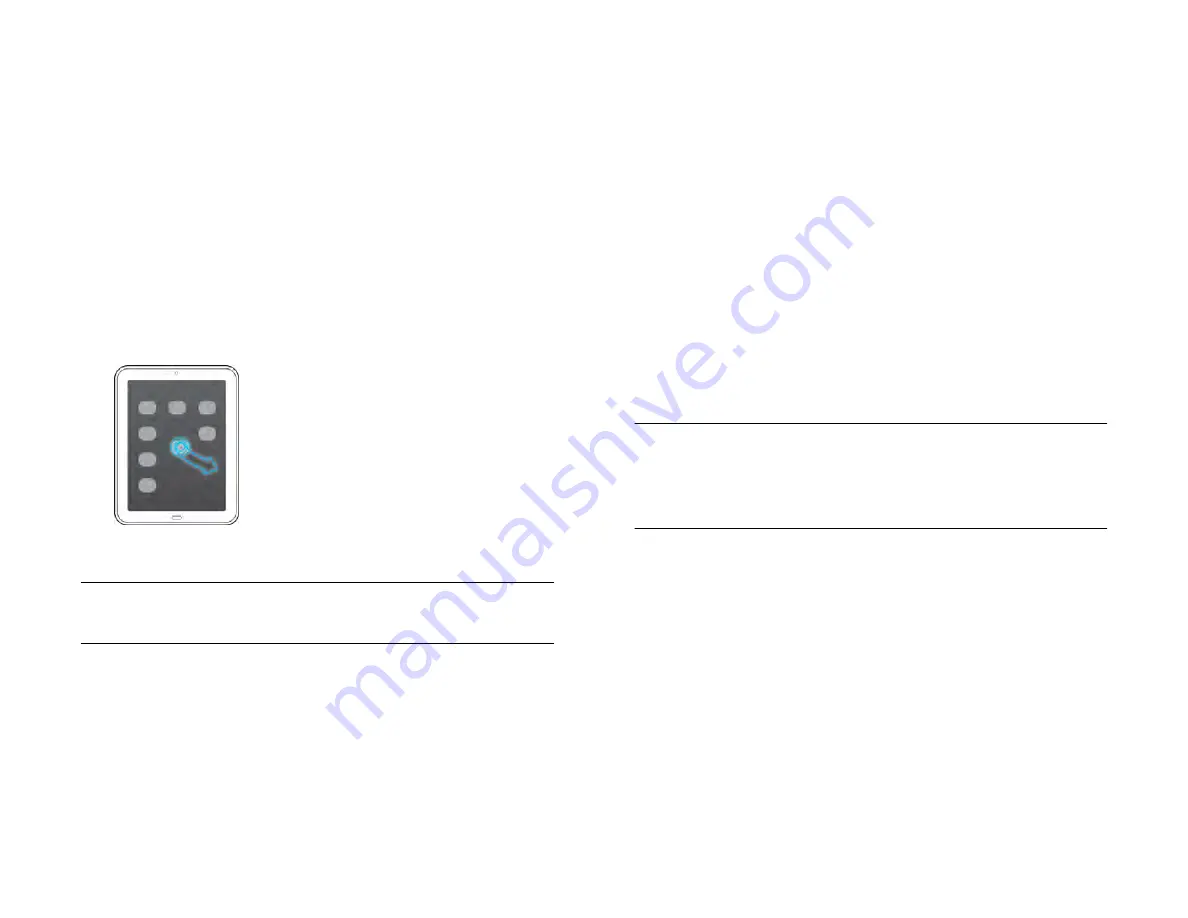
Chapter 4 : Work with applications
45
Customize the app display in the Launcher
and Quick Launch
Reorder Launcher icons
1
In the Launcher (see
Open an application in the Launcher
), tap and
hold an icon, and wait for the visual cue that the icon is ready to be
dragged.
2
Drag the icon to a new location on any page. To drag the icon to a
different page, drag it to the edge of the current page, and wait for
the next page to appear.
3
Tap
Done
.
Line up your favorite applications in Quick Launch
Quick Launch is a convenient lineup of your favorite apps. It contains a
maximum of five apps, plus the Launcher. You can replace any Quick
Launch icon (except the Launcher) with another one so that you always
have quick access to the apps you use most.
If Quick Launch contains the maximum six icons, you need to remove an
icon before you drag in a new one. When you drag an app icon into
Quick Launch, you don’t remove it from the Launcher; you have access to
the icon in two places.
1
Open the Launcher (see
Open an application in the Launcher
).
2
Scroll to the page containing the app icon you want to move into
Quick Launch.
3
If Quick Launch contains five icons, tap and hold a Quick Launch
icon, wait for the visual cue that the icon is ready to be dragged,
and drag the icon off the Quick Launch bar. The icon is still
available in the Launcher.
4
Tap and hold the icon you want to add to Quick Launch, wait for the
visual cue that the icon is ready to be dragged, and drag the icon
onto any position in the Quick Launch bar.
NOTE
If Quick Launch contains fewer than five icons, you can drag the app
icon from the Launcher between two Quick Launch icons to drop it into the
blank space. If you simply want to remove an icon from Quick Launch without
replacing it, tap and hold a Quick Launch icon, and drag it off the bar. The only
one you can’t remove is the Launcher icon.
Reorder Quick Launch icons
You can change the position of any Quick Launch icon except the
Launcher icon.
1
In Card view (see
Manage applications in Card view
Open an application in the Launcher
), tap and hold a
Quick Launch icon.
TIP
You can also add your closest contacts and favorite websites to the Launcher
(see
Add a contact entry to the Launcher
Add a web page to the Launcher
Draft 1 Review Top secret Do not distribute HP confidential
Summary of Contents for TouchPad and Keyboard
Page 1: ...U S E R G U I D E Draft 1 Review Top secret Do not distribute HP confidential ...
Page 6: ...6 Contents Draft 1 Review Top secret Do not distribute HP confidential ...
Page 104: ...104 Chapter 8 Web Draft 1 Review Top secret Do not distribute HP confidential ...
Page 148: ...148 Chapter 11 Phone Video Calls Draft 1 Review Top secret Do not distribute HP confidential ...
Page 174: ...174 Chapter 13 Preferences Draft 1 Review Top secret Do not distribute HP confidential ...
Page 214: ...214 Chapter 15 Troubleshooting Draft 1 Review Top secret Do not distribute HP confidential ...
Page 218: ...218 A Terms Draft 1 Review Top secret Do not distribute HP confidential ...
Page 226: ...226 C Specifications Draft 1 Review Top secret Do not distribute HP confidential ...






























