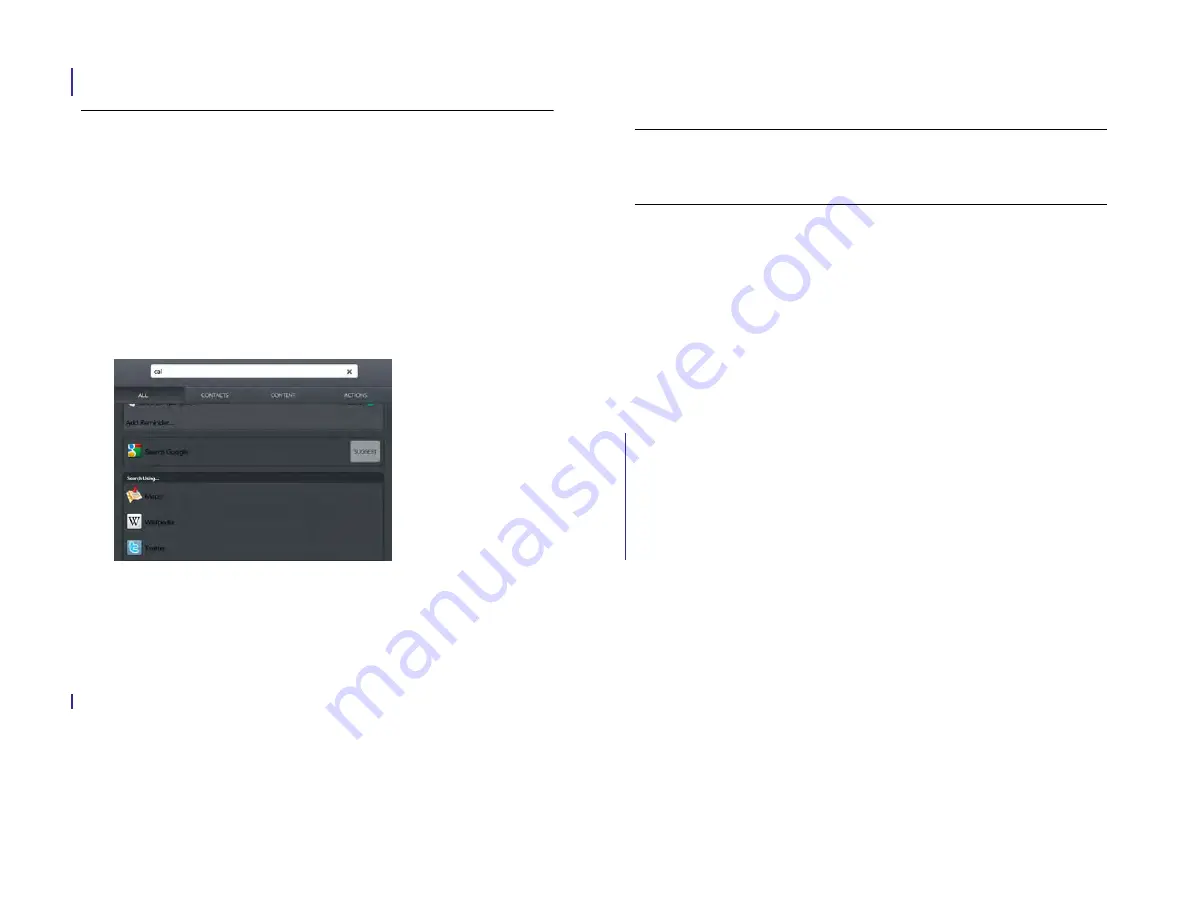
Chapter 3 : Just Type
29
the individual application sections for details. You can also enter a search term
in the Help application to search for help content related to the term.
Search the web
You have several options for using Just Type to search the web.
1
Open Card view (see
Manage applications in Card view
Just type
.
2
Begin typing the search term.
3
(Optional) To filter the search results to show just matching actions
(web search options and Quick Actions), tap the
Actions
tab.
4
Do one of the following:
•
To search the web using your default search engine: Tap
Search
[search engine name]
.
•
To go directly to a website: Type the website address, such as
hp.com. When the address appears at the top of the search
results, tap
Go to website
.
•
To view suggested search terms from your default search engine
based on the characters you entered: Tap
Suggest
to the right of
your default search engine name. Tap a suggestion to search on
that term. If the characters you entered return no contacts,
applications, or other items on your device, suggestions are
displayed automatically. Tap one to search on it.
•
To search the web using a different search engine: Under
Search
Using
, tap a search engine name. If the search engine is for a
specific website, such as Wikipedia, your device searches that site
only.
•
To view your search term on a map: Under
Search Using
, tap
Maps
.
•
To search HP webOS App Catalog for apps that match your
search term, tap
HP App Catalog
.
Create a new item such as a message,
calendar event, or memo
You can use Just Type to create a new item such as an email message or
memo by entering all or part of the item’s text. These items are grouped in
the Quick Actions section of the search results.
For some Quick Actions, you need to turn on a preference to create that
type of item from your search results (see
1
Manage applications in Card view
Just type
.
TIP
You can also search the web using the default search engine by typing the
search term and tapping
Enter
on the onscreen keyboard. Or go directly to a
website by typing the website address and tapping
Enter
.
Draft 1 Review Top secret Do not distribute HP confidential
Summary of Contents for TouchPad and Keyboard
Page 1: ...U S E R G U I D E Draft 1 Review Top secret Do not distribute HP confidential ...
Page 6: ...6 Contents Draft 1 Review Top secret Do not distribute HP confidential ...
Page 104: ...104 Chapter 8 Web Draft 1 Review Top secret Do not distribute HP confidential ...
Page 148: ...148 Chapter 11 Phone Video Calls Draft 1 Review Top secret Do not distribute HP confidential ...
Page 174: ...174 Chapter 13 Preferences Draft 1 Review Top secret Do not distribute HP confidential ...
Page 214: ...214 Chapter 15 Troubleshooting Draft 1 Review Top secret Do not distribute HP confidential ...
Page 218: ...218 A Terms Draft 1 Review Top secret Do not distribute HP confidential ...
Page 226: ...226 C Specifications Draft 1 Review Top secret Do not distribute HP confidential ...






























