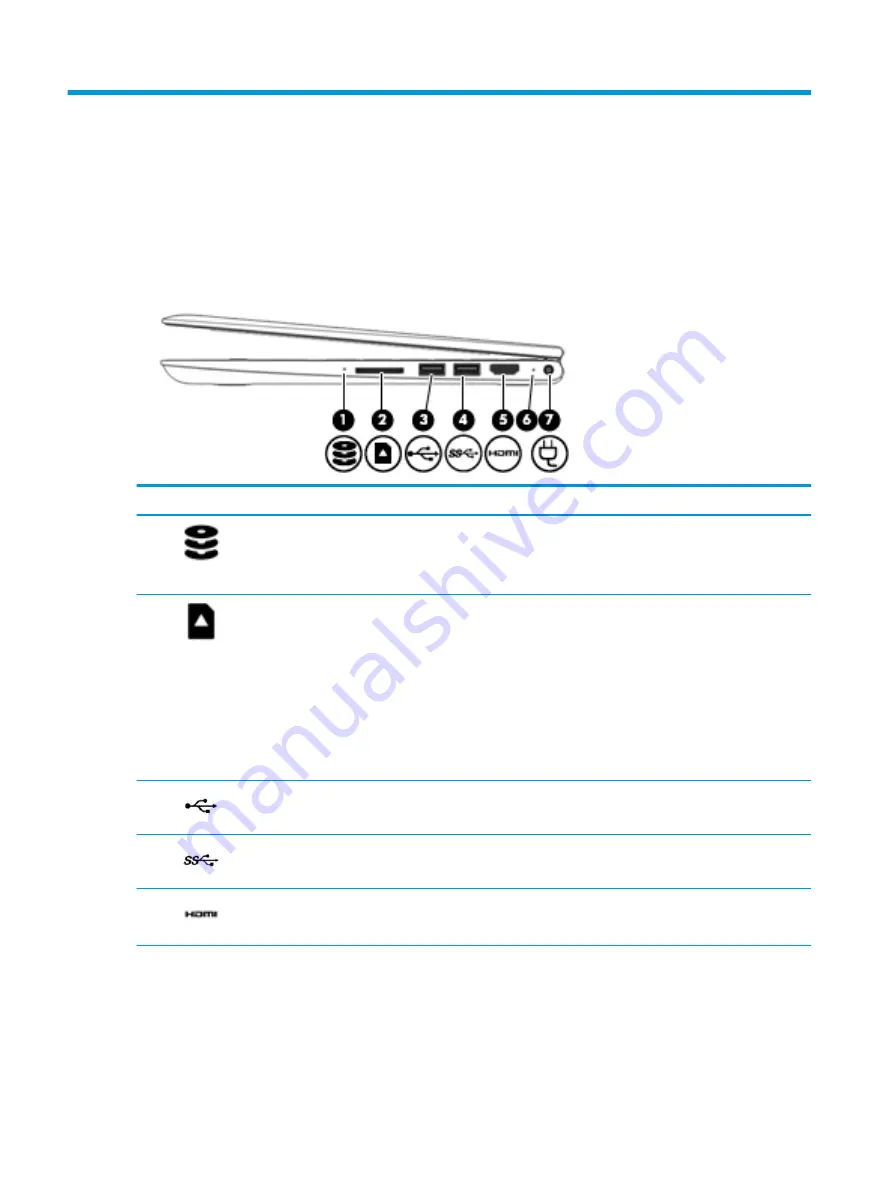
2
Getting to know your computer
Your computer features top-rated components. This chapter provides details about your components, where
they're located, and how they work.
Right side
Component
Description
(1)
Drive light
●
Blinking white: The hard drive is being accessed.
●
Amber: HP 3D DriveGuard has temporarily parked the hard drive.
NOTE:
The drive light functions on select products only.
(2)
Memory card reader
Reads optional memory cards that enable you to store, manage, share, or access
information.
To insert a card:
1.
Hold the card label-side up, with connectors facing the computer.
2.
Insert the card into the memory card reader, and then press in on the card until it
is firmly seated.
To remove a card:
▲
Press in on the card, and then remove it from the memory card reader.
(3)
USB port
Connects a USB device, such as a cell phone, camera, activity tracker, or smartwatch,
and provides data transfer.
(4)
USB SuperSpeed port
Connects a USB device, such as a cell phone, camera, activity tracker, or smartwatch,
and provides high-speed data transfer.
(5)
HDMI port
Connects an optional video or audio device, such as a high-definition television, any
compatible digital or audio component, or a high-speed High-Definition Multimedia
Interface (HDMI) device.
(6)
AC adapter and battery
light
●
White: The AC adapter is connected and the battery is fully charged.
●
Blinking white: The AC adapter is disconnected and the battery has reached a low
battery level.
●
Amber: The AC adapter is connected and the battery is charging.
6
Chapter 2 Getting to know your computer















































