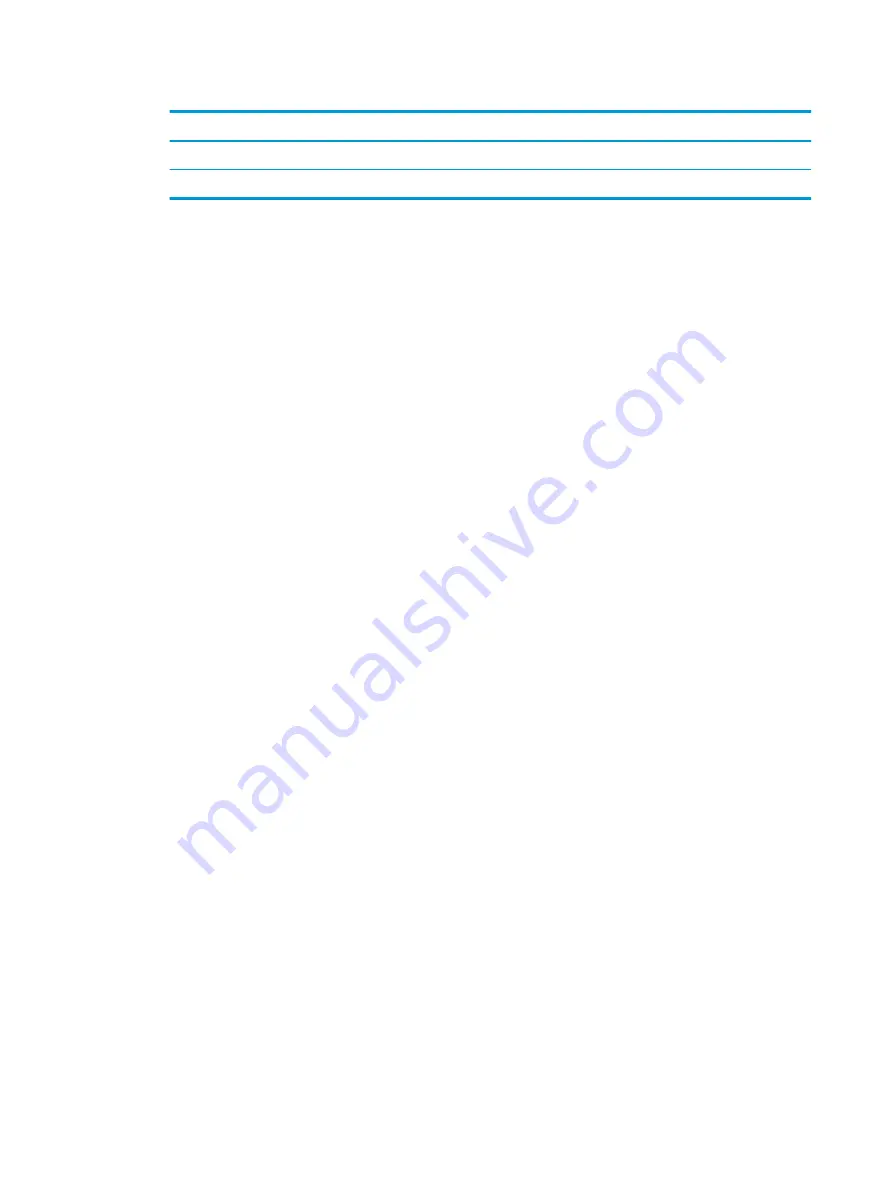
Table 2-10
Service label components (continued)
Component
(3)
Serial number
(4)
Warranty period
●
Regulatory label(s)—Provide(s) regulatory information about the computer.
●
Wireless certification label(s)—Provide(s) information about optional wireless devices and the approval
markings for the countries or regions in which the devices have been approved for use.
12
Chapter 2 Getting to know your computer
















































