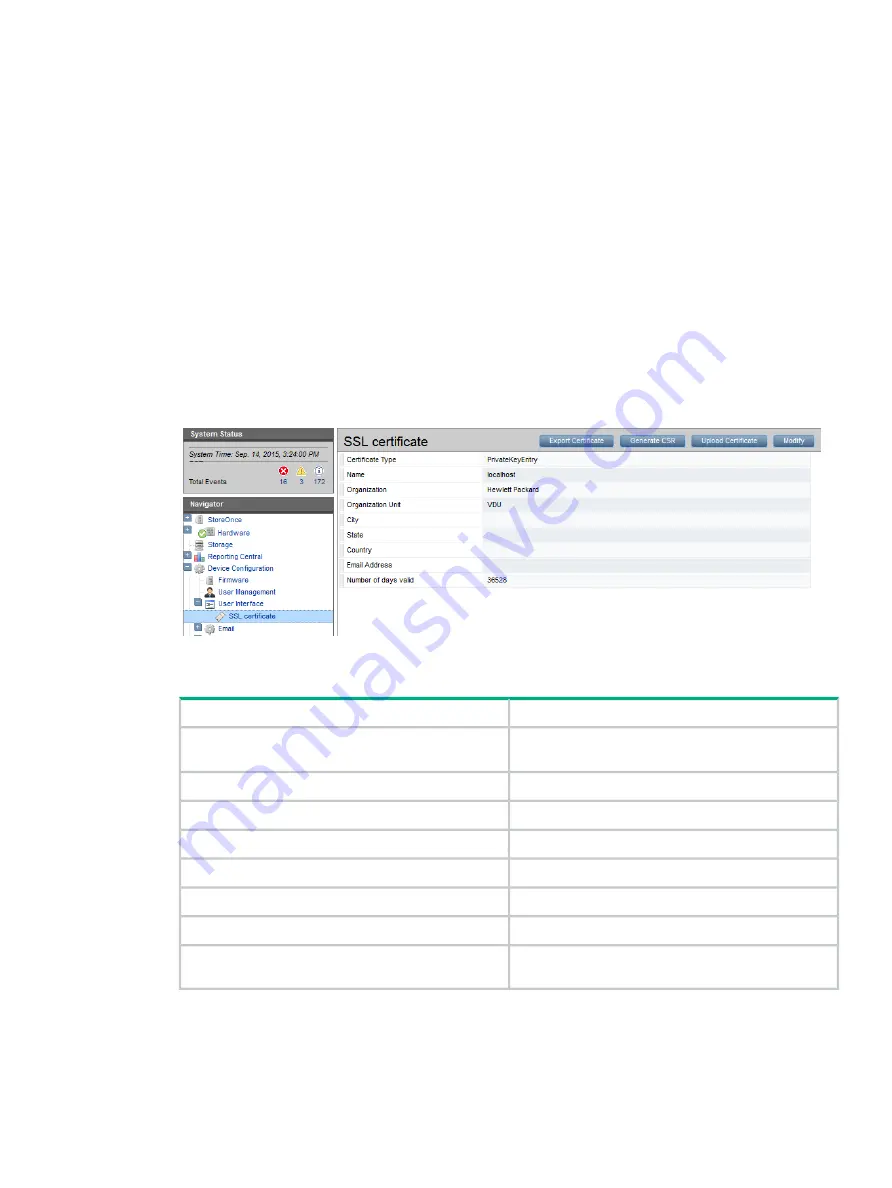
10 Generating the SSL certificate
SSL certificates
The StoreOnce Management GUI is accessed via the HTTPS protocol which requires the
exchange of an SSL (Secure Sockets Layer) certificate to authenticate the connection between
web browser and the StoreOnce appliance. The StoreOnce appliance by default will return a
generic SSL certificate which is created when the system is manufactured. This generic certificate
does not uniquely identify the appliance, and therefore is not considered to be secure by the web
browser.
The user has the option to change the SSL certificate to provide a better level of authentication.
This guide describes how to generate a self-signed certificate. If you wish to generate a certificate
signing request see the
StoreOnce System User Guide
.
To generate a self-signed certificate
1.
Select
User Interface — SSL Certificate
from the Navigator.
2.
On the
SSL Certificate
page, click
Modify
.
3.
Enter the requested information.
Description
Field
Name of the system, in the form of either IP Address,
or FQDN
Name
State the appliance is located in
State
City the appliance is located in
City
Organization of the certificate requestor
Organization
Organization unit of the certificate requestor
Organization unit
Email address of the certificate requestor
Email address
Country the appliance is located in
Country
Maximum number of days the certificate will remain
valid. Values are 0 to 36363
Number of days valid
4.
Click
Generate
. A message is displayed warning the user that the existing certificate will be
overwritten.
5.
Click
OK
. A success message is displayed. The certificate is now stored locally on the
system.
The new SSL certificate will not take effect until the StoreOnce appliance is rebooted.
SSL certificates
37






























