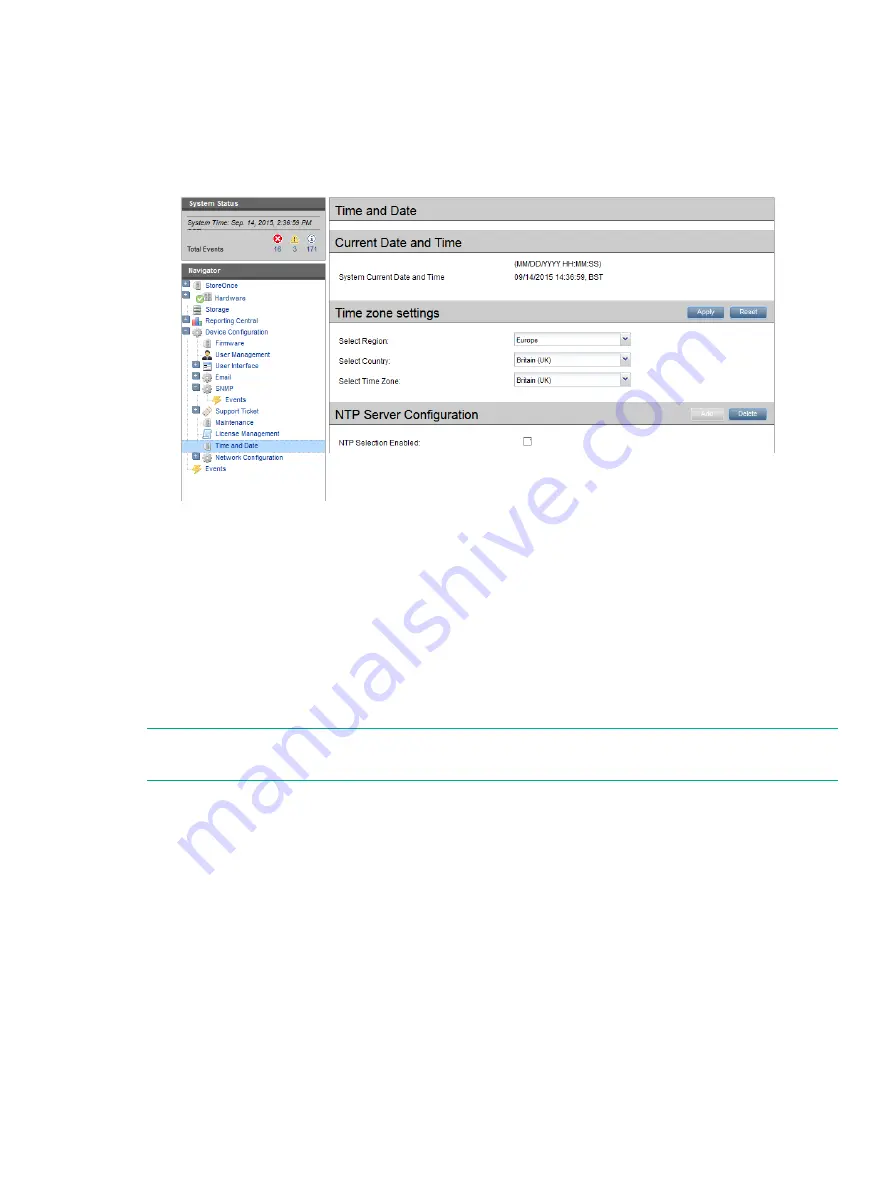
6 Setting time zone and configuring NTP server
Using the StoreOnce GUI to set the time zone
There is no default time zone set for your StoreOnce appliance.
1.
In the
Navigator
, select
Time and Date
.
2.
In
Time zone setting
, select your desired region from the
Select Region
drop down. The
list will contain a list of continents to choose from. Select the continent/region in which the
StoreOnce appliance is located.
3.
In
Select Country
, select the country where the StoreOnce appliance is located.
4.
In
Select Time Zone
, select the appropriate time zone within the country you have chosen.
5.
In the header for the
Time zone setting
section of the GUI, click
Apply
.
6.
An
Apply Time Zone settings
dialog will appear. Select
Yes
to apply your changes. Select
No
to delete your settings.
A
Time Zone setting
success dialog box will appear. Click
OK
.
NOTE:
The
Date Settings
portion of the
Time and Date
page allows you to manually set the
date and time of the appliance.
Using the StoreOnce GUI to configure NTP server
The NTP server configuration provides the option of setting the time and date using one or more
NTP servers. When using the NTP server to configure time and date, manual entry of time and
date will be disabled. You can add up to two NTP server configurations.
1.
In the
Navigator
, select
Time and Date
.
2.
In
NTP Server Configuration
, click the checkbox for
NTP Selection Enabled
.
3.
In the
NTP Server Configuration
title bar, select
Add
.
4.
In the
Add NTP server
dialog, enter the following:
•
Select the
NTP server
type: IPv4, IPv6, or Fully Qualified Domain Name
•
Add the chosen NTP server address into the
Address
field.
5.
Click
Add
. The address will be added to the NTP server configuration and NTP will be
enabled.
Please note: There is no check that the NTP server is reachable after it is added to the
configuration.
Using the StoreOnce GUI to set the time zone
27






























