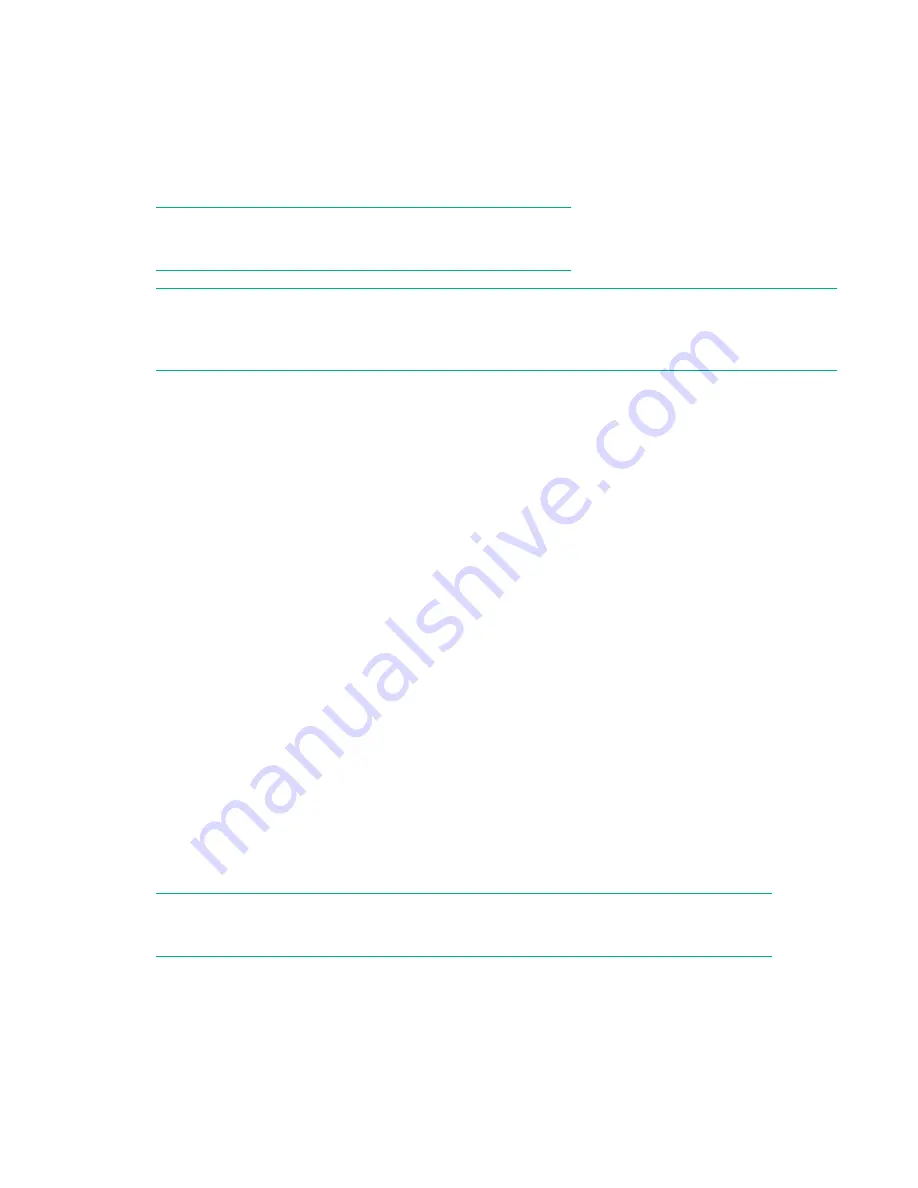
Procedure
1.
Navigate to the
Configuration > Secure Manager
screen.
2.
Click
Edit
next to
Host Configuration
.
3.
Click
Create Host
, and then click
Next
.
4.
Enter a name for the host for use within Secure Manager and the WWPN, and then click
Finish
.
NOTE:
The wizard does not verify that the host exists or is accessible.
NOTE:
Using Modify Host to give a discovered host WWPN a more recognizable name can simplify future
configuration changes in a large SAN.
5.
Click
Submit
.
Changing the name of a host when using Secure Manager
Procedure
1.
Navigate to the
Configuration > Secure Manager
screen.
2.
Click
Edit
next to
Host Configuration
.
3.
Select a host from the list of
Current Hosts
, click
Modify Host
, and then click
Next
.
4.
Enter a name for the host for use within Secure Manager, and then click
Finish
.
5.
Click
Submit
.
Deleting a host when using Secure Manager
Procedure
1.
Navigate to the
Configuration > Secure Manager
screen.
2.
Click
Edit
next to
Host Configuration
.
3.
Select a host from the list of
Current Hosts
, click
Delete Host
, and then click
Finish
.
4.
Verify that you want to delete the host.
5.
Click
Submit
.
NOTE:
Deleted hosts will be readded if they are rediscovered and added to an access control group.
Maintaining the library
From the Home screen, click or tap on
Maintenance
to access the library maintenance features.
Changing the name of a host when using Secure Manager
97
















































