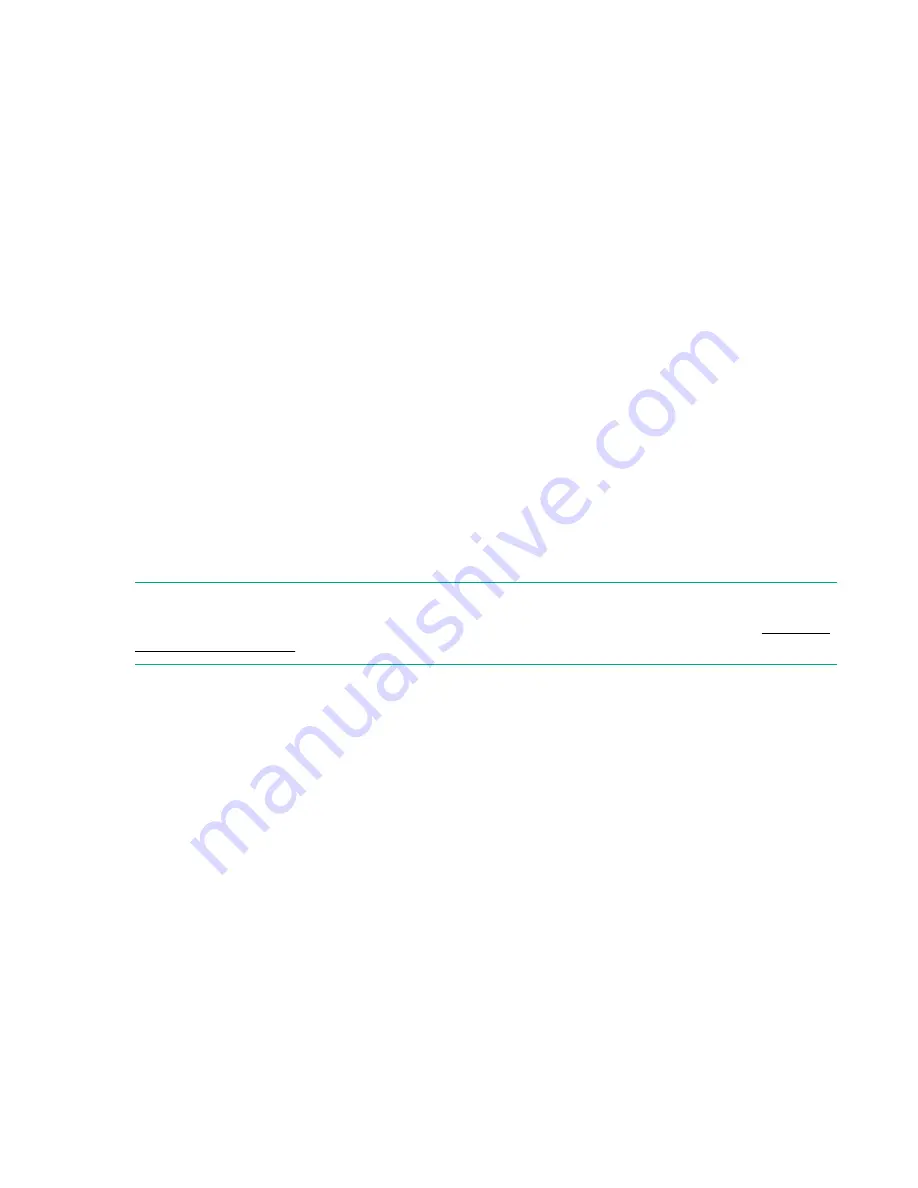
5.
To limit the list to tape drives, click
Drives
.
6.
To limit the list to cartridges, click
Cartridges
.
7.
To see all elements, click
Partition
or
Slots
.
8.
To change list grouping, click
Group on
or
Group off
.
When the list is grouped, you can expand or contract the list for each group by clicking the triangle
next to the number in the first column. Grouping is enabled by default.
To disable grouping, click
Group off
.
To enable grouping, click
Group on
.
Using the partition map graphical view
Procedure
1.
Navigate to the
Status > Partition Map > Graphical View
screen.
This screen displays a graphical representation of the cartridges in the storage slots, mailslots, and
tape drives for each module.
2.
Expand the module section to see the map for that module.
The partition number is shown for each element.
3.
Hover over an element for status and configuration information about the partition or drive.
Viewing library or partition configuration settings
NOTE:
The configurations listed in this screen can be modified using the Expert Partition Wizard. See
on page 71.
Procedure
1.
Navigate to the
Status > Partition Map > Configuration Status
screen.
The library displays the current configuration settings for a partition.
2.
Expand the sections for additional information.
Configuration Status screen parameters
•
Partition Number
—The partition number assigned by the library
•
Partition Name
—The partition name assigned with one of the partition wizards
•
Partition S/N
—The partition serial number assigned by the library
•
Partition WWide Node
—A worldwide unique identifier that the library reports over SCSI and can be
used by operating systems or software applications to identify and track the partition.
•
Number of Drives
—The number of tape drives configured for the partition. Expand the section to see
information about each drive, including the drive number, LTO generation, interface, and serial
number.
Using the partition map graphical view
113






























