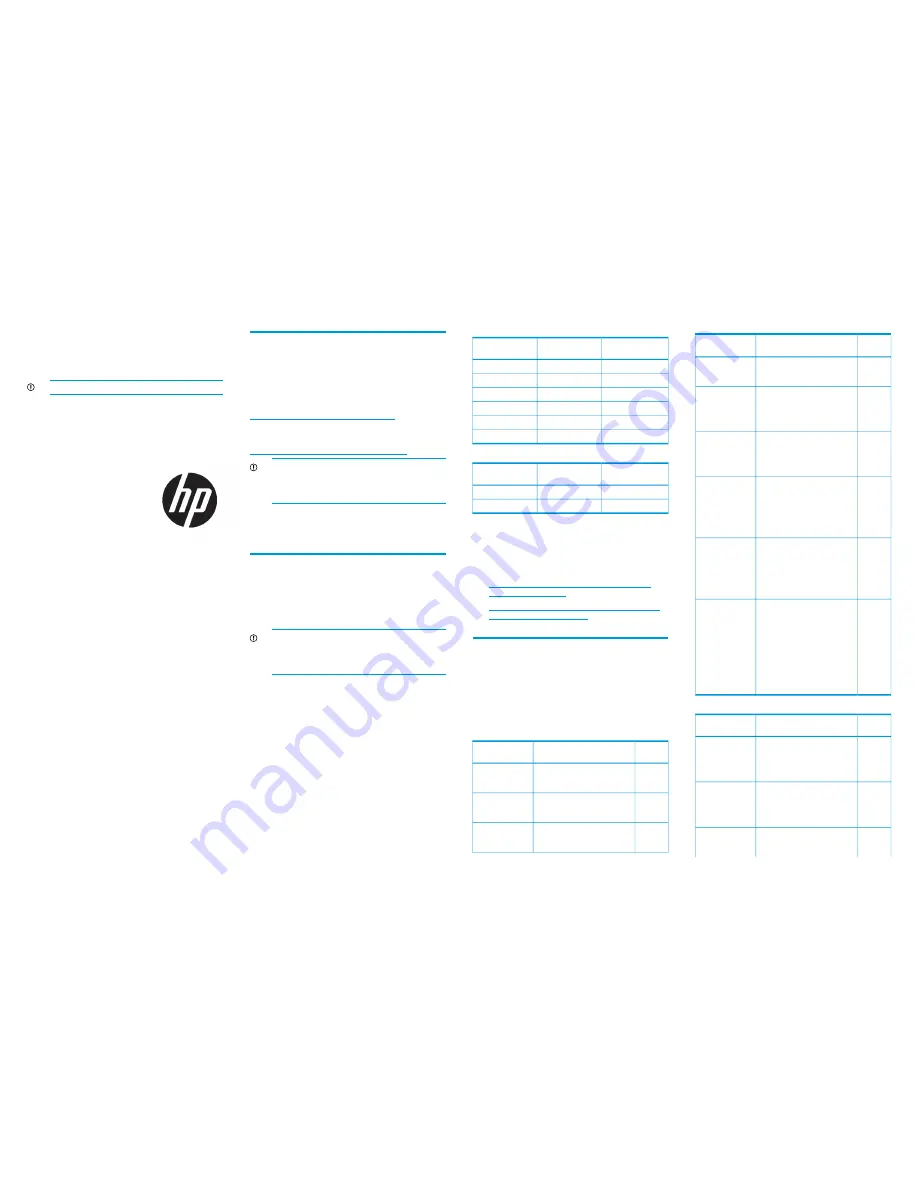
HP StoreEasy 3840 Gateway
Storage Quick Start Guide
IMPORTANT:
Read this document first.
© Copyright 2014 Hewlett-Packard Development Company, L.P.
Microsoft® and Windows® are U.S. registered trademarks of Microsoft
Corporation.
*B7D88-96118*
HP Part Number: B7D88-96118
Published: March 2014
Edition: 1
Supported storage systems
These installation instructions apply to HP StoreEasy
3840 Gateway Storage, which is based on the HP
ProLiant DL380p Gen8 server platform.
For details and specifications, see the HP StoreEasy
3000 Storage QuickSpecs available at:
http://www.hp.com/go/StoreEasy3000
For general information about HP ProLiant Gen8 servers,
go to:
http://www.hp.com/go/proliantgen8/docs
IMPORTANT:
Included with your storage system
is the HP Storage System Recovery DVD. This DVD
is used to restore the system to factory defaults.
Keep this DVD in a safe place.
The Microsoft Windows Storage Server 2012 / 2012
R2 Standard Edition operating system is preinstalled
and activated on all systems.
Record network information
It is critical to have the correct networking information
available before proceeding with the system installation
and configuration. It may be necessary to pre-stage DNS
information. Contact your system administrator to clarify
network configuration requirements.
IMPORTANT:
Before joining the StoreEasy
system nodes to the Active Directory domain,
ensure that there is network connectivity between
each node and the domain controller.
If you are configuring a clustered system, HP StoreEasy
3840 Gateway Storage requires a minimum of 6 IP
addresses. These addresses may be statically assigned
or assigned by a DHCP server or both. If you are using
static addressing or a DHCP server that does not
automatically update DNS, ensure that both forward
and reverse DNS information (A and PTR records) is
pre-staged in the DNS server. If you are configuring a
standalone system, HP StoreEasy 3840 Gateway
Storage requires a minimum of 2 IP addresses.
Use
Table 1 (page 1)
or
Table 2 (page 1)
, depending
on your system configuration, to document your network
information before proceeding with system setup.
Table 1 Network information (clustered system)
IP address
Fully qualified DNS
name (FQDN)
Network device
Node 1 iLO
Node 2 iLO
Node 1
Node 2
Cluster
First file server
Table 2 Network information (standalone system)
IP address
Fully qualified DNS
name (FQDN)
Network device
System
iLO
Restrictive Active Directory environments
If the StoreEasy system is placed in a restrictive Active
Directory environment, it may require pre-staging Active
Directory objects or certain administrative permissions.
See the following Microsoft articles for more information:
•
How to Create a Cluster in a Restrictive Active
Directory environment
•
Failover Cluster Step-by-Step Guide: Configuring
Accounts in Active Directory
Validate network information
Confirm that the IP address and names are not already
in use.
Complete the tests in
Table 3 (page 1)
or
Table 4 (page
1)
, depending on your configuration, to verify network
connectivity. Consult with your network administrator to
confirm test results.
Table 3 Validation tests (clustered system)
Successful?
(Y/N)
Command(s) to execute
Test
ping <node 2 address>
Ping the IP address
of Node 2 from
Node 1.
ping <node 2 name>
ping <node 2 fqdn>
Ping the name of
Node 2 from Node
1.
ping <node 1 address>
Ping the IP address
of Node 1 from
Node 2.
Table 3 Validation tests (clustered system)
(continued)
Successful?
(Y/N)
Command(s) to execute
Test
ping <node 1 name>
ping <node 1 fqdn>
Ping the name of
Node 1 from Node
2.
nslookup <node 1
address>
nslookup <node 1 name>
Verify forward and
reverse DNS
information for
Node 1 is correct.
nslookup <node 1 fqdn>
nslookup <node 2
address>
nslookup <node 2 name>
Verify forward and
reverse DNS
information for
Node 2 is correct.
nslookup <node 2 fqdn>
ping <domain controller
address>
ping <domain controller
name>
Ping the domain
controller from
Node 1.
ping <domain controller
fqdn>
ping <domain controller
address>
ping <domain controller
name>
Ping the domain
controller from
Node 2.
ping <domain controller
fqdn>
pathping <domain
controller address>
pathping <domain
controller name>
Verify the network
path to the domain
controller and DNS
servers is correct.
pathping <DNS server
address>
(repeat for each DNS
server)
pathping <DNS server
name>
(repeat for each DNS
server)
Table 4 Validation tests (standalone system)
Successful?
(Y/N)
Command(s) to execute
Test
ping <system address>
Ping the IP address
of the StoreEasy
system from
another system on
the same network.
ping <system address>
Ping the IP address
of some other
system on the same
network form the
StoreEasy system.
ping <node 1 name>
ping <node 1 fqdn>
Ping the name of
the StoreEasy
system from
Page 1




















