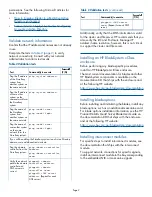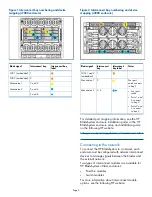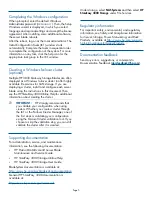Completing the Windows configuration
When prompted, enter the default Windows
Administrator password (
HPinvent!
). Then, the Setup
Windows wizard is displayed, in which you select
language and regional settings and accept the license
agreement. After installing some additional software,
the server blade reboots.
After the reboot, log on as the local administrator. The
Initial Configuration Tasks (ICT) window starts
automatically. Complete the tasks in sequential order
to complete the configuration of the system. For more
information on any task, click the help icon for the
appropriate task group in the ICT window.
Creating a Windows failover cluster
(optional)
Multiple HP 3830 Gateway Storage Blades are often
deployed as a Windows failover cluster to offer highly
available file services for SAN storage. If you are
deploying a cluster, install and configure each server
blade using the instructions in this document. Then,
see the HP StoreEasy 3000 Online Help for additional
information about creating the cluster.
IMPORTANT:
HP strongly recommends that
you validate your configuration when using
clusters. Whether you create a cluster through
the ICT or the Failover Cluster Manager, one of
the first steps is validating your configuration
using the Microsoft cluster validation tool. If you
choose to skip the validation step, you can still
validate the cluster after it is created.
Supporting documentation
For administration, service, and maintenance
information, see the following documentation:
•
HP ProLiant BL460c Gen8 Server Blade
Maintenance and Service Guide
•
HP StoreEasy 3000 Storage Online Help
•
HP StoreEasy 3000 Storage User Guide
BladeSystem documentation is available at:
http://www.hp.com/go/bladesystem/documentation
General HP StoreEasy 3000 documentation is
available at:
http://www.hp.com/support/manuals
Under storage, select
NAS Systems
and then select
HP
StoreEasy 3000 Storage
under File Services.
Regulatory information
For important safety, environmental, and regulatory
information, see Safety and Compliance Information
for Server, Storage, Power, Networking, and Rack
Products, available at
http://www.hp.com/support/
Safety-Compliance-EnterpriseProducts
.
Documentation feedback
Send any errors, suggestions, or comments to
Documentation Feedback (
).
Page 5