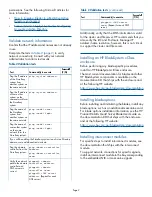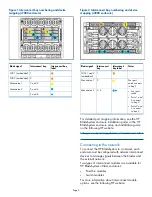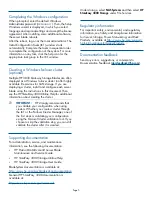permissions. See the following Microsoft articles for
more information:
•
How to Create a Cluster in a Restrictive Active
Directory environment
•
Failover Cluster Step-by-Step Guide: Configuring
Accounts in Active Directory
Validate network information
Confirm that the IP address and names are not already
in use.
Complete the tests in
Table 2 (page 2)
to verify
network connectivity. Consult with your network
administrator to confirm test results.
Table 2 Validation tests
Successful?
(Y/N)
Command(s) to execute
Test
ping <system address>
Ping the IP address
of the StoreEasy
system from
another system on
the same network.
ping <system address>
Ping the IP address
of some other
system on the
same network form
the StoreEasy
system.
ping <node1 name>
ping <node1 fqdn>
Ping the name of
the StoreEasy
system from
another system on
the same network.
ping <node1 name>
ping <node1 fqdn>
Ping the name of
some other system
on the same
network form the
StoreEasy system.
If you will be adding the StoreEasy system to an Active Directory
domain, some additional tests include:
ping <domain controller
address>
ping <domain controller
name>
Ping the domain
controller from the
StoreEasy system.
pingpath <domain
controller address>
pingpath <domain
controller name>
Verify the network
path to the domain
controller and
DNS servers is
correct.
pingpath <DNS server
address>
(Repeat for each
DNS server)
Table 2 Validation tests
(continued)
Successful?
(Y/N)
Command(s) to execute
Test
pingpath <DNS server
name>
(Repeat for each DNS
server)
Additionally, verify that the DNS information is valid
for the cluster and file server. HP recommends that you
also verify the iLO and Enclosure Manager IP
address/name resolution; however, this is not critical
to support the cluster and file server.
Installing an HP BladeSystem c-Class
enclosure
Before performing any blade-specific procedures,
install an HP BladeSystem c-Class enclosure.
The most current documentation for blades and other
HP BladeSystem components is available on the
documentation CD that ships with the enclosure and
at the following HP website:
http://www.hp.com/go/bladesystem/documentation
Installing blade options
Before installing and initializing the blades, install any
blade options, such as an additional mezzanine card.
For blade options installation information, see the HP
ProLiant BL460c Gen8 Server Blade User Guide on
the documentation CD that ships with the enclosure
and at the following HP website:
http://www.hp.com/go/bladesystem/documentation
Installing interconnect modules
For specific steps to install interconnect modules, see
the documentation that ships with the interconnect
module.
To support network connections for specific signals,
install an interconnect module in the bay corresponding
to the embedded NIC or mezzanine signals.
Page 2