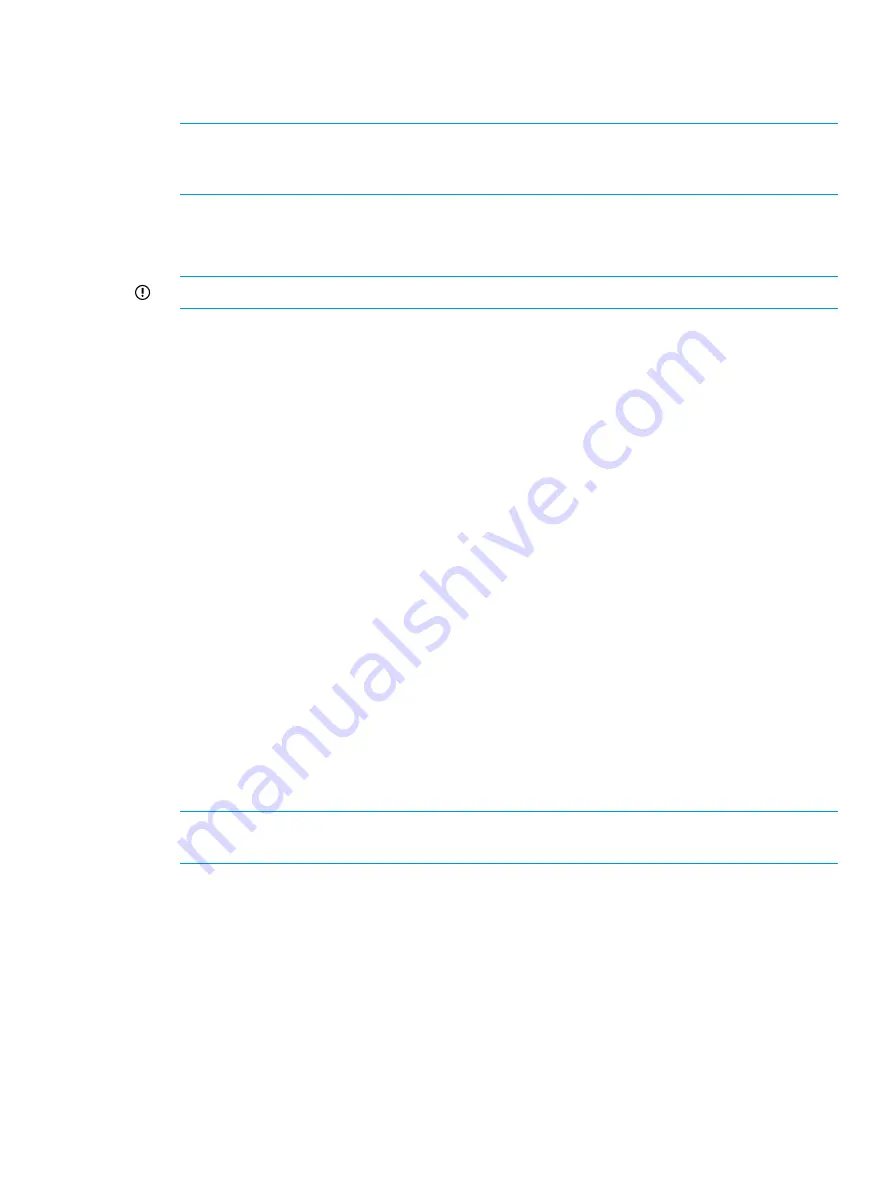
2.
Reboot the server blade to either the USB flash device or USB DVD drive.
The system BIOS attempts to boot to the USB device first by default. Watch the monitor output
during the boot as you may need to press a key to boot to the USB media.
NOTE:
If directly connected, you may have to change the BIOS settings to ensure proper
boot sequence. If connected remotely, you may have to change some iLO settings to ensure
proper boot sequence.
3.
Click
Restore Factory Image
.
The recovery process completes with minimal user intervention required. The server automatically
reboots more than once.
IMPORTANT:
Do not interrupt the recovery process.
When the recovery process completes, the Set Up Windows wizard appears. The next steps
depend on whether you are recovering both server blades (see
) or recovering a single blade (see
“Recovering a single server” (page 88)
).
4.
Remove the directly connected DVD or flash device (or remotely connected iLO virtual DVD
or flash device) from the server.
Using a USB flash drive for storage system recovery
If you create a backup copy of the System Recovery DVD using a USB flash drive, you can also
use it to restore the system.
To create a system recovery USB flash drive:
1.
Obtain a blank 8 GB or larger USB flash drive.
2.
Insert the USB flash device into your workstation or laptop.
3.
Open an elevated command prompt with Administrator privileges.
4.
At the command prompt, enter
diskpart
.
5.
At the diskpart prompt, enter
list disk
.
6.
Identify the disk number that corresponds to the flash drive. This is typically the last disk listed.
7.
Enter
sel disk <USB drive number>
(for example,
sel disk 4
).
8.
Enter
clean
. This deletes everything from the USB flash device, so ensure that you have the
proper disk selected.
9.
Enter
create par primary
.
10. Enter
sel par 1
.
11. Enter
format fs=fat32 quick
.
NOTE:
If your USB flash drive does not support the FAT32 file system, format the drive as
NTFS instead. Omitting the
quick
parameter lengthens the format time considerably.
12. Enter
active
to mark the partition as active.
13. Enter
assign letter=<drive letter>
to assign a drive letter to the USB drive (for
example,
assign letter=U
).
14. Enter
exit
to quit diskpart context commands.
15. Insert the System Recovery DVD into the computer.
16. Using Windows Explorer or a comparable utility, open the DVD so that all contents are visible,
including hidden and system files.
17. Select all of the files (including bootmgr) on the DVD.
18. Copy all of the selected files to the root of the USB flash drive.
Using a USB flash drive for storage system recovery
87






























