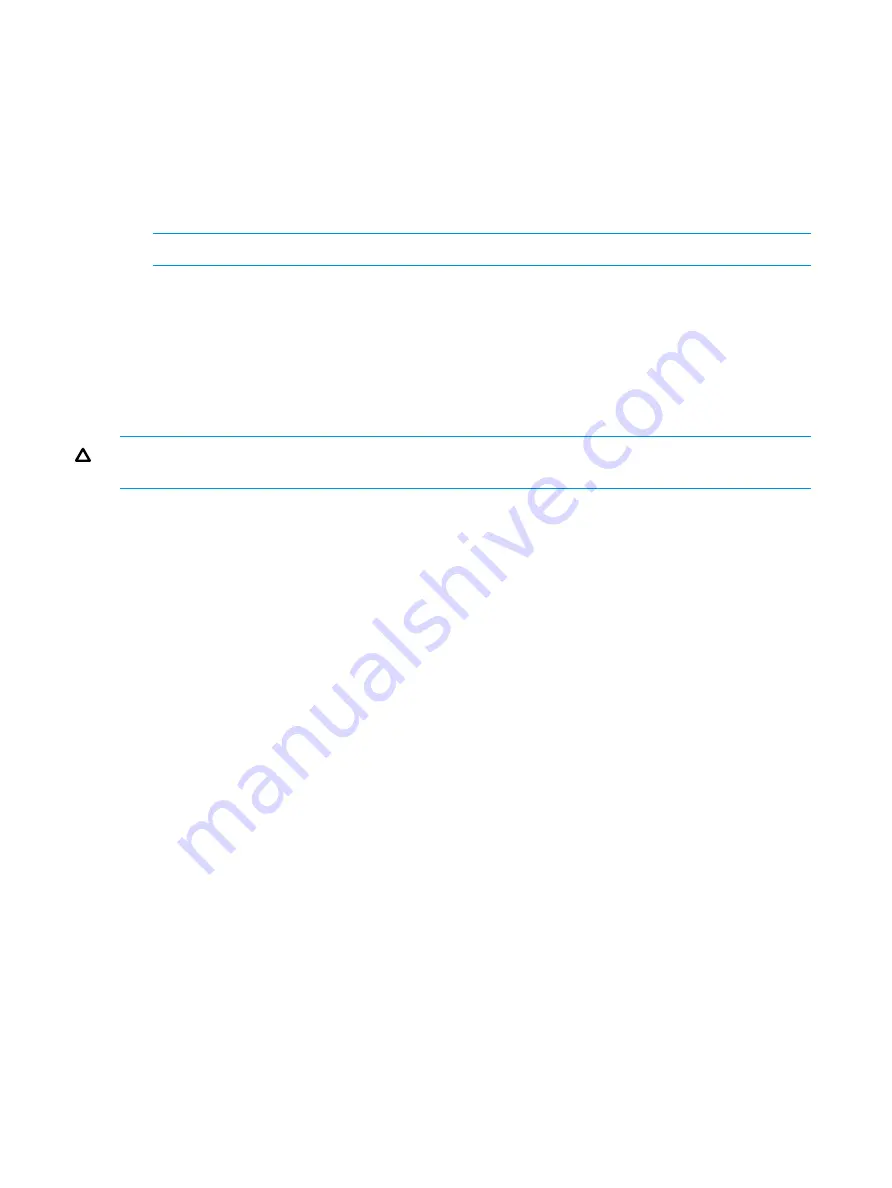
1.
Access Disk Management.
2.
Select the volume or logical drive, then right-click on it.
3.
Select
Properties
.
4.
Select the
Shadow Copies
tab.
5.
Select the volume that you want to redirect shadow copies from and ensure that shadow copies
are disabled on that volume; if enabled, click
Disable
.
6.
Click
Settings
.
7.
In the
Located on this volume
field, select an available alternate volume from the list.
NOTE:
To change the default shadow copy schedule settings, click
Schedule
.
8.
Click
OK
.
9.
On the
Shadow Copies
tab, ensure that the volume is selected, and then click
Enable
.
Shadow copies are now scheduled to be made on the alternate volume.
Disabling shadow copies
When shadow copies are disabled on a volume, all existing shadow copies on the volume are
deleted as well as the schedule for making new shadow copies.
CAUTION:
When the Shadow Copies Service is disabled, all shadow copies on the selected
volumes are deleted. Once deleted, shadow copies cannot be restored.
Managing shadow copies from the storage system desktop
To access shadow copies from the storage system desktop:
The storage system desktop can be accessed by using Remote Desktop to manage shadow copies.
1.
Select
Start
→
Computer
.
2.
Right-click the volume name, and select
Properties
.
44
File server management















































