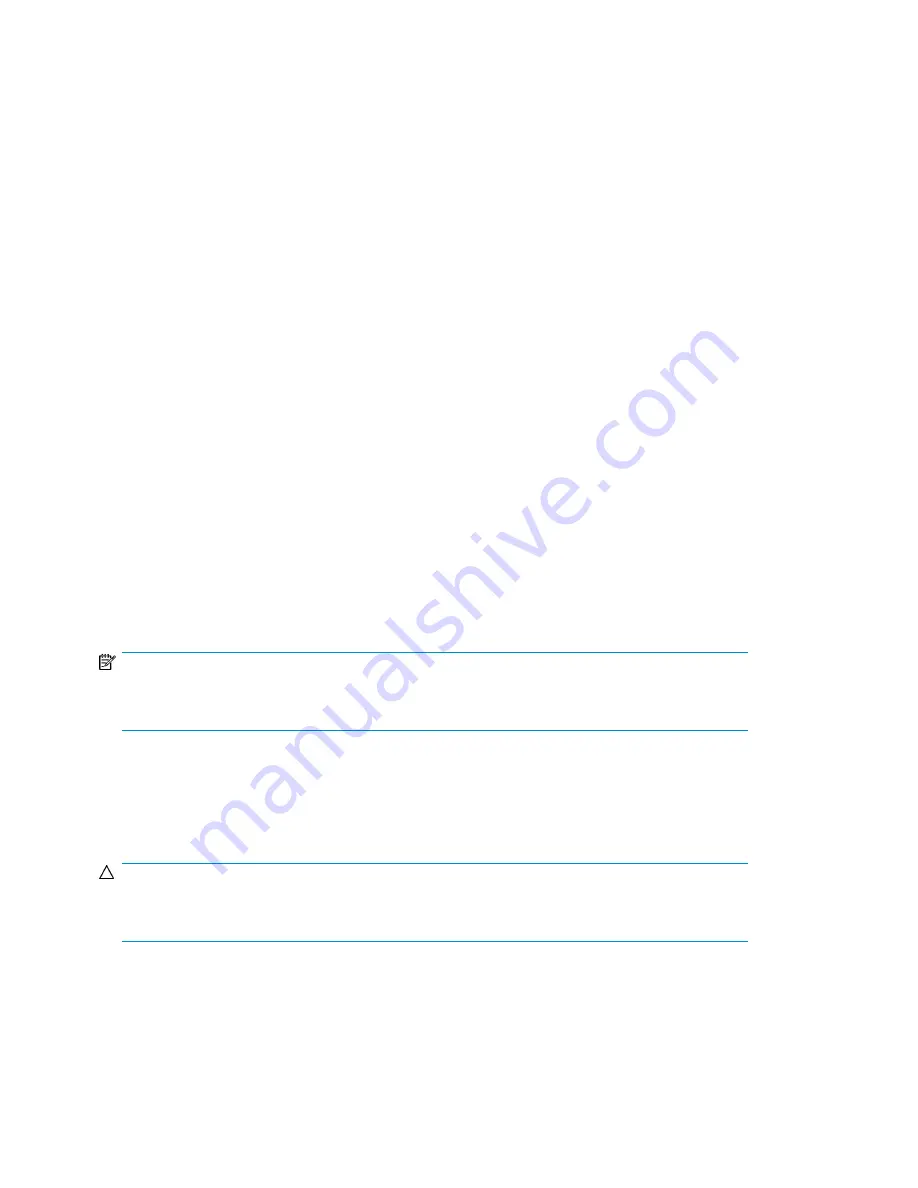
7.
Use
Previous
or
Next
to select from the possible destinations as follows:
• Mailslot
• Right Magazine
• Left Magazine
• Drive 1
• Drive 2 (if two drives are present)
8.
When the correct destination is displayed, press
Enter
to select.
9.
If the destination selected is a magazine, use
Previous or Next
to display the slot. Only empty
slots are listed.
Once the correct slot is displayed, press
Enter
to select. The device now moves the tape from the
selected source, to the selected destination. While the device moves the tape, the screen displays
Moving Tape
. Once the tape has been moved, the screen displays either
Move Complete
, or
Move
Failed
. If the move failed, press
Enter
to display the error code and message explaining the failure.
Updating tape cartridge inventory (Operations > Perform Inventory)
This option updates the device's tape cartridge inventory. The device checks each slot and drive to
determine which tape, if any, is present.
To update the tape cartridge inventory:
1.
From the Home screen, press
Previous
or
Next
until the screen displays
Operations
. Press
Enter
to select.
2.
Press
Previous
or
Next
until the screen displays
Perform Inventory
. Press
Enter
to select.
3.
While the inventory is in progress, the screen displays
Inventory in Progress...
4.
The Library now checks the drive and each slot for the presence of a tape to update the inventory
information. The
Ready
LED blinks during this operation.
NOTE:
This command is only needed if the inventory in the device is different than the inventory displayed
on the front panel, which would not happen under normal conditions.
Rebooting the Library (Operations> Reboot Library)
This option reboots the device and forces a new cartridge inventory, clearing any current error
condition.
CAUTION:
This option interrupts the current backup or restore operation and causes the operation to fail. Use
this option if the device is in an error state.
To reboot:
1.
From the Home screen, press
Previous
or
Next
until the screen displays
Operations
. Press
Enter
to select.
2.
Press
Previous
or
Next
until the screen displays
Reboot Library
. Press
Enter
to select.
Operating the Tape Library
124
Summary of Contents for StorageWorks MSL2024
Page 16: ...16 ...
Page 216: ...Troubleshooting 216 ...
Page 240: ...Upgrading and servicing the Tape Library 240 ...
Page 244: ...Support and other resources 244 ...
Page 251: ...HP StorageWorks MSL2024 MSL4048 MSL8048 and MSL8096 Tape Libraries User and service guide 251 ...
Page 260: ...Battery replacement notices Dutch battery notice Regulatory compliance and safety 260 ...
Page 262: ...Italian battery notice Japanese battery notice Regulatory compliance and safety 262 ...
Page 264: ...Regulatory compliance and safety 264 ...
Page 266: ...Electrostatic discharge 266 ...
















































