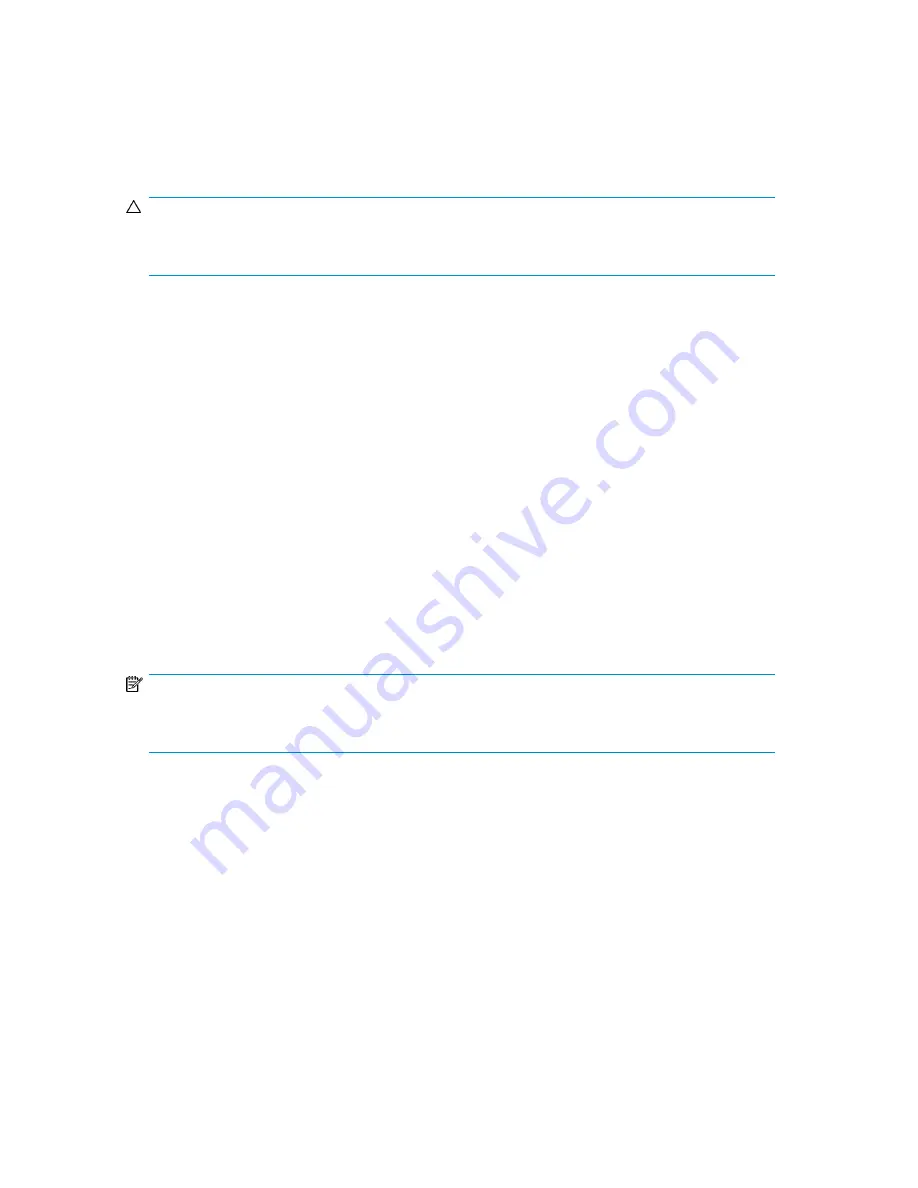
4.
Press
Previous
or
Next
until the desired number of characters is listed. Press
Enter
to select.
5.
The screen displays either
Alignment Left
or
Alignment Right
. Use
Previous
or
Next
to toggle
between the two choices. Press
Enter
to select the correct alignment.
Changing the SCSI address — parallel SCSI devices (Configuration > Change Drive)
CAUTION:
If you change the SCSI ID, you might need to cycle power on the host server and reconfigure your
backup software before you can use the device.
This option changes the SCSI address of a tape drive. The tape drive logical unit number (LUN) will
always be LUN 0 on the SCSI address. The Library SCSI address will be the same as the master drive,
but will use LUN 1. Access to this feature requires the administrator password.
To change the drive SCSI address:
1.
From the Home screen, press
Previous
or
Next
until the screen displays
Configuration
. Press
Enter
to select.
2.
Press
Previous
or
Next
until the screen displays
Change Drive 1
or
Change Drive 2
. Press
Enter
to select.
3.
Enter the administrator password if prompted.
4.
The screen displays the current SCSI ID. Press
Previous
or
Next
to change the SCSI ID number.
Press
Enter
to select. An example of the screen display is
Drive 1 SCSI ID 6
.
Changing the drive configuration — Fibre Channel devices (Configuration > Change Drive)
This option allows you to configure the FC ports for your tape drive.
Each drive has two ports, A and B.
NOTE:
HP recommends that you cable Port A only and that you configure Port B for
Auto Detect
on
Fibre Speed
and
Port Type
.
To configure the FC settings:
1.
From the Home screen, press
Previous
or
Next
until the screen displays
Configuration
. Press
Enter
to select.
2.
Press
Previous
or
Next
until the screen displays
Change Drive 1
. Press
Enter
to select.
3.
Enter the administrator password if prompted.
4.
The screen displays
Port A
. Press
Enter
to select and display
Fibre Speed
.
5.
Press
Enter
to display
Set Fibre Speed
. Press
Previous
or
Next
to toggle through the speed settings
(Auto Detect, 1 Gb/s, 2 Gb/s, 4 Gb/s, or 8 Gb/s). Only speeds supported by the drive are
listed. Press
Enter
to select the required speed.
6.
The screen displays
Port Type
. Press
Enter
to display
Set Port Type
. Press
Previous
or
Next
to
toggle through the port types (Fabric (N), Loop (NL), or Auto Detect). Press
Enter
to select the
required port type.
HP StorageWorks MSL2024, MSL4048, MSL8048, and MSL8096 Tape Libraries User and service
guide
115
Summary of Contents for StorageWorks MSL2024
Page 16: ...16 ...
Page 216: ...Troubleshooting 216 ...
Page 240: ...Upgrading and servicing the Tape Library 240 ...
Page 244: ...Support and other resources 244 ...
Page 251: ...HP StorageWorks MSL2024 MSL4048 MSL8048 and MSL8096 Tape Libraries User and service guide 251 ...
Page 260: ...Battery replacement notices Dutch battery notice Regulatory compliance and safety 260 ...
Page 262: ...Italian battery notice Japanese battery notice Regulatory compliance and safety 262 ...
Page 264: ...Regulatory compliance and safety 264 ...
Page 266: ...Electrostatic discharge 266 ...






























