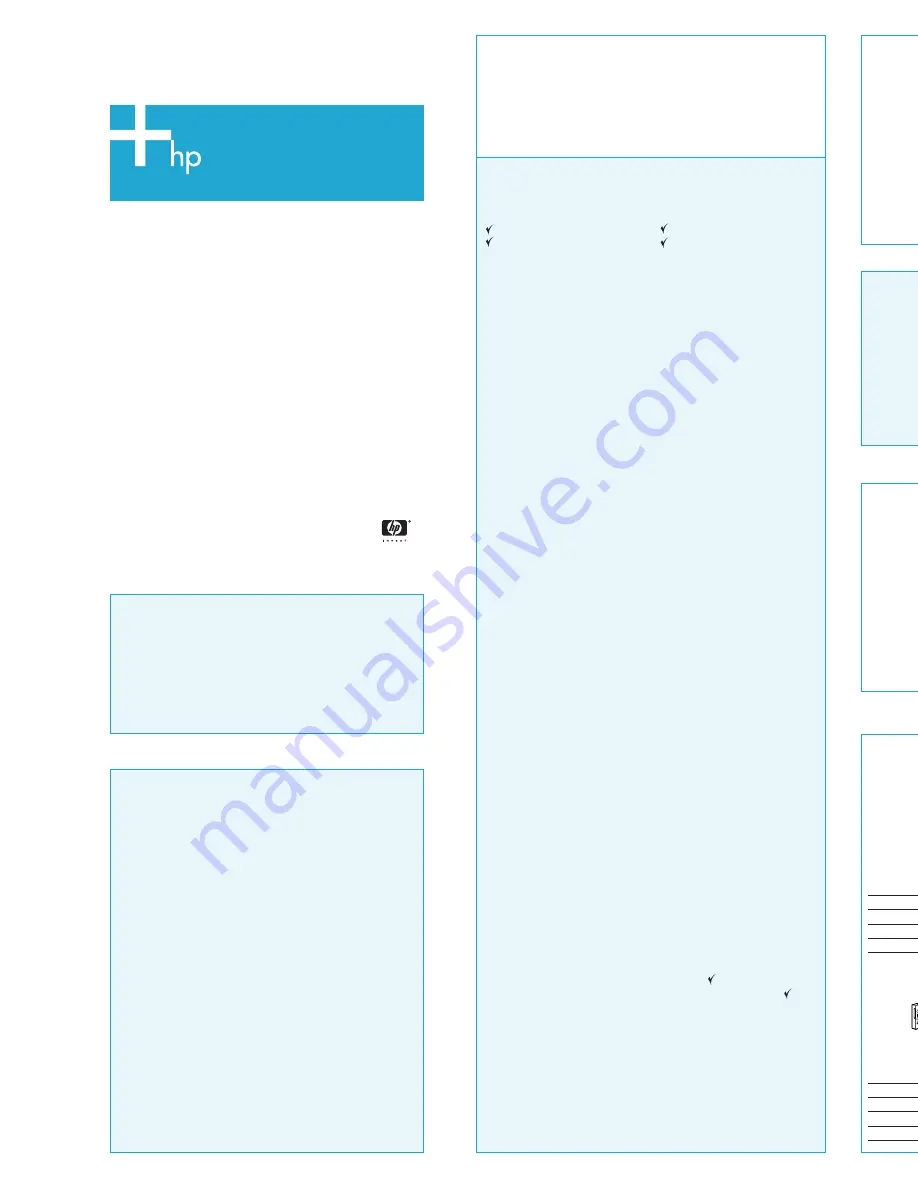
1
1
1
1
1 Get ready
Before installing your MSA1510i:
●
Determine if this poster contains enough detail for you to install your MSA.
If you need more detail, use the
MSA1510i installation guide
.
●
Use the following worksheet to record information about your MSA1510i
iSCSI storage network. Information in this worksheet is used for initial setup
and configuration, and for future configuration changes and troubleshooting.
Configuration worksheet
This worksheet lists items required to install an MSA1510i, and includes spaces
for an additional server, Ethernet switch, and redundant MSA components.
My configuration
___ Singlepath, non-clustered servers ___ Singlepath, clustered servers
___ Multipath, non-clustered servers
___ Multipath, clustered servers
Management network
Network ID/IP address
______________ /_______________
Subnet mask
_______________________________
Gateway
_______________________________
VLAN ID
_______________________________
Name server
_______________________________
iSCSI network
Network ID/IP Address
______________ /_______________
Subnet mask
_______________________________
Gateway
_______________________________
VLAN ID
_______________________________
Server
Server model /server name
______________ /_______________
Operating system version/service pack ______________ /_______________
iSCSI qualified name
_______________________________
iSNS server IP Address
_______________________________
VLAN ID
_______________________________
100/1000BaseT Ethernet NIC model _______________________________
NIC slot number/port number
______________ /_______________
Additional Ethernet NIC model
_______________________________
Additional NIC slot number/port number_____________ /_______________
Additional server
Server model /server name
______________ /_______________
Operating system version/service pack ______________ /_______________
iSCSI qualified name
_______________________________
iSNS server IP Address
_______________________________
VLAN ID
_______________________________
100/1000BaseT Ethernet NIC model _______________________________
NIC slot number/port number
______________ /_______________
Additional Ethernet NIC model
_______________________________
Additional NIC slot number/port number_____________ /_______________
Ethernet network switch
Switch model
_______________________________
VLAN ID
_______________________________
Additional or redundant Ethernet network switch
Switch model
_______________________________
VLAN ID
_______________________________
MSA1510i
Controller firmware version
_______________________________
Management port (MA0) IP address _______________________________
Management port subnet mask
_______________________________
Storage port (SA0, SA1) IP address
_______________________________
Storage port subnet mask
_______________________________
Storage Management Utility access
______________ /_______________
Redundant MSA1510i controller (for multipathing) _______
Redundant MSA1510i 2-Port Ethernet iSCSI module (for multipathing) ____
Storage Enclosures
Quantity
MSA20: _______ MSA30: _______
Category 5e (or better) Ethernet cables
SCSI cables
2
2
2
2
2 Prepare the site
To ensure continuous, safe, and reliable operation of your equipment, place your
system in an approved environment, which includes:
●
Adequate clearance space around the rack, for access and servicing:
- Front of the rack:
25 inches
- Back of the rack:
30 inches
●
Adequate power sources, including uninterruptable power supplies:
- Input voltage:
100 to 240 VAC
- Input frequency:
47 to 63 Hz
- Maximum input current:
6.8 Amps
- Maximum input power:
400 W
●
Adequate operating temperature and humidity levels:
- Temperature:
50° F to 95° F (10° C to 35° C)
- Humidity:
10% to 90%
3
3
3
3
3 Prepare the server(s)
Install the following items on all servers with access to the MSA1510i:
From the Microsoft® web site:
http://www.microsoft.com
●
Latest MSA1510i-supported operating system service pack and patch kit
(As listed on the MSA1510i compatibility guide.)
●
Microsoft Internet Explorer, version 6.0 or greater
From the MSA1510i installation software CD:
●
iSCSI initiator components
●
Microsoft Multipath I/O (MPIO) software (multipath environments)
●
MSA1510i Device Specific Module (DSM) (multipath environments)
NOTE:
The iSCSI initiator and MPIO software components are available on the MSA1510i web
site and the MSA1510i installation software CD shipped with the MSA. To ensure that you are
using the most recent versions, HP recommends obtaining these components from the MSA1510i
web site, if possible.
© Copyright – 2005 Hewlett-Packard Development Company, L.P.
First Edition, May 2005
Product names mentioned herein may be trademarks of their respective companies.
Microsoft® and Windows® are US. registered trademarks of Microsoft Corporation.
Information in this document is subject to change without notice.
Printed in the US.
www.hp.com
HP StorageWorks
Modular Smart Array 1510i
Installation overview
*383069-001*
*383069-001*
MSA1510i best practices
●
Frequently visit the MSA1510i web site:
http://h18006.www.1.hp.com/products/storageworks/msa1510i
This site is updated to include the latest information about your MSA,
including the latest hardware-firmware-software compatibility
information, controller firmware, iSCSI initiator and MPIO software,
and system documentation.
●
Sign up with Subscriber’s Choice, to receive notifications and alerts
about the MSA1510i and other HP devices:
http://www.hp.com/go/e-updates
●
Review the latest MSA1510i compatibility guide before installing or
updating a software or driver component on your server, to ensure
that the updated configuration is supported. This guide is available
on the MSA1510i web site.
●
Frequently review the messages on the MSA1510i controller LCD
panel, to monitor the status of your MSA1510i.
●
If more than one server will access the MSA1510i:
- Set up VLANs to control initiator access to the targets.
- Enable mutual initiator and target iSCSI CHAP authentication.
- Create Access Control Lists (ACL), to control access at the LUN level.
●
Read the
HP SAN design guide
, to help you design a plan for your
MSA1510i and iSCSI network. This guide contains useful information
about setting up and managing a SAN or Network and is available
on the HP SAN Infrastructure web site:
http://www.hp.com/go/san
.
●
Change the access permissions for the Storage Management Utility
(SMU) from the defaults to strong user-defined values, as soon as
possible.
Important:
This document provides a brief overview of the
information described in the
HP StorageWorks
MSA1510i installation guide
, also shipped with
the device.
For detailed installation and configuration
instructions, see the installation guide.
Network best practices
●
Operate the MSA1510i in a dedicated iSCSI LAN, to isolate the iSCSI
network from corporate and external networks (strongly recommended).
●
Use 1000BaseT Ethernet NICS and switches throughout the network.
●
Use qualified Category 5e (or better) Ethernet cables throughout the network.
●
Draw a diagram of your network.
●
Assign static IP Address to devices in the network, including the MSA1510i.
●
Consider using the following system management and monitoring tools:
- Systems Insight Manager (SIM)
- Web Based Enterprise Services (WEBES)
- Open Service Event Manager (OSEM)
4
4
4
4
4 Unpack the MSA1510i
Unpack and inspect the contents of the MSA1510i.
Front features
1
Redundant controller blank
5
LCD display panel
2
Serial port - for the CLI
6
LCD panel push buttons
3
Controller A (active controller)
7
Power/standby button
4
Status lights (LEDs)
Rear features
1
2-Port Ethernet iSCSI module
5
SCSI I/O module, bus 0
2
System information panel
6
A/C power connectors
3
Fan modules
7
Power supply modules
4
Redundant 2-Port Ethernet module blank
8
Additional SCSI I/O module blanks
1
2
3
4
5
6
7
15221
1
2
4
3
5
6
7
8
15222
5
5
5
5
5 Install MSA1510i option kits
If you purchased additional modules for the MSA1510i, install the modules
now. It is easier to install them before racking the MSA1510i.
Available option kits include:
●
Redundant controller (multipathing).
●
Redundant 2-Port Ethernet iSCSI module (multipathing).
●
Additional SCSI I/O modules (additional storage enclosures).
NOTE:
Remove blanking panels only from slots in which you are installing an option.
For proper airflow and cooling, blanks must remain in place.
15223
6
6
6
6
6 Rack the MSA1510i and
storage enclosures
●
Mount all devices with the port-side facing the rear of the rack.
●
Install hard drives only after racking the enclosure.
●
Use appropriate caution when handling heavy items.
●
Locate the heaviest items, such as uninterruptable power supplies and
additional storage enclosures near the bottom of the rack.
The following instructions are generic. For details, see the documents shipped
with the MSA1510i or the storage enclosure.
l. Mark the holes for the location of the
rack rails on the front and the back
of the rack.
For your convenience, a mounting
template is shipped with the
MSA1510i.
2. Install the rails in the rack.
NOTE:
NOTE:
NOTE:
NOTE:
NOTE:
When using the snap-in rail kit ,
verify that the pins on the front and back of
the rails extend through the marked holes
and the scissor-type locking latches engage.
If the holes in the rack are round instead of
square, remove the standard pins from the
rails and replace them with the provided
round-hole pins.
3. Rack the device.
Remove the bezel from the front of
the device before sliding the device
onto the rails. As appropriate to the
device, secure the mounting screws
on the device flanges to the rack,
and then, reattach the bezel to the
front.
15224
7
7
7
7
7 Install hard drives
After removing the hard drive blank, install the drive into the bay.
NOTE:
Installation procedures differ for SATA and SCSI hard drives. See the instructions
shipped with your enclosure or hard drives.
●
Install hard drives only after racking the enclosure.
●
Remove blanks only from bays in which you are installing hard drives. For
proper airflow and cooling, blanks must remain in unused bays.
●
Press firmly on the front of the hard drive to ensure that the drive is fully
seated in the drive bay.
15225
NOTE:
An MSA1510i can have up to four SCSI I/O modules installed, connecting to four
MSA30 storage enclosures or eight MSA20 SATA enclosures.




